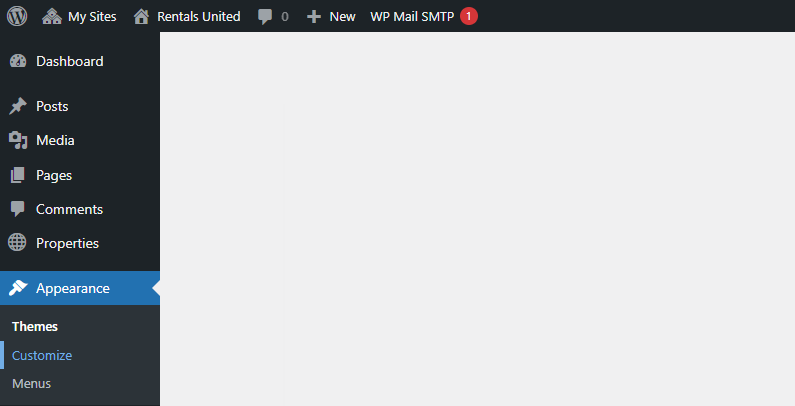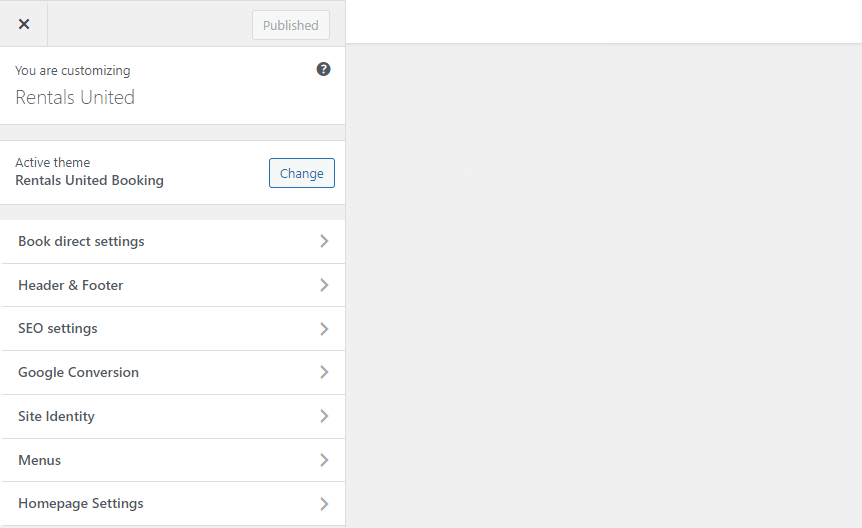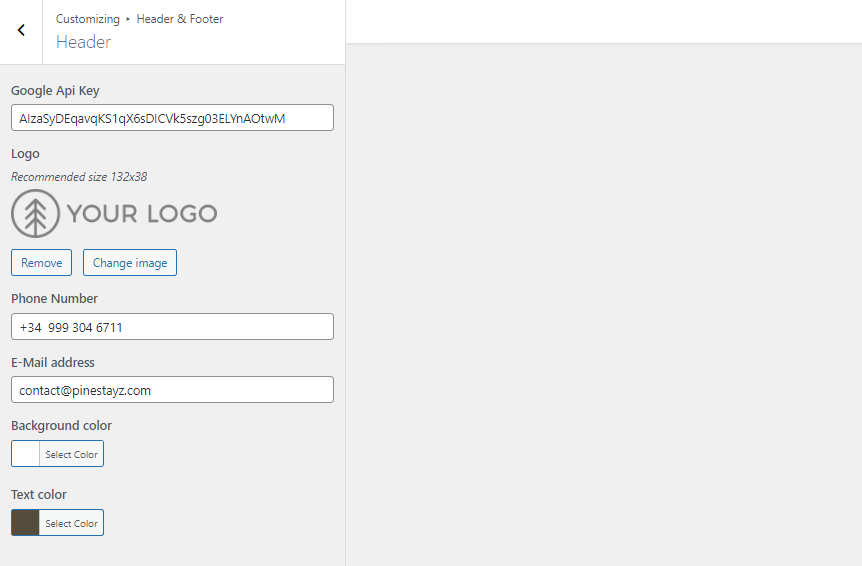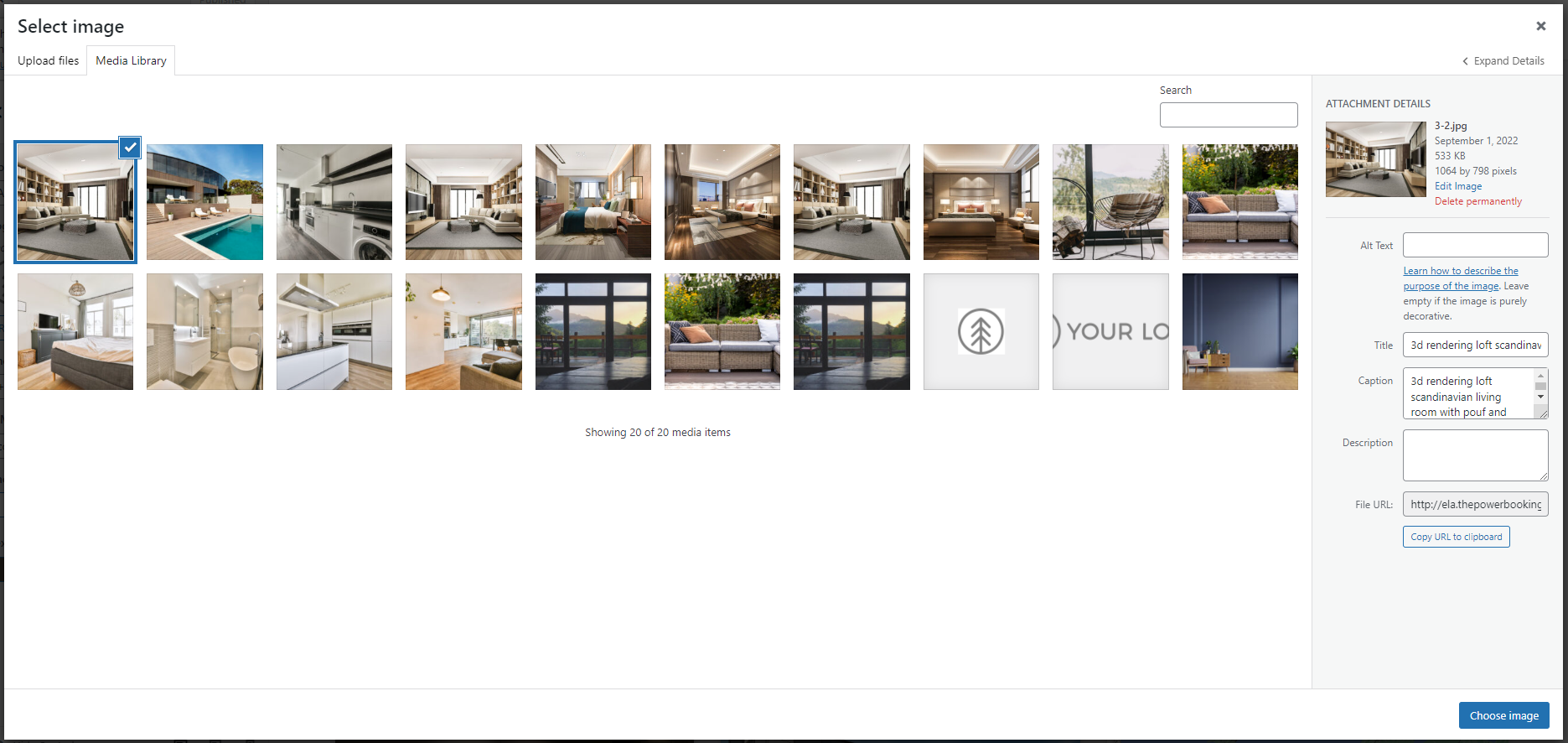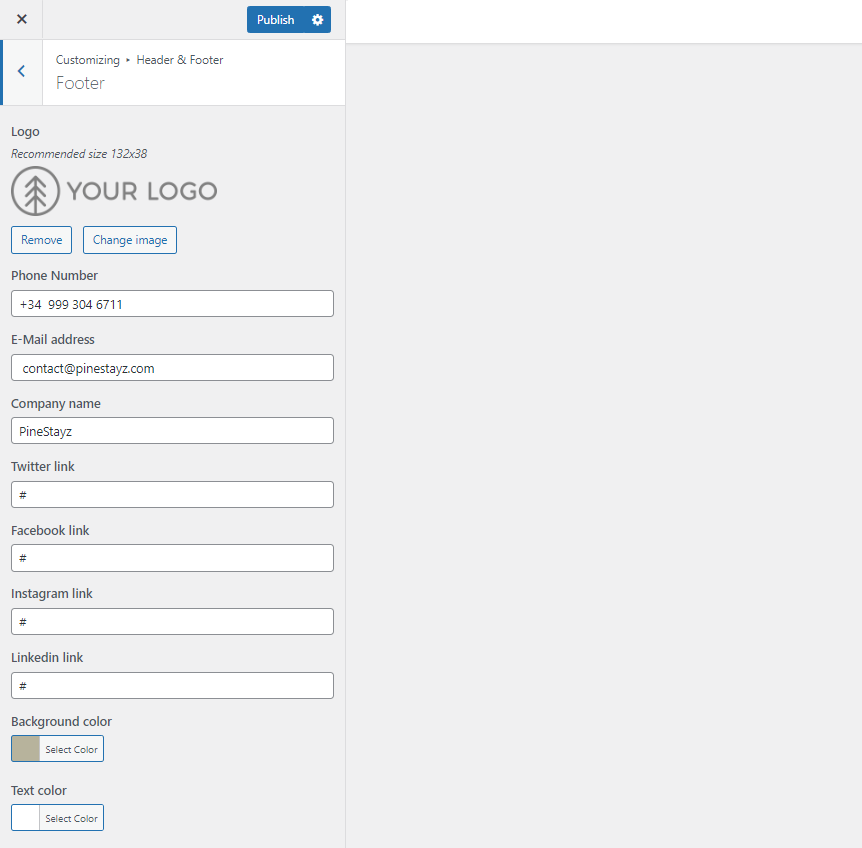Company information
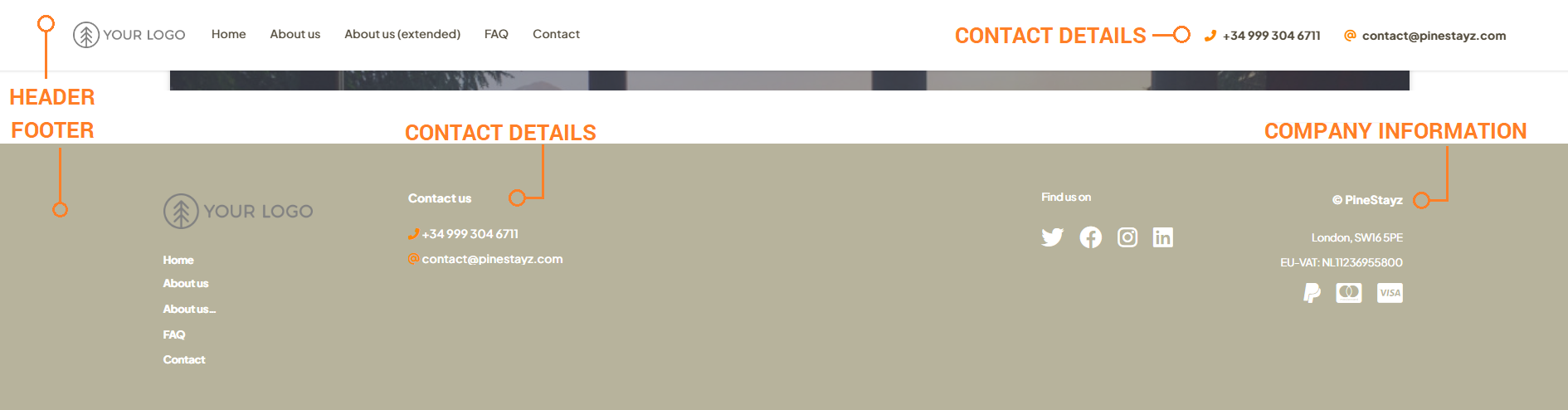
Add company logo
-
Go to Wordpress Admin and open the management menu.
-
Select Appearance > Customize.
-
Open Header & Footer.
-
Select Header.
-
Click Select image or Change image.
-
A new window opens. If you uploaded any images before, you can find them in the Media library. Otherwise, switch tabs to Upload files and browse your computer. Select the logo and click Choose image in the bottom right corner.
-
Click
 to save the changes!
to save the changes! -
Get back to the previous menu. Select Footer. Repeat steps 5 - 7.
-
Your logo gets updated in both header and footer. Changes are immediately visible on your website.
Add contact details
-
Go to Wordpress Admin and open the management menu.
-
Select Appearance > Customize.
-
Open Header & Footer.
-
Select Header.
-
Provide contact details.
Tip: If you don't want to display these details, remove all characters from the textbox. -
Click
 to save the changes!
to save the changes! -
Get back to the previous menu. Select Footer. Repeat steps 5 - 6.
-
Contact details get updated in both header and footer. Changes are immediately visible on your website.
Add company information
-
Go to Wordpress Admin and open the management menu.
-
Select Appearance > Customize.
-
Open Book Direct settings.
-
Select Company details.
-
Provide company details including name, address and VAT number. Additionally, you can provide the Terms & Conditions file for your guests' reference.
Tip: If you don't want to display these details, remove all characters from the textbox. -
Click
 to save the changes!
to save the changes! -
The company details get updated immediately on your website.