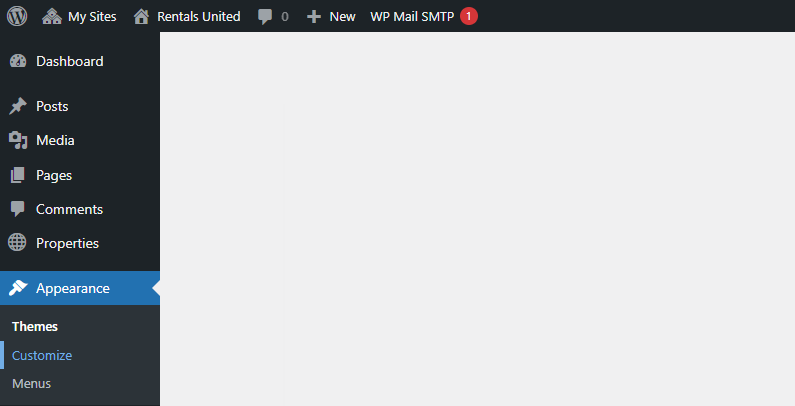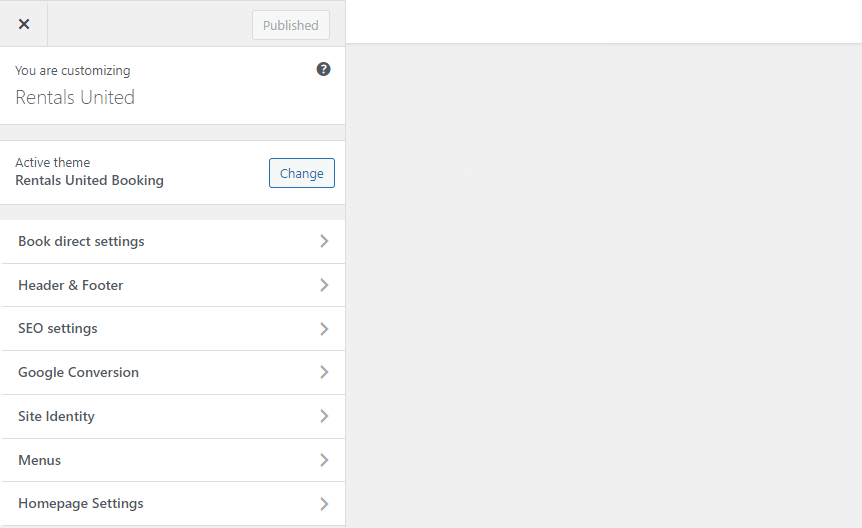Homepage
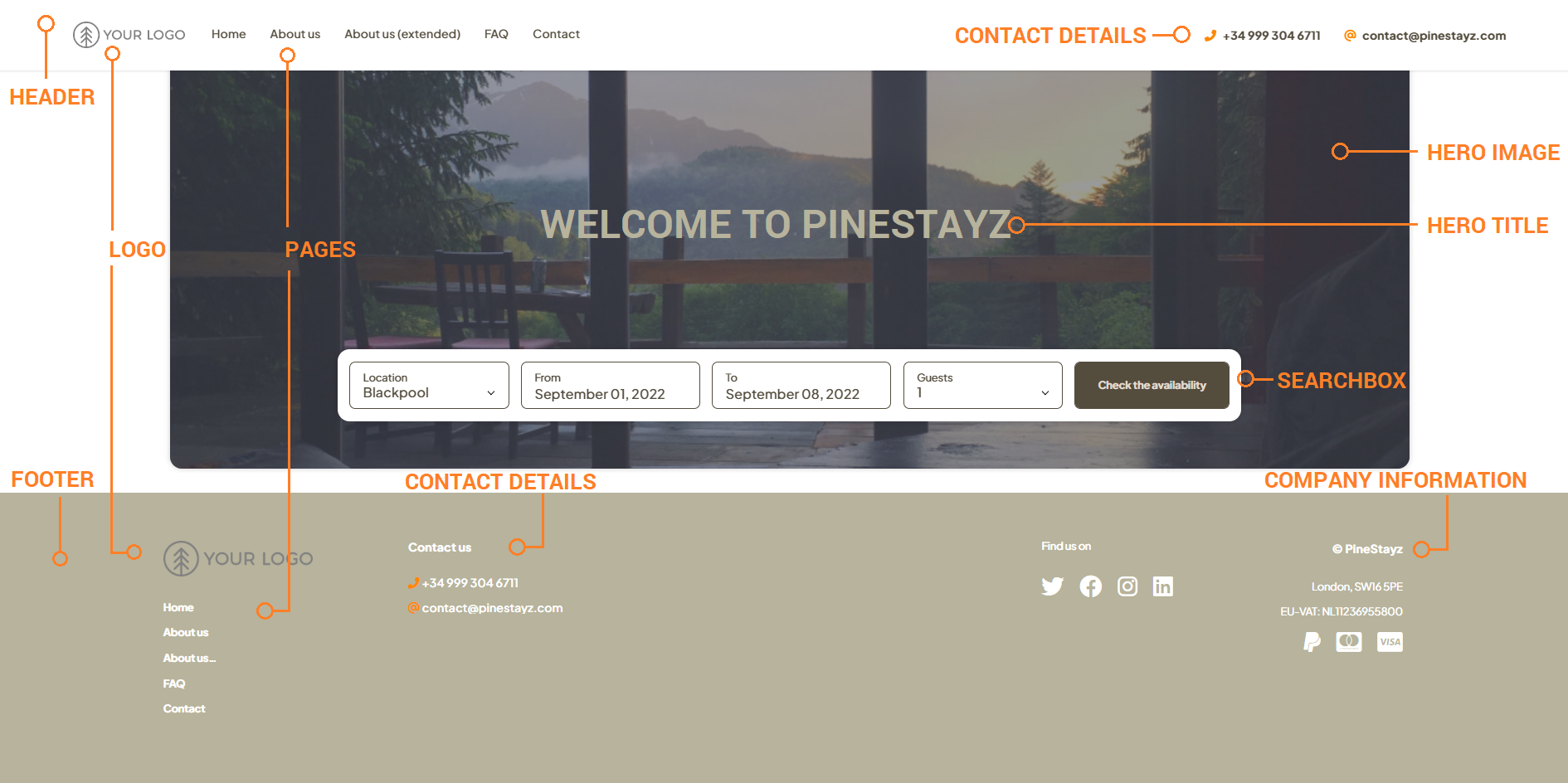
Add hero image
-
Go to Wordpress Admin and open the management menu.
-
Select Appearance > Customize.
-
Then, select Book Direct settings.
-
Select Index page settings.
-
Click Select image or Change image.
-
A new window opens. If you uploaded any images before, you can find them in the Media library. Otherwise, switch tabs to Upload files and browse your computer. Select the hero image and click Choose image in the bottom right corner.
Tip: If you want to keep your website as plain as possible, click the Remove button to remove your hero image. Instead of hero image, you can select the colour in Hero background colour field. Choose same colour as your background to make the hero image transparent. Then, remove hero title as described here. -
Click
 to save the changes!
to save the changes! -
Changes are immediately visible on your website.
Edit hero title
-
Go to Wordpress Admin and open the management menu.
-
Select Appearance > Customize.
-
Then, select Book Direct settings.
-
Select Index page settings.
-
Provide the title of your website in Hero title field.
Tip: The hero image adjusts itself to the number of words you provide in hero title field. You can manipulate the size of the hero image, by using different number of characters.
-
Full frame - at least 4 words
-
Middle-size frame - 1 word
-
Small frame - 1 space
-
Minimal frame - no characters
-
-
Adjust the colour of the hero title in Hero title colour field.
-
Click
 to save the changes!
to save the changes! -
Changes are immediately visible on your website.
Adjust searchbox
Customize the searchbox for two purposes - match your website to your branding and catch your guest's eye. Let them know with outstanding colours that searchbox is where they can find their perfect matches.
-
Go to Wordpress Admin and open the management menu.
-
Select Appearance > Customize.
-
Then, select Book Direct settings.
-
Select Index page settings.
-
Find additional colours to edit your searchbox in the left-side menu. See the screenshot for a little tip which element gets edited by each colour.
-
Click
 to save the changes!
to save the changes! -
Changes are immediately visible on your website.