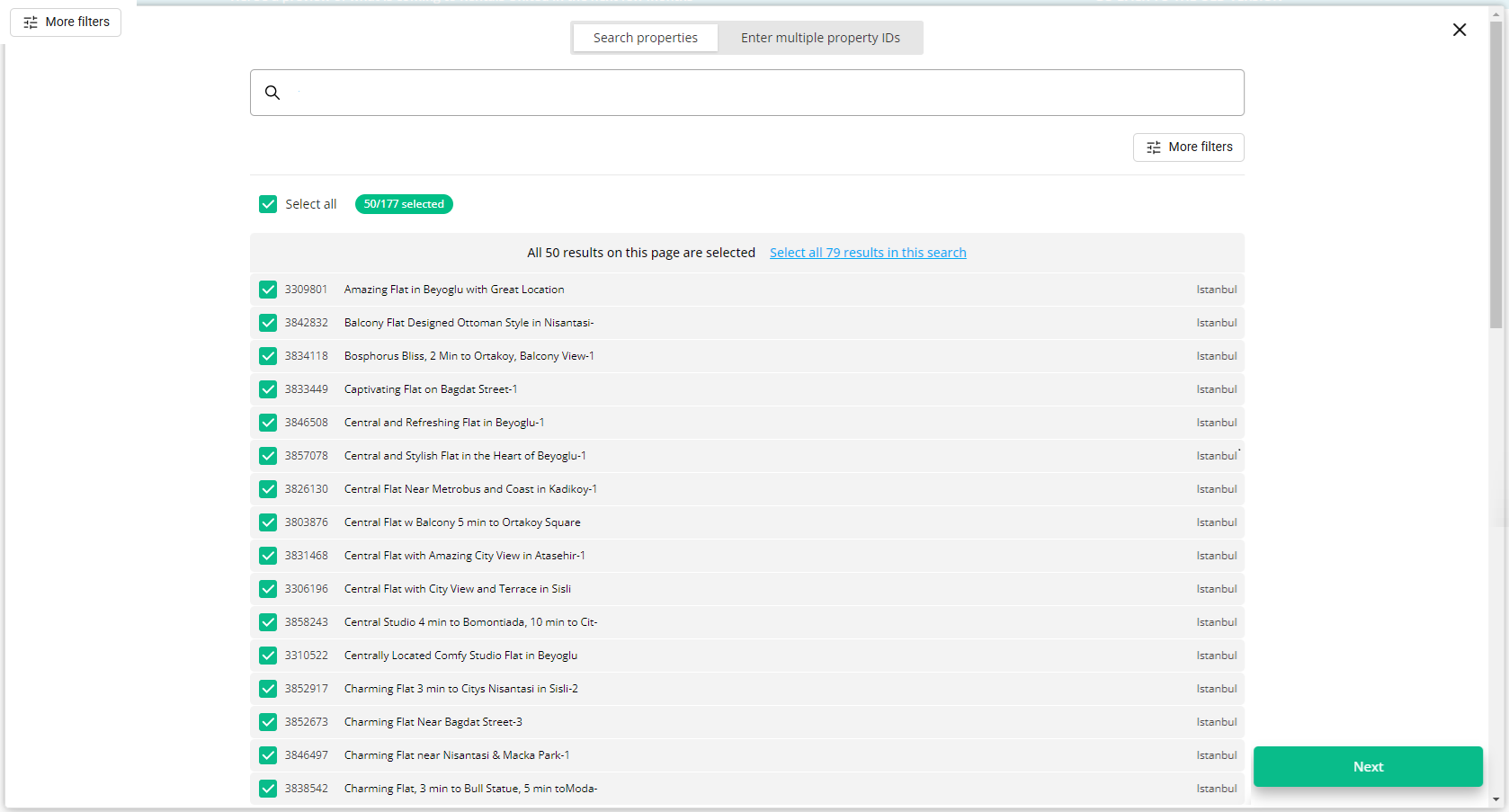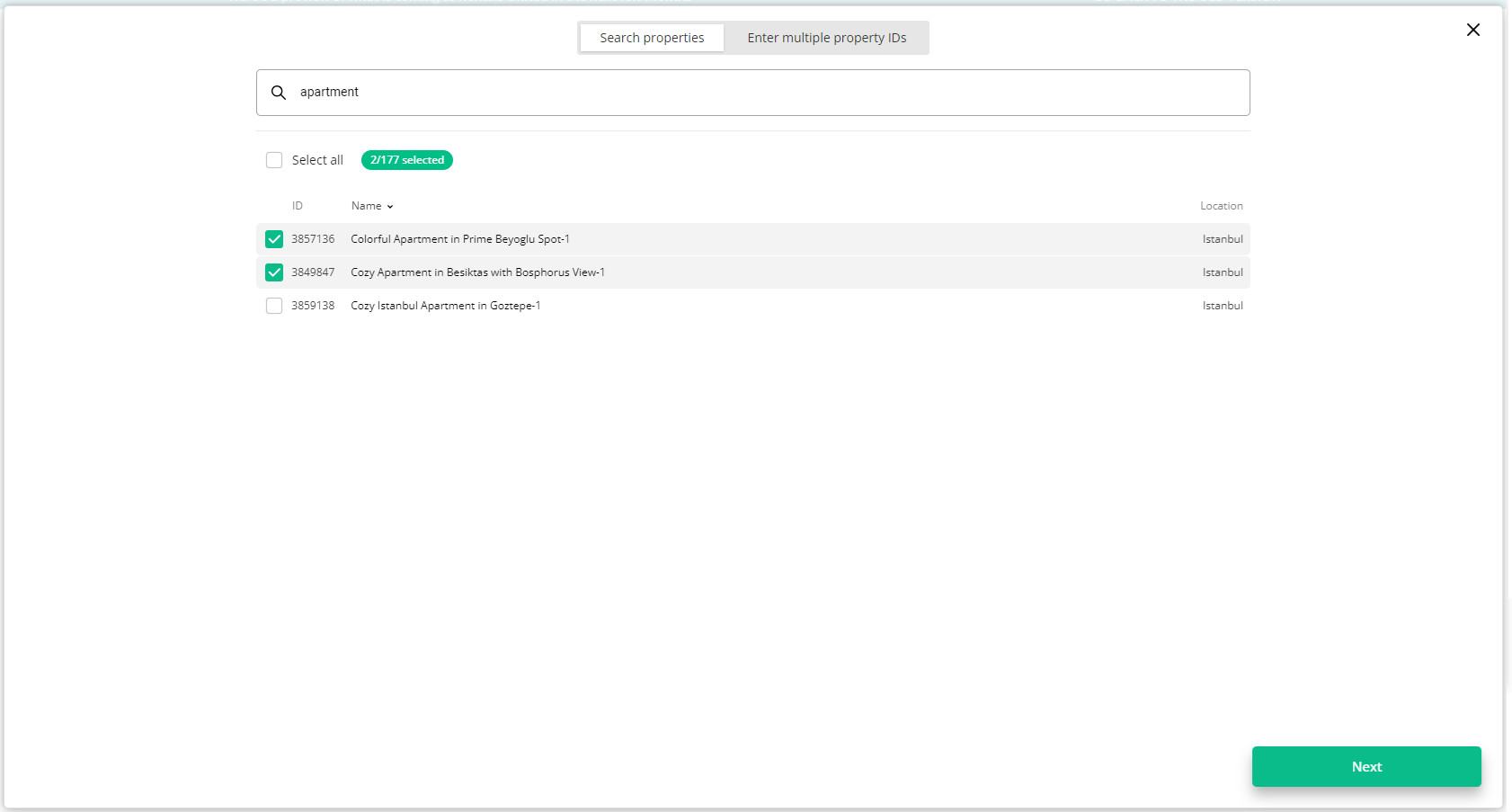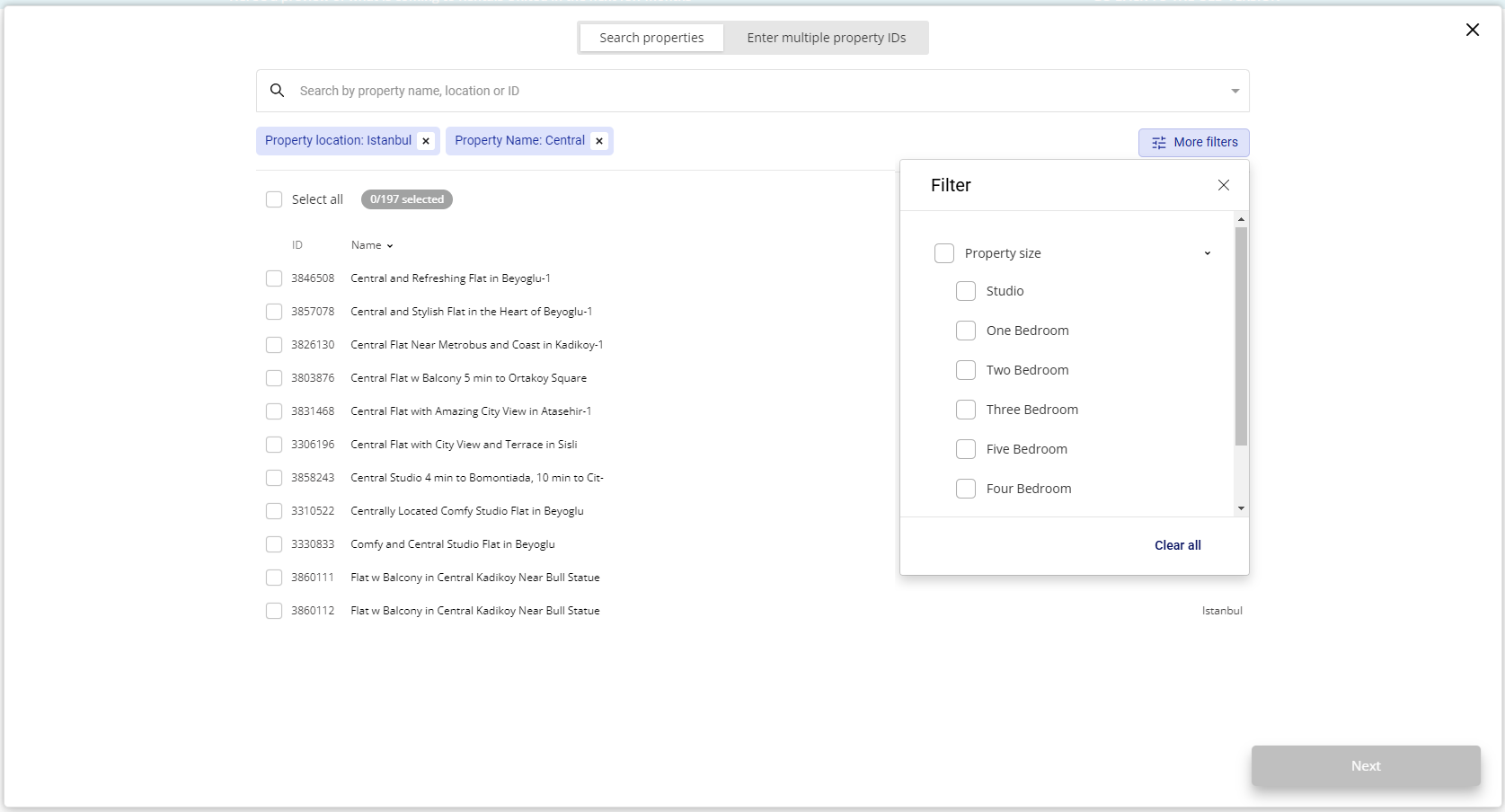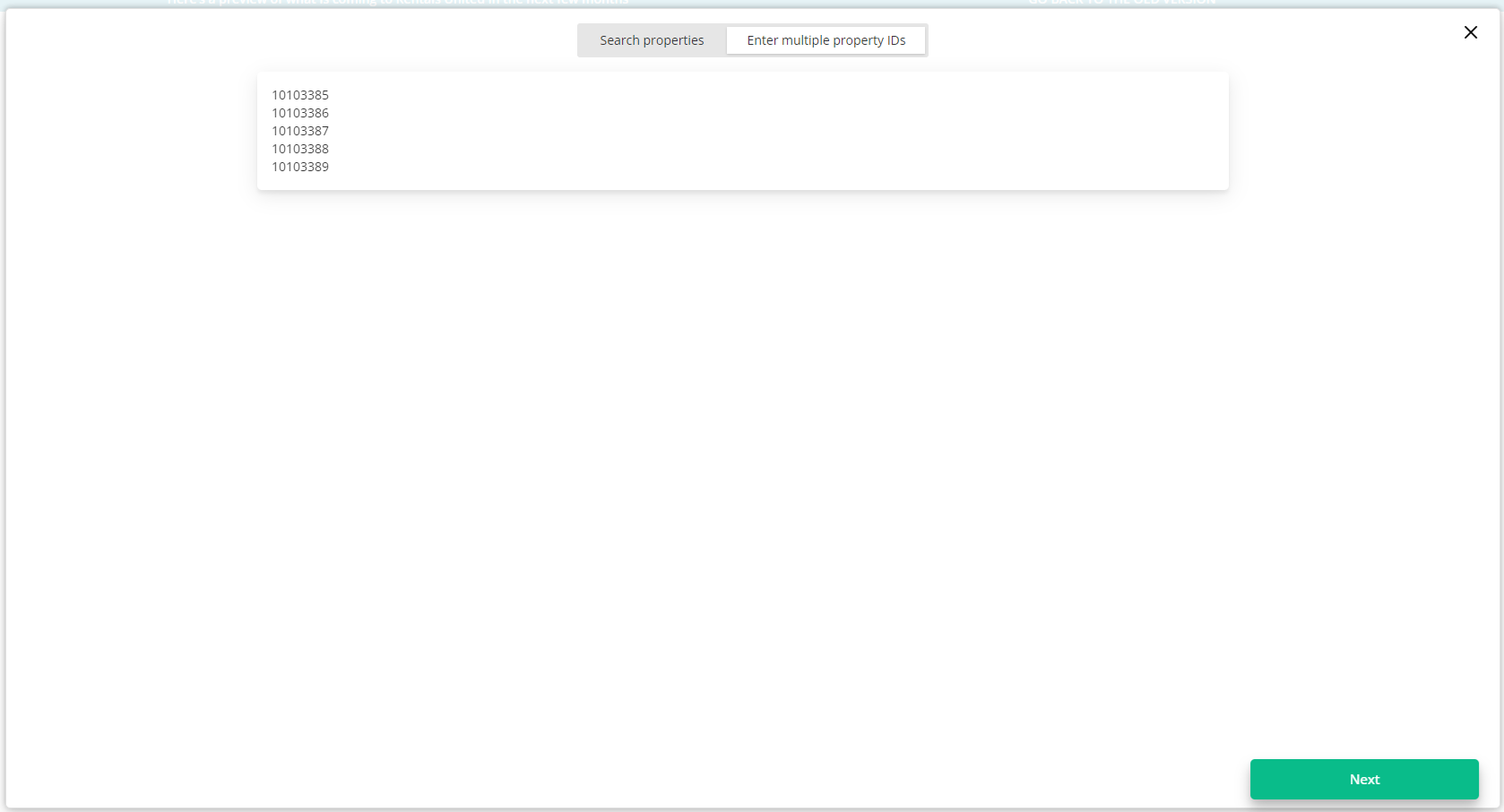How to use the property selector tool?
Option 1: Connect all properties to the channel by clicking Select all. Note that only properties on the first page will be selected. If there are more properties that you want to connect, click Select all X results in the search.
Option 2: Start typing to filter out specific properties. Select the properties that you want to connect by ticking the checkboxes next to each of them. If you want to search for different properties using different keywords, just remove the text you are searching for and provide another. Newly selected properties will be added to the list.
To narrow down the search results, you can select the filter from the dropdown list. Selected filters are visible on top and can be removed by clicking the x icon next to each filter. You can filter out the properties by the following filters:
-
all categories - provide at least 1 character, this filter does not search through property IDs
-
property name - provide at least 1 character
-
location - provide at least 1 character
-
property ID - provide full property ID
Additionally, you can click the More filters button. It opens a set of additional filters that help you narrow down the properties according to certain criteria. Currently, you can filter out properties according to their:
-
Property size
-
Property type
Option 3: Switch to the Enter multiple property IDs and provide a list of property IDs to be connected to Sales Channel. Separate the property IDs with a space, comma or new line.