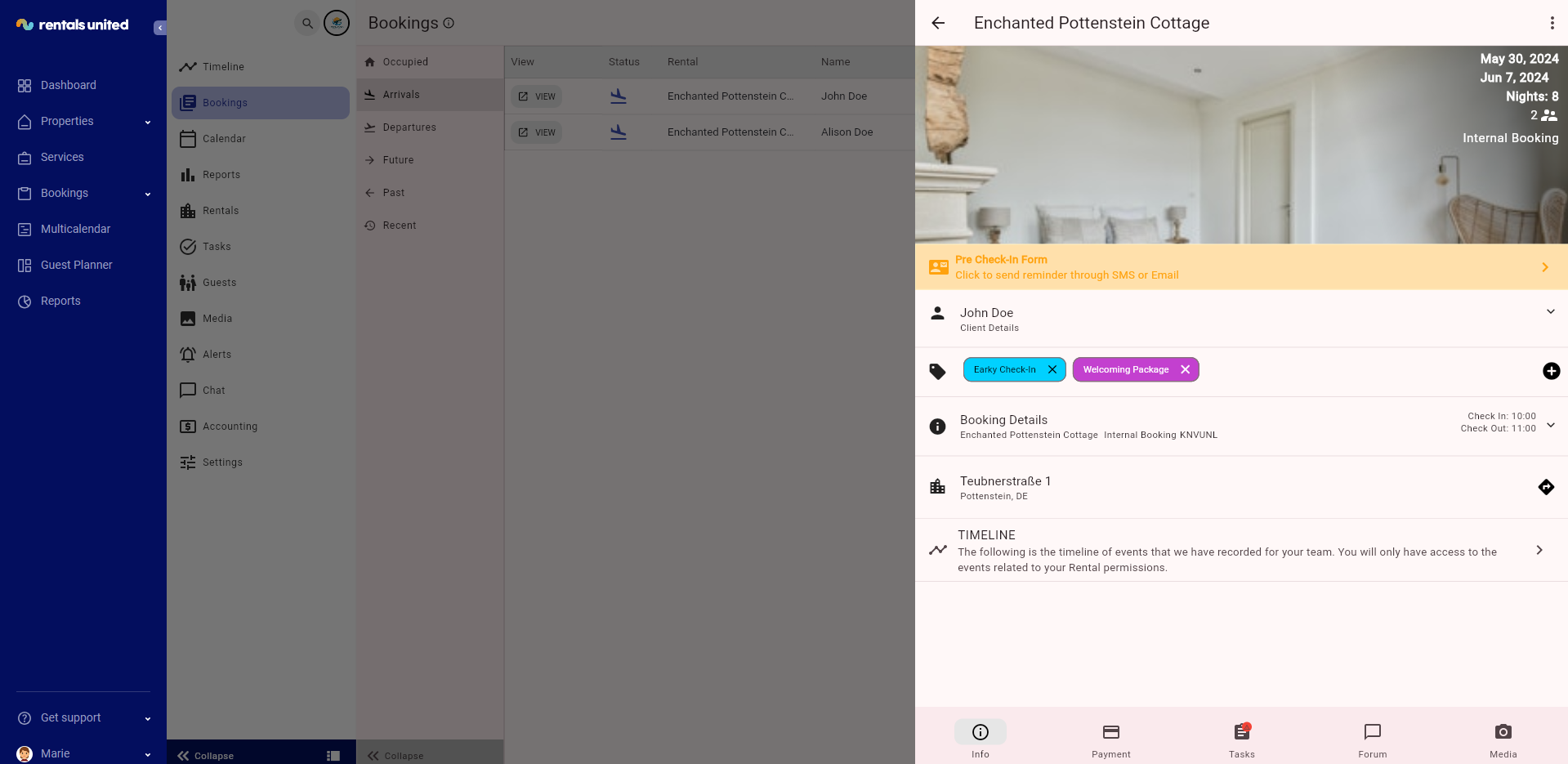Booking tags
Overview
Booking tags are labels you can assign to your bookings. These labels can include special requirements, status updates, or frequent notices.
Tags help you quickly identify these notices and ensure your team is always aware of them.
Create, edit and delete booking tags
There is no limitation to the number of the booking tags you can create. Once you create booking tags, you can edit and remove them freely. See the list of most common booking tags:
-
Baby crib requested
-
Early check-in / late check-out request
-
Welcome package
-
Extra linen requested
-
Clean & ready to check-in
-
Complaint received
-
Maintenance needed
Assign the booking tags
-
Go to the Operations Management tab and select the Bookings tab.
-
Choose a booking you would like to assign the booking tag to and click View.
-
In the new window, you can see the booking tags section. In the screenshot below, you can see two booking tags assigned: "Early check-in" and "Welcoming package".
-
Click the + icon to add more tags.
-
Select the booking tags to be assigned to this booking. If there are no booking tag to be selected, you need to define them first - see here.
-
Click Okay.