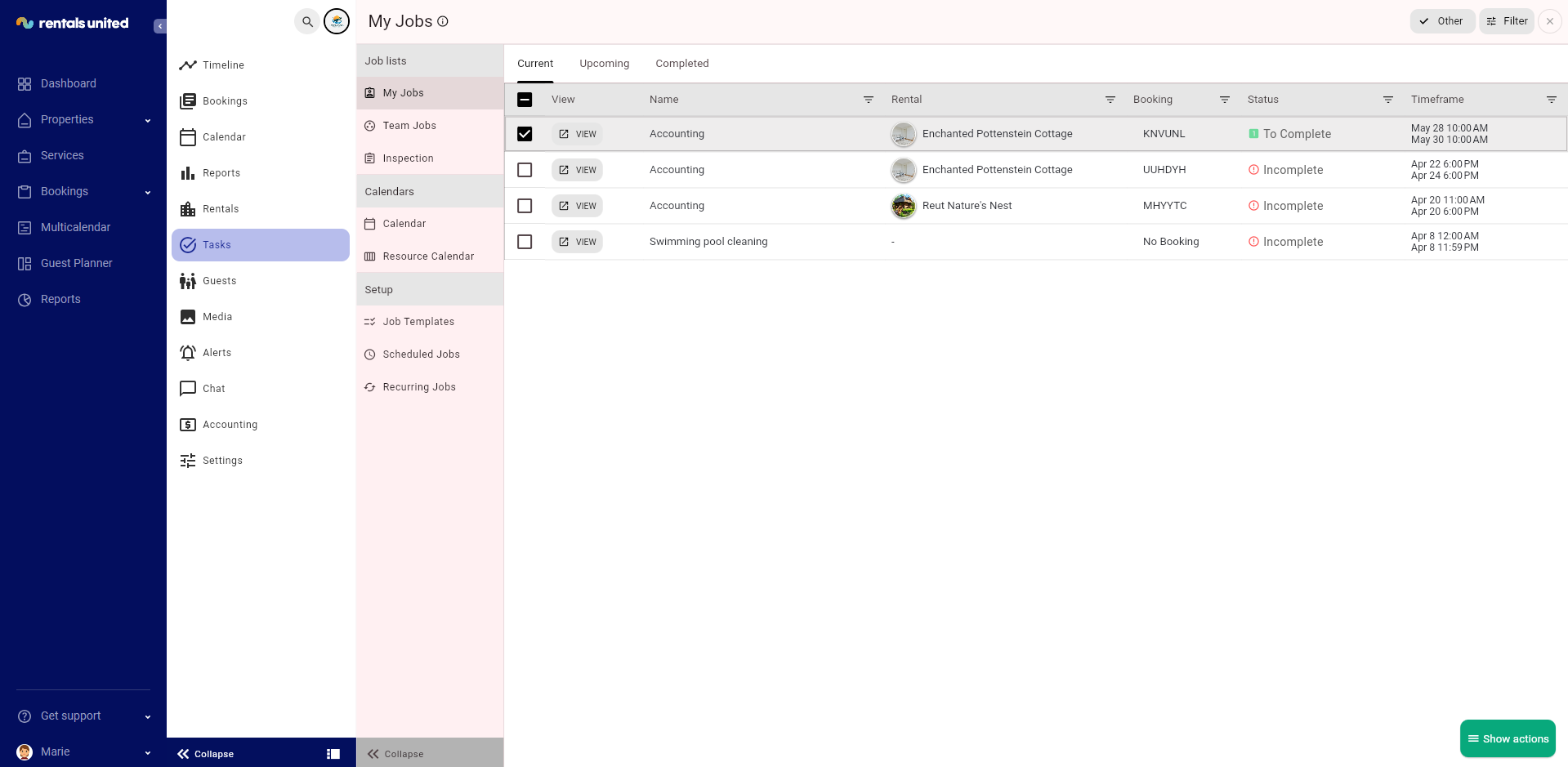Tasks automation
Overview
The Tasks module serves to automate recurring jobs for any member of your team to complete. It helps save time, eliminates the need for manual updates, prevents miscommunications, and ensures tasks are completed on time by the right person, with optional work reports for verification.
There are two main goals of the Tasks module.
-
Automate scheduled jobs related to a booking (e.g. cleanings and check-ins)
-
Automate recurring jobs not related to a booking or rental (e.g. administrative tasks, deep cleanings)
-
Create one-time jobs (e.g. maintenance issues)
-
Assign Jobs to a team or a team member
-
Supervise or inspect jobs assigned to your team members
-
Keep a photo/video report of the jobs
Create job templates
The first step to set up your Task module is to create the job templates. A job template indicates what handlings need to be done for each type of job.
-
Go to the Operations Management tab and select the Job templates tab.
-
Click + Job Template to create a new job template.
-
Click +1 Subtask in order to add particular subtasks to this job.
-
Click Save.
Schedule jobs related to bookings
Once your job templates are created, you can move forward and schedule the jobs. Some of the jobs are related to bookings, which means they can be performed in relation to existing booking. Such tasks may include:
-
check-in related jobs
-
passing the keys to the guest
-
organising the reception for the guest check-in
-
additional services at the check-in
-
post check-out cleanings, etc.
Scheduling job allows to assign to it a team or a team member and to indicate the time when the job should be done. Once you schedule the job, the responsible team members will receive a notification. They will also be notified of any changes to the booking length (e.g. check-in/out) and the time by which the job should be done will be updated, too.
Recurring jobs
Recurring jobs are tasks performed regularly on a set schedule, ensuring consistent and efficient execution. These are the jobs that are performed on a recurring basis and are not related to bookings. These recurring jobs may include:
-
deep cleanings which need to be performed regardless whether there are bookings or not (e.g. pool or garden cleanings)
-
weekly/monthly deliveries (e.g. laundry, linen)
-
accounting reports, etc.
One-time jobs
One-time jobs include non-standard tasks that could be scheduled typically upon guest's inquiry or reporting. The examples include:
-
maintenance jobs
-
extra services requested by the guest
-
change the lockbox's code
Track my jobs
Operations Management allows you to track the scheduled jobs.
-
Go to the Operations Management tab.
-
Select the Tasks tab and click My jobs.
-
You will see all the tasks assigned to you: incomplete, to complete and completed.
You can see here the name of the task, the property it is related to, the booking it is related to status and the timeframe when the job should be completed. Click View to see the details of the task.
Complete my jobs
-
Go to the Operations Management tab.
-
Select the Tasks tab and click My jobs.
-
Switch the tab to Upcoming and you will see all the tasks assigned to you that are to be completed.