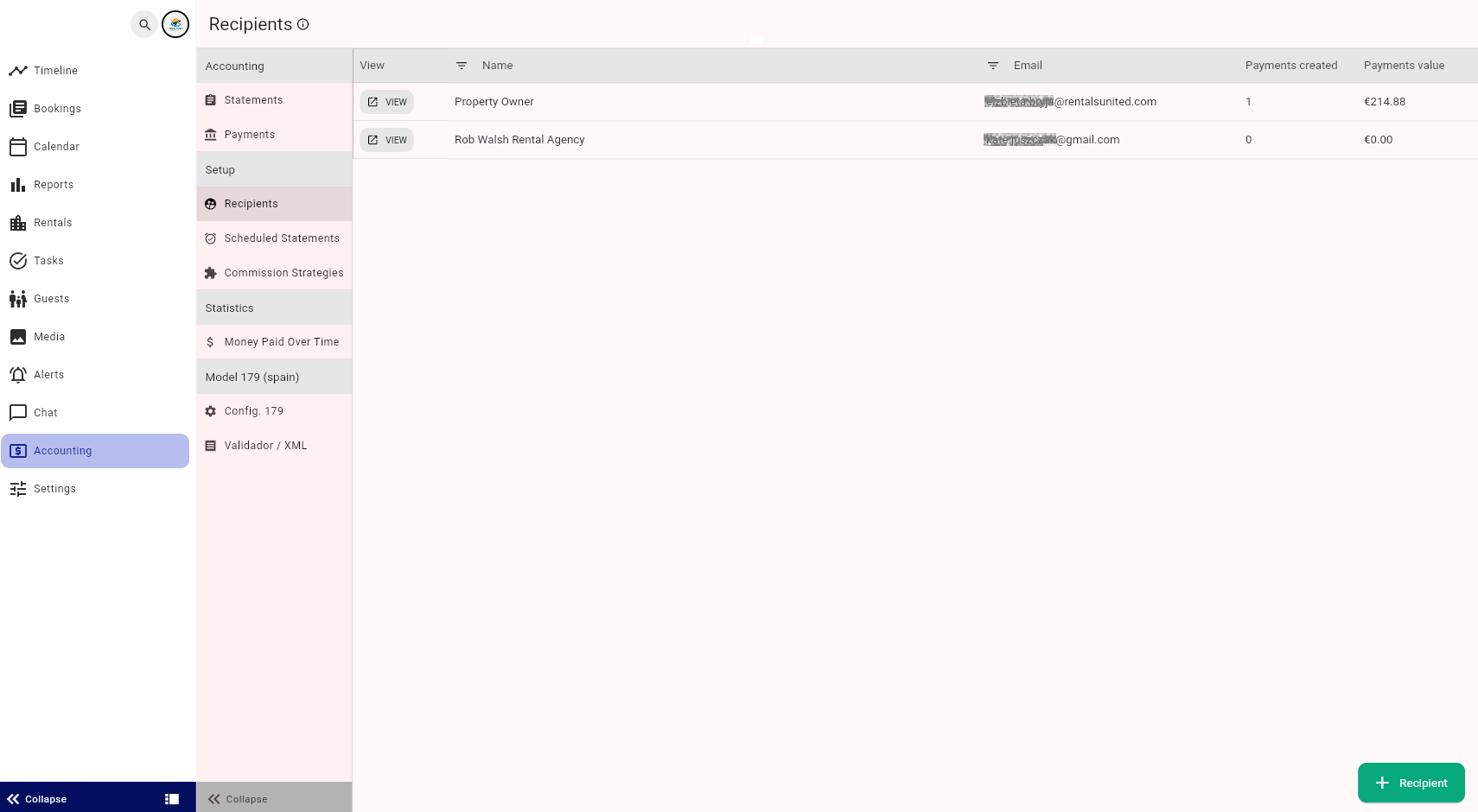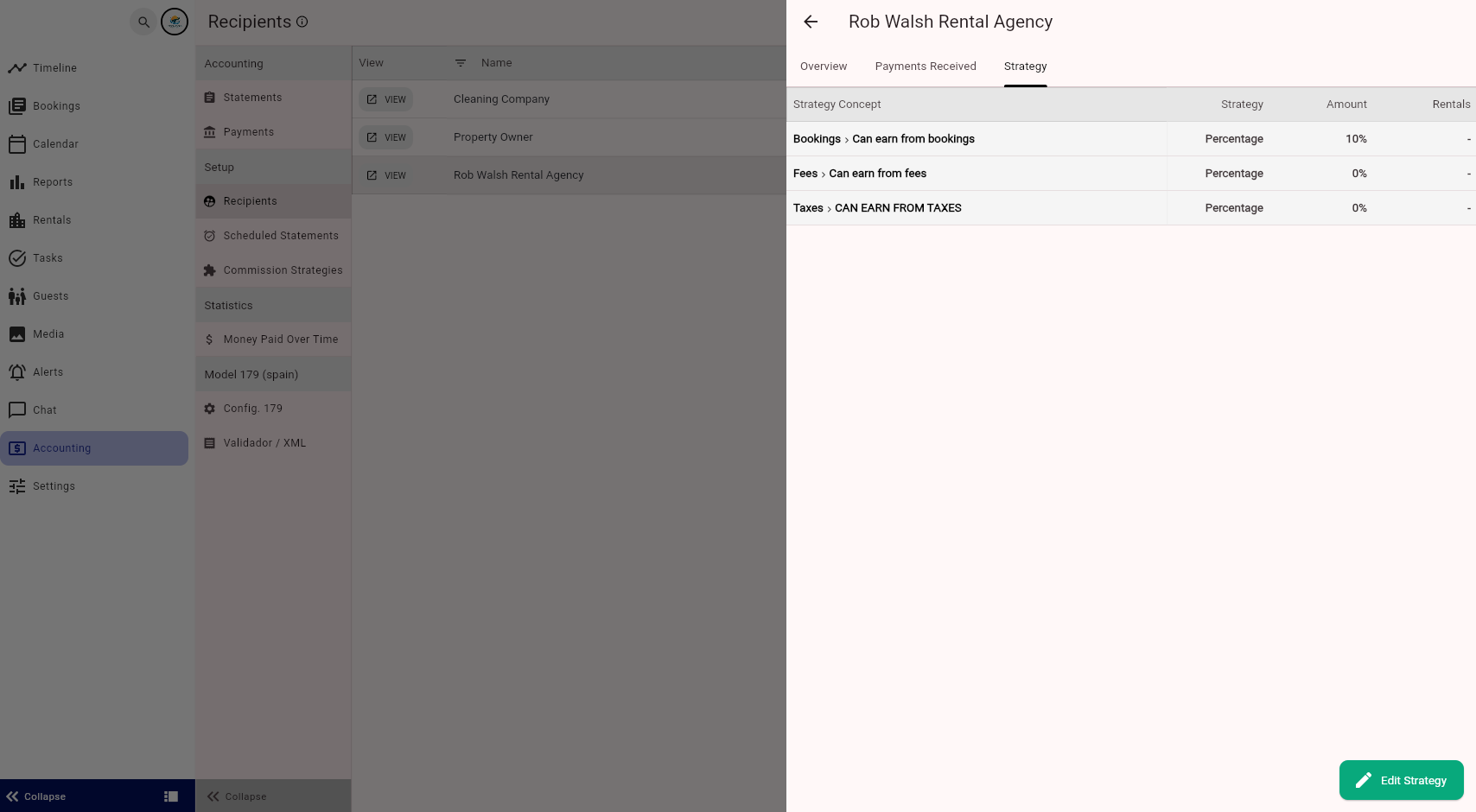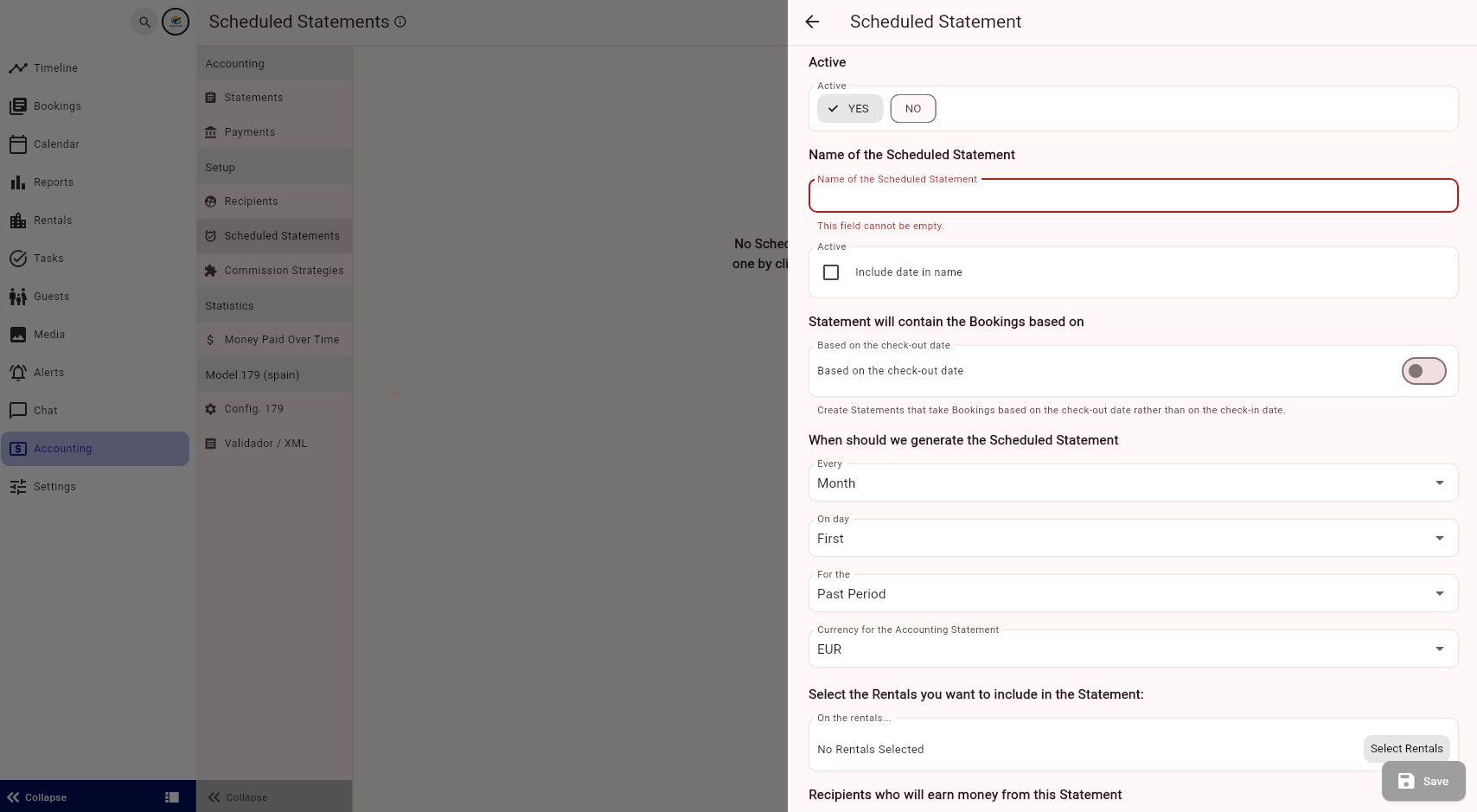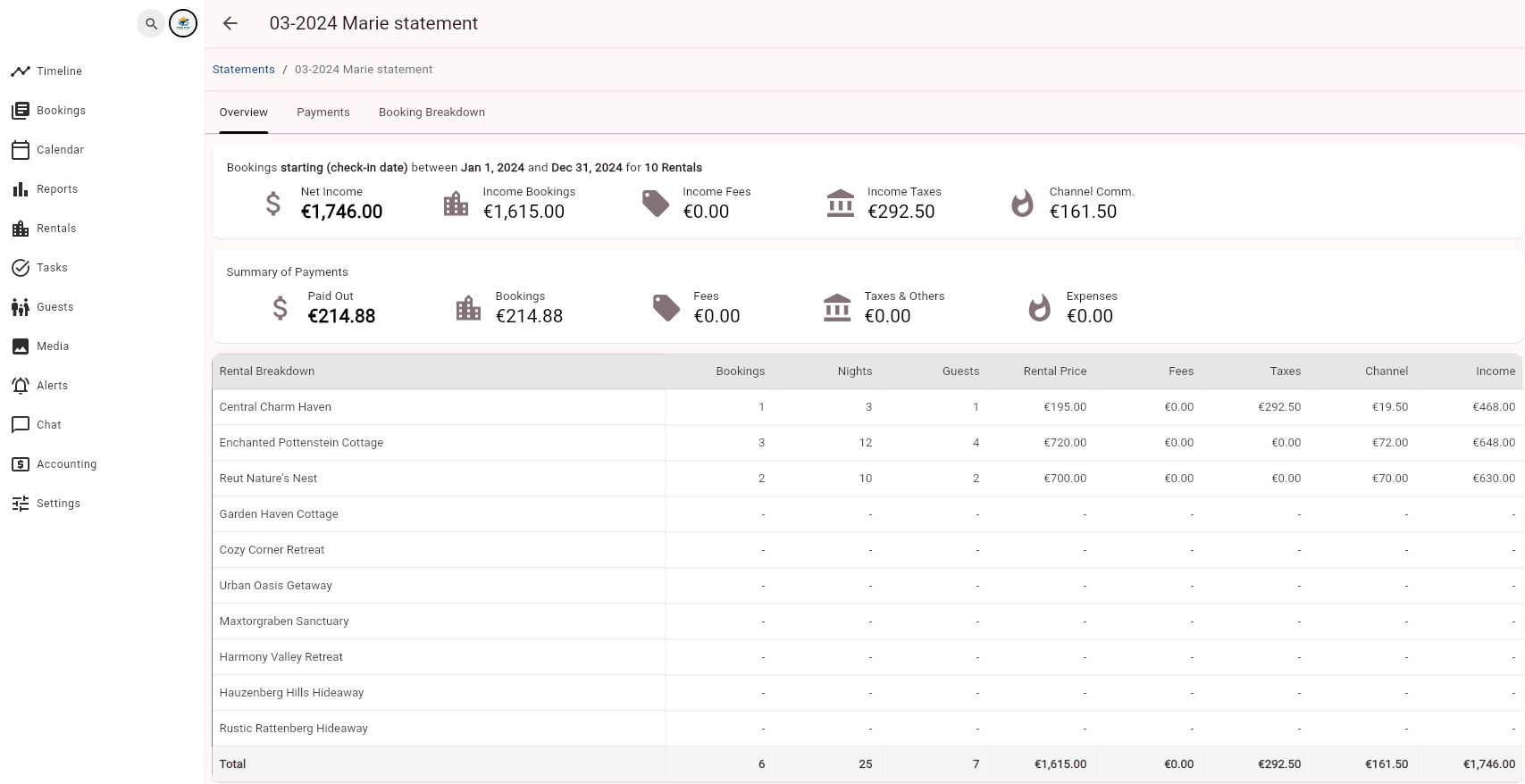Accounting automations
The Accounting module is designed to manage accounting tasks for you as a vacation rental manager, helping you save time and minimise human errors.
Here you can create your financial workflow that will display the details of earnings for you, your rental owners, and other collaborators (e.g. companies which provide services for you) from the rental activities. Additionally, you can create invoices, share details with collaborators, monitor payouts, and obtain net accounting statistics.
Before you move on, note that accounting is built on three core concepts:
-
Recipients and Strategies
Recipients are all persons and/or companies that should earn money from any given service e.g. reservation, additional service, fees or tax.
You will need to create a Strategy for each of them to indicate how much each of them receives from the earnings of each of the rentals.
-
Statements and Payments
Statement indicates the summary of the incomes of your bookings during the selected period and for the selected rentals.
Payment is the result of applying the Strategies on your Statements, that is how much each collaborator should earn for each Statement
Create recipients and assign strategies
Setting up Recipients and Strategies gives you a possibility to split the revenue among different entities, e.g. different people or companies.
Typically, Recipients are:
-
rental manager or vacation rental agency
-
property owners
-
cleaning staff or external cleaning companies
-
laundry companies
-
maintenance companies
Each Recipient will earn a different amount from the different concepts (e.g. some companies will earn money from the total booking amount, some will earn money only from part of the booking, e.g. cleaning fee). These amounts/percentages are indicated in the Strategy of each Recipient so that the system knows which calculations to apply, and as a result give you the split of Revenue later on.
-
Go to the Operations Management tab.
-
Select the Accounting tab and click Recipients.
-
Click + Recipient to create a new recipient.
-
Once the Recipient is created, switch to the Strategy tab and create a strategy for this Recipient.
Click the button below and follow the detailed instructions how to set up Recipients and assign them Strategies.
Commission strategies
Unfortunately, certain booking channels do not disclose their commission amounts, preventing these amounts from being included in the booking details or breakdown. This lack of information impacts the calculations in the accounting module.
The Commission strategies enable you to specify the percentage charged by the sales channel for each booking. This configuration is done individually for each sales channel, allowing for different strategies per channel. Once set up, the calculated commission amounts will be automatically deducted from your bookings in your statements. The commission amounts will then be combined with other OTA commissions, which are listed in the Statement.
Schedule statements and payments
The next step to automate your accounting is scheduling your Statements and Payments. You need to configure which Statements should be automatically created:
-
when the Statement should be automatically generated
-
period for which the Statement is valid
-
which properties should be included in the Statement
-
for which Recipients the Payments should be created
-
Go to the Operations Management tab.
-
Select the Accounting tab and click Scheduled statements.
-
Click + Scheduled statement.
Click the button below and follow the detailed instructions how to automate creating Statements for your Recipients.
View statements and payments
Once your Statements and Payments are created automatically, you can view them in Operations Management.
-
Go to the Operations Management tab.
-
Select the Accounting tab and click Statements.
-
Click View. You will see the Statement details that has been generated according to the Strategies you have set up before. .
-
Switch to the Payments tab on top to see the Payments related to this Statement.
-
Click View. You will see the Payment details. If there are no Payments yet, click Create Payment on the bottom and select the Recipients for whom the Payment should be created.
Create invoices
When you have created your Payments, you will be able to issue invoices for your service providers:
-
create invoices
-
download
-
share invoices
-
Go to the Operations Management tab.
-
Select the Accounting tab and click Payments.
-
If an invoice has been generated for this payment, you will see the invoice number next to the payment
-
If an invoice has not been generated, you will see No in the Invoice column
-
-
Click View. Switch to the Invoice tab.
-
Provide the details of the invoice and select the Recipient for whom this invoice is generated.
-
Click Save.
Now you can download the invoice or share it directly from Operations Management.
Accounting statistics
The Accounting Statistics display the net figures representing what each of your recipients earns. Essentially, it provides an overview of the income from all payments recorded in the accounting module, summarising the net income for your recipients.
-
Go to the Operations Management tab.
-
Select the Accounting tab and click Money paid over time.