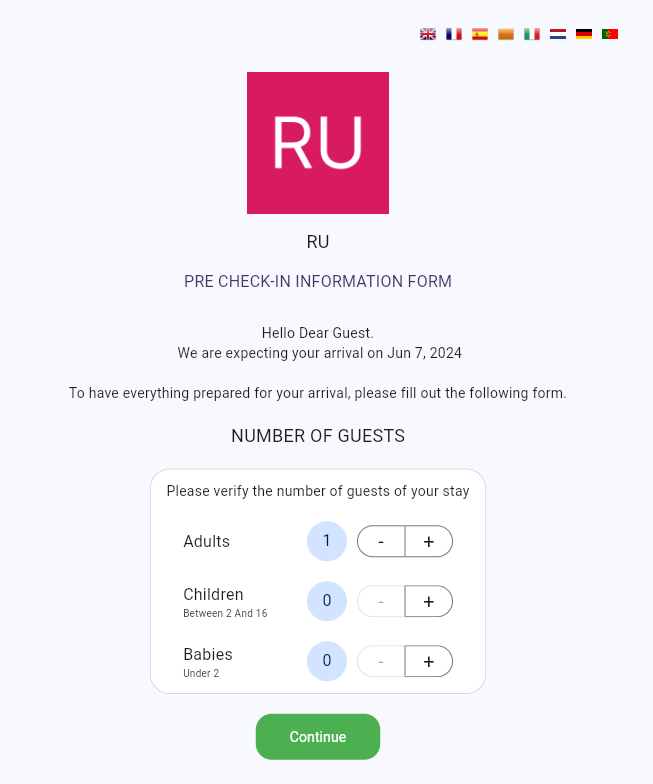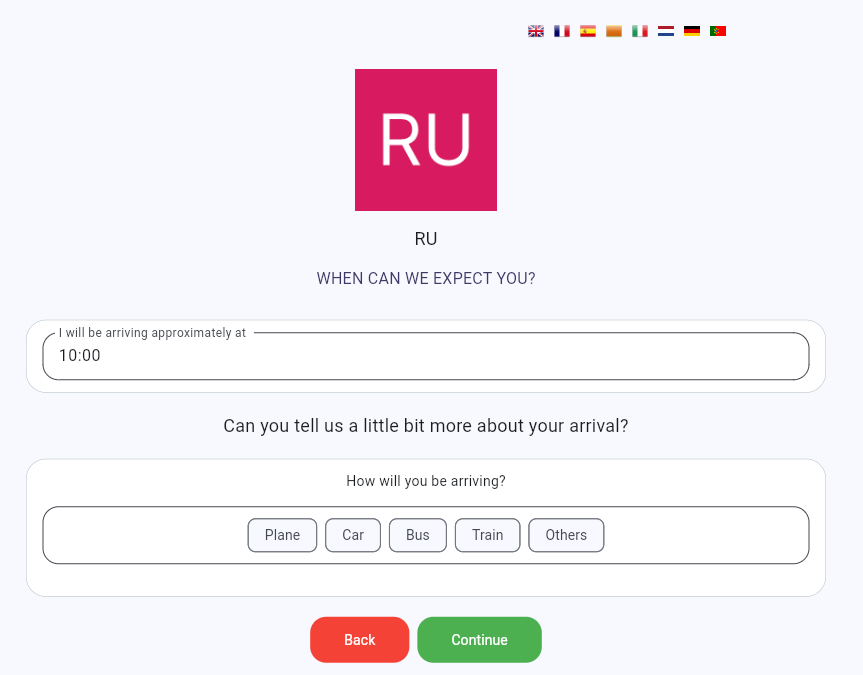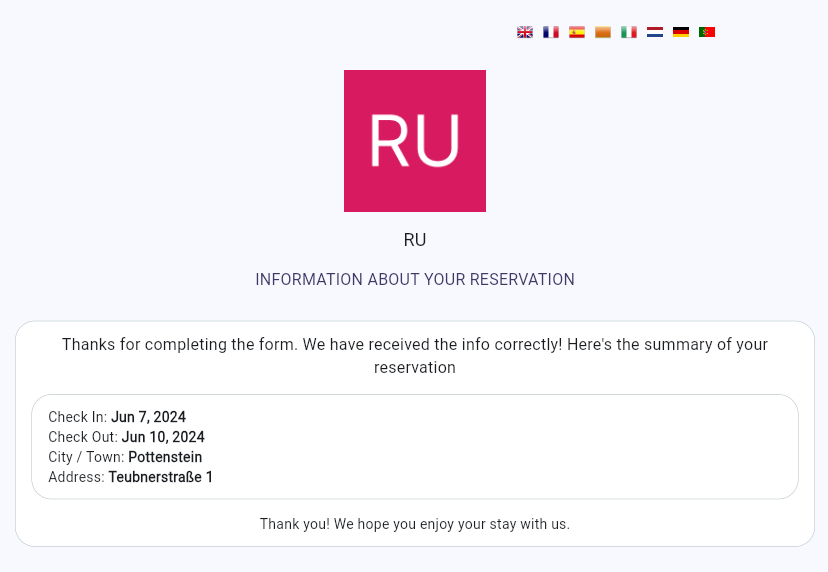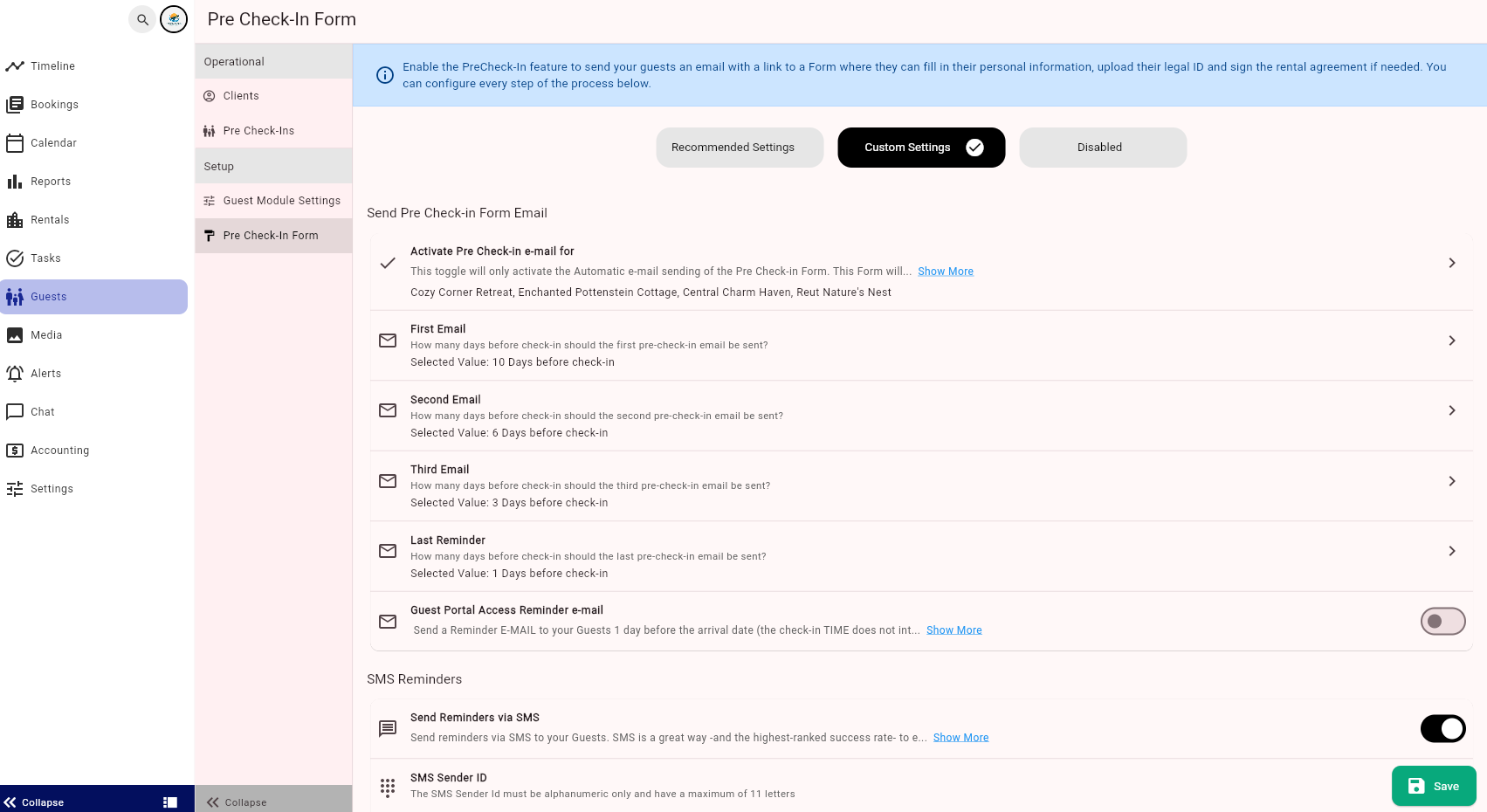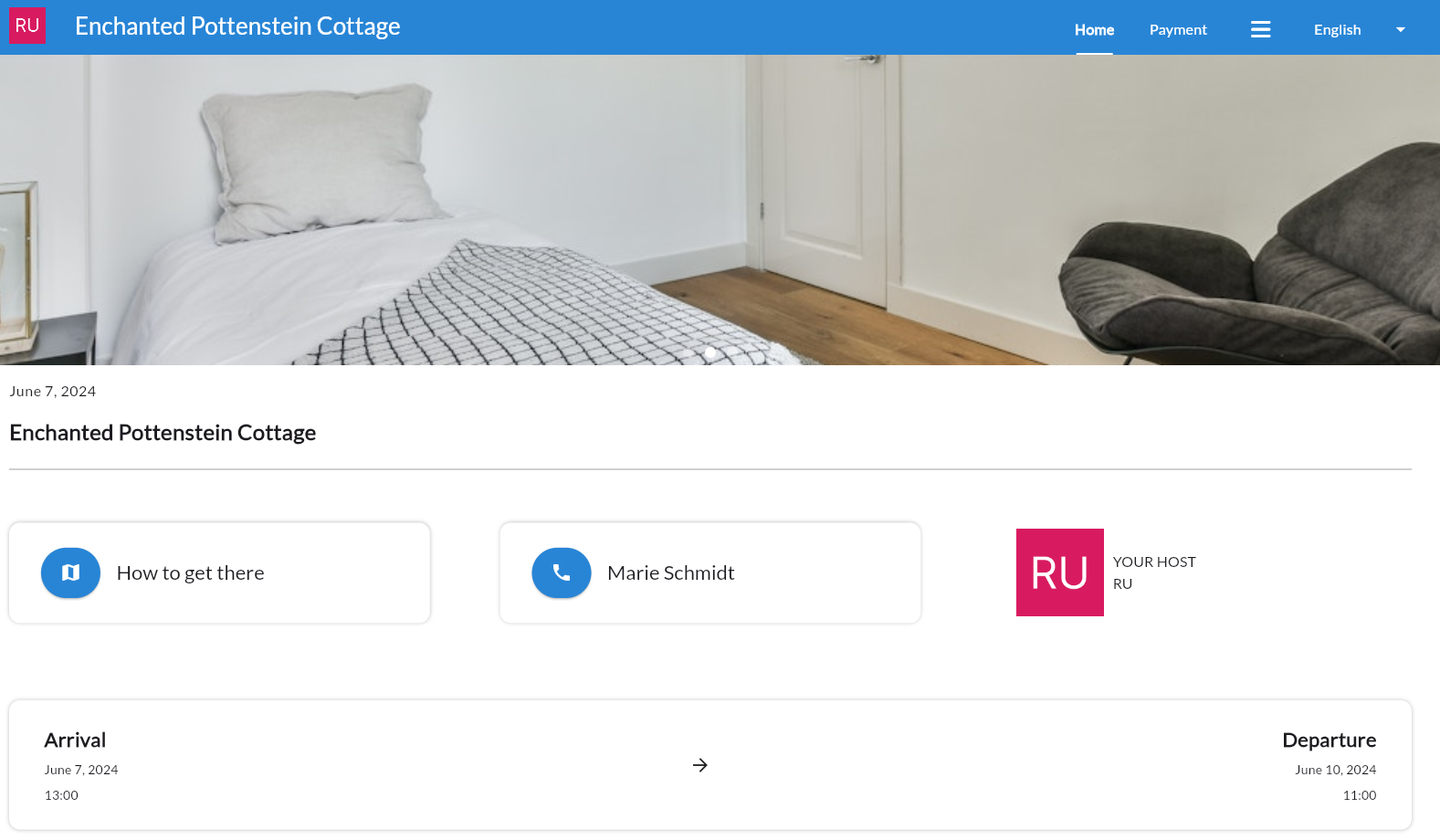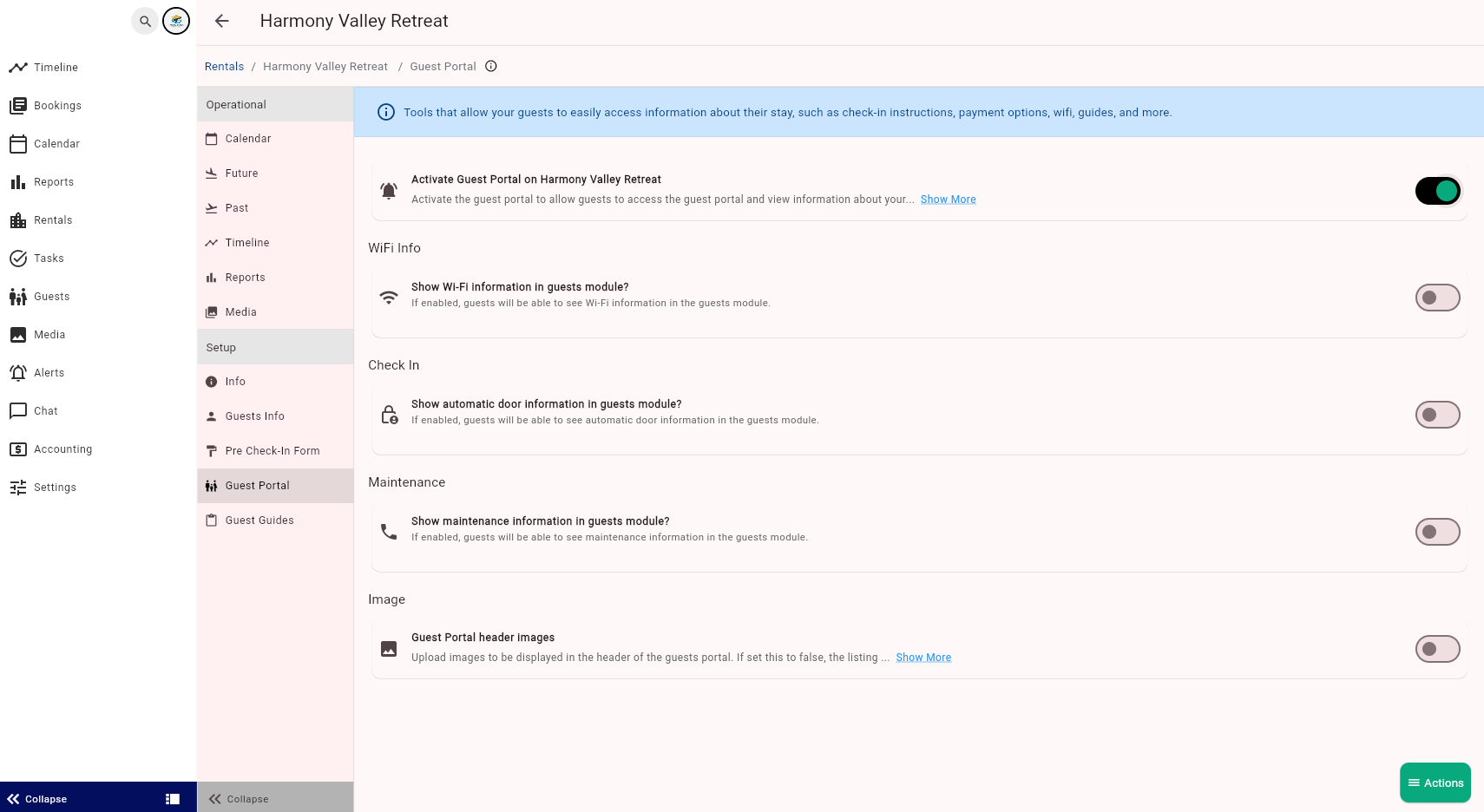Check-in automations
The Guests module will enable a smoothless check-in process for your guests through automated communications. Forget about sending endless emails and reminders to your guests before their arrival and have them check-in easily without your help.
This module offers the following features:
-
Pre-check in form
-
Guest Portal
-
Guest Guides
Configure pre-check in form
The Pre-check in form serves the purpose of collecting guest details and information about the arrival. By filling out the Pre-check in form, the guests confirm their identity and get access to Guest Portal.
You need to enable the Pre-check in form in the Operations Management tab.
-
Go to the Operations Management tab.
-
Select the Guests tab and click Pre-check in form.
-
If the Pre check-in form is disabled, you enable it by selecting: Recommended Settings or Custom Settings.
-
Go through the list and decide which details should be collected from your guests via the Pre-check in form.
-
Click Save.
Configure Guest Portal
With Guest Portal, you can automate sharing the property information with the guest. Thanks to this portal you can save time and avoid potential human errors when sharing information with your guests. The following details will be available to your guest (only after they fill out the Pre check-in form).
-
property address with a link to maps
-
contact phone number
-
the Wi-Fi details (optional)
-
maintenance phone number (optional)
-
brief introduction about your agency
-
self check-in information, including a description and lock box code (optional)
-
booking payment status
-
Guest Guide
The guests will get access to this information after they fill in the Pre-check in form. After filling in the form, they will receive a booking reference number which should be used to access the Guest Portal.
You need to enable the Guest Portal in the Operations Management tab.
-
Go to the Operations Management tab.
-
Select the Rentals tab.
-
Click View next to the property for which you want to enable the Guest Portal.
-
Select the Guest Portal tab.
-
Go through the list and decide which details should be included in the Guest Portal.
-
Click Save.
Set up Guest Guides
You can create a personalised Guest Guide for each of your properties or you can apply the same one for all of them. The Guest Guide will be available for your guests in the Guest Portal.
Some ideas of what details you can share with your guests through the Guest Guides are:
-
how to get to the property details (using videos, pictures and texts)
-
more details on the self check-in procedure
-
house rules & norms
-
telephone numbers of interest
-
WiFi information
-
links to the websites + contacts of local restaurants or tour operators
-
links to your social media
-
tips & tricks on how to use equipment in the property
-
tips on what to do in the area
You need to create the Guest Guide in the Operations Management tab.
-
Go to the Operations Management tab.
-
Select the Rentals tab.
-
Click View next to the property for which you want to enable the Guest Portal.
-
Select the Guest Guide tab.
-
If no Guest Guide has been yet created for this property, click Show actions button and select + Create Guide.
-
Specify elements that should be included in the Guest Guide.
-
Click Save.