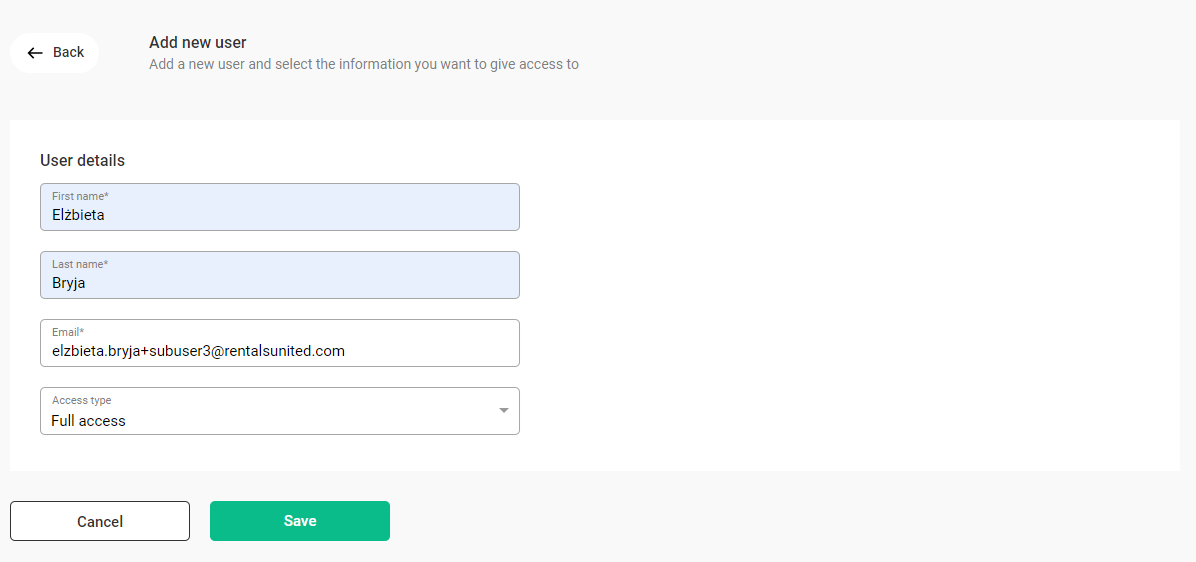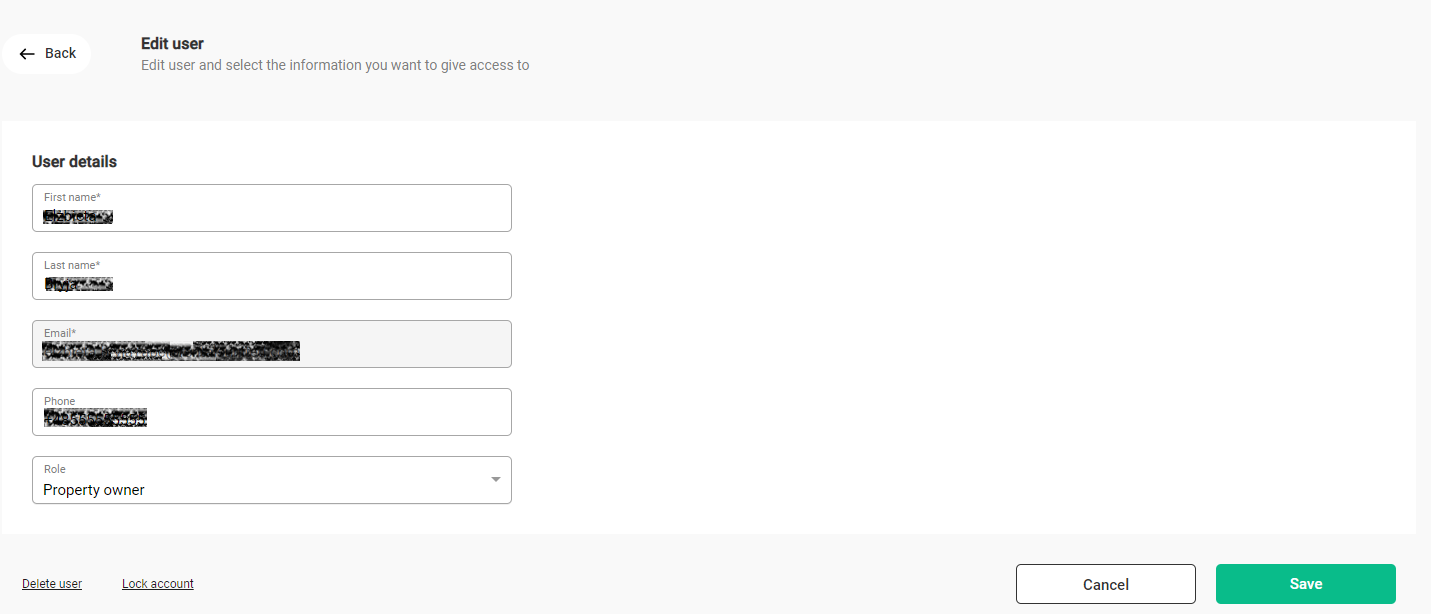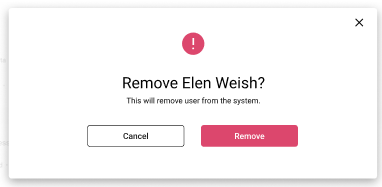User management
In the User management panel, you can control access to your account for other members of your team or company.
-
View the list of all users
-
Add and remove users
If you cannot see the User management section in the main menu, it means you are not the account owner. If you believe this is incorrect, contact
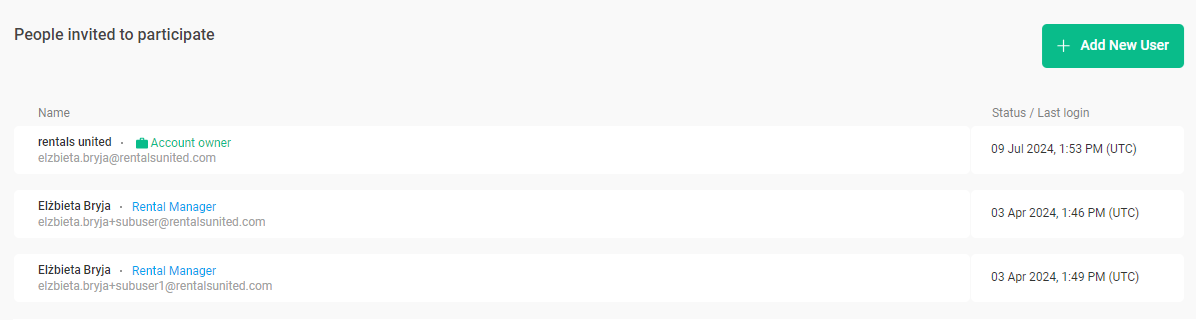
In the User management panel, you have access to the user details:
-
Username
-
Name
-
Role (coloured tag next to the username)
-
Last login date or account status (in UTC)
The user statuses:
-
Active - the user is active when the last login date is displayed
-
Invited - the user has been added, but has not yet accepted the invitation
-
Locked - the user has temporarily restricted access to the company account
Add a new user
-
Click Add new user.
-
Provide user details.
-
From the Access type dropdown. Your user is assigned the Full access access type by default. All your users will have the Rental Manager role tag.
Other access types can be used only if you have Operations Management enabled for your account. See more here. -
Check in the checkbox. This way you agree to be charged for using this feature.
-
Click Save.
-
An invitation email is sent and it contains the activation link valid for the next 48 hours. Instruct your users to follow the guidelines in the email and complete the account set up. If the user does not complete the set-up, they will not have access to the company account.
Delete a user
Edit a user
You can always edit the user details, such as name, surname, phone number and access type. Just select the username from the list of users and you will be redirected to the user profile where you can make edits directly.
The username though can be edited only if the invitation has not yet been accepted by the invited user. In case you edit the login while the invitation is still pending, the previously sent invitation link is invalidated and the user will receive another invitation.
If you want to edit the username after the invitation has been accepted, it is not possible You need to remove the user and create a new subuser account.
User removal vs. user lock
You may be wondering what is the difference between user removal and user lock and which one should be used.
Locking the user account temporarily restricts this user from accessing the company account. The access can always be reinstated by clicking the Unlock account. It can be used for the user's prolonged absence or unavailability in order to restrict the access and secure the company data. It does not remove any settings or historical usage data.
Removing the user account permanently deletes the user account and it is not possible to reinstate this user’s access to the company account. The user account data will be lost. To reinstate access for this user, you can create a new account for this user.
User cannot log in to the company account
The invited user needs to open the invitation and complete the account set-up first. Only later the user can log in and use the company account. Make sure:
-
the email provided while setting up the account is correct
-
the user received the invitation (remember to check the SPAM folder)
-
the user completed the account set-up
If the activation link is not working for the user, it has most probably expired. The link is valid only for 48 hours since it is generated (UTC). The account owner can always resend the invitation to the user. Click the Resend button next to the username.
You can always delete the user and create an entirely new account.
If the issue persists, please contact
Subusers' level of access
In order to maintain the highest account's security and your data safety, the subusers do not have access to some areas of the Rentals United platform where there may be sensitive company details (such as administrative or financial data). These areas are not available to view or edit for any subusers:
-
My Profile
-
Company Profile
-
PMS Settings
-
My invoices
-
Payment settings
-
Security settings
-
Big Card > credit card details