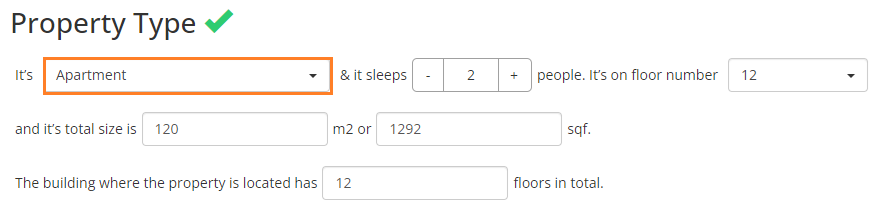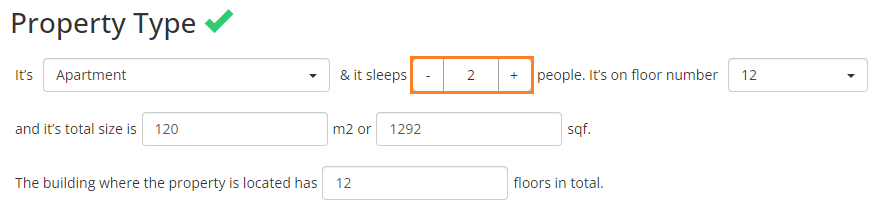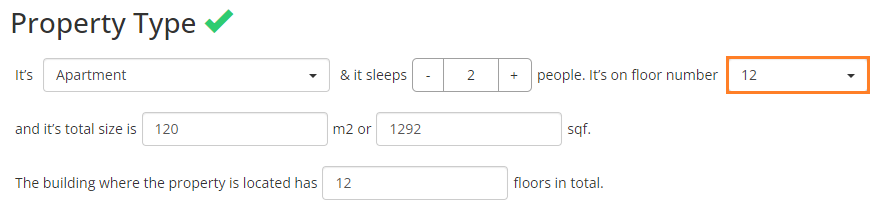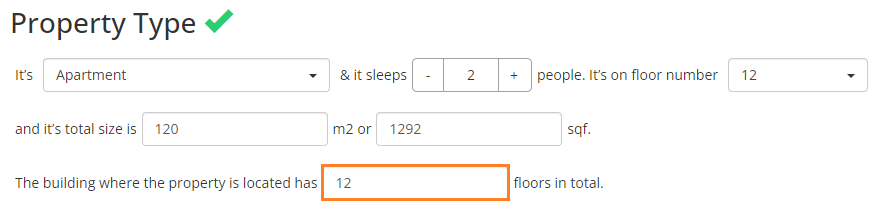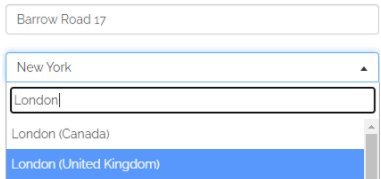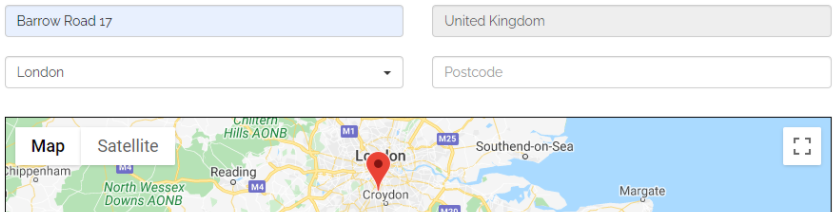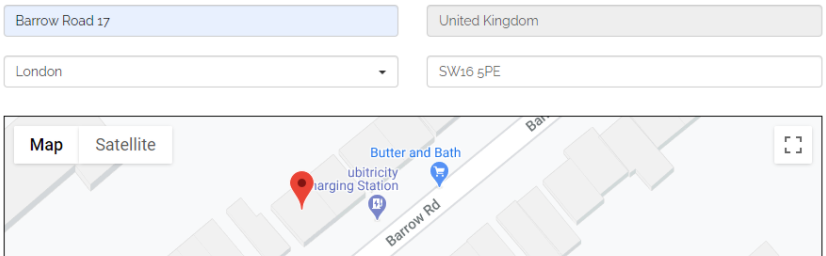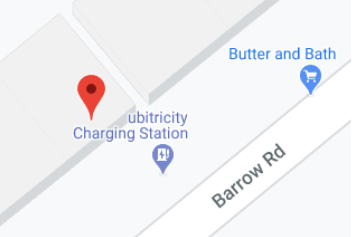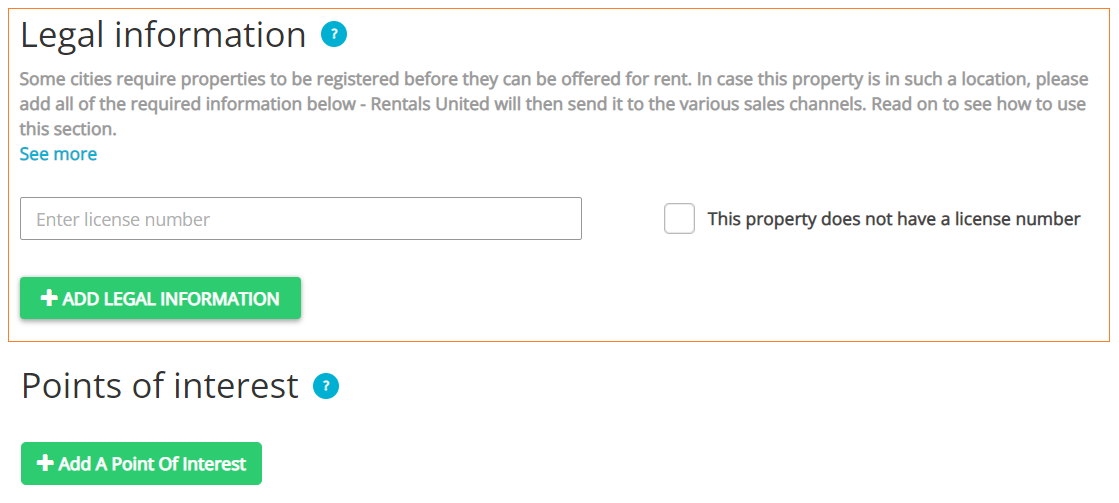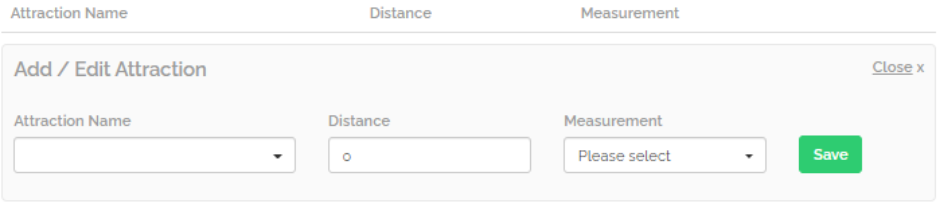Step 1: Basic info
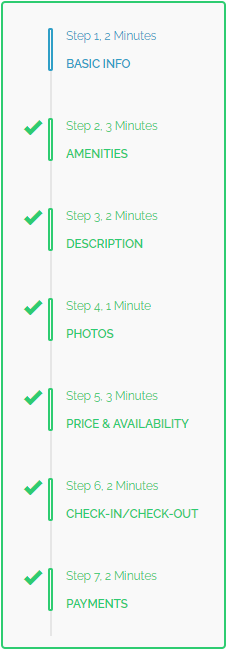
Property name
Property name is the basic characteristic that differentiates the property from others and will be displayed across all the Sales Channels the property is connected to. The maximum length of the Property name field in Rentals United is 150 characters, yet for the best performance Rentals United recommends providing a name of approximately 70 characters.
It is recommended to follow the below rules:
-
Add location and size,
-
Avoid abbreviations,
-
Skip emoji and symbols,
-
Use regular spelling,
-
Keep it short,
-
Keep it unique.
Property type
In the Property type field, it is possible to select the property’s category from the specified set.
All property types are available in the dropdown. Select the Property type that best describes your property from the dropdown list.
Maximum number of guests
Maximum number of guests denotes the maximum capacity of the property. It is often compared against the number of beds available in the property and may limit the LOS pricing variants.
Use the “+” and “-” handles to adjust the Maximum number of guests.
Floor number
Floor number provides information about the building level the property is located on.
Provide the Floor number information by selecting a correct option from the dropdown list.
Total floor number
Total floor number indicates the total number of floors in the building where the property is located. The total number of floors is important to guests for practical reasons like room location, accessibility, safety, and access to amenities. It helps them make informed choices about their stay, based on their preferences and needs.
Property size
Property size denotes the size of the property, provided either in square meters (m2) or square feet (sqft).
Fill in the Property size information either in square meters (m2) or square feet (sqft). After providing the area in one field, the second field will be calculated automatically.
Address
-
Fill in the Street treets number field, for example Barrow Road 17.
The geolocation map is updated automatically. Note, however, that the Street treets number may connect to a wrong city and country. In order to adjust the geolocation:
-
move the pin on the map, or
-
go to the next Step.
Note: Moving the pin on the geolocation map fills all the fields automatically. -
-
Start typing the name of the City. After the dropdown list is displayed, select the city from the recommended choices, for example London (United Kingdom). The geolocation map is updated automatically.
Note: In case there are more than one city of the same name, pay attention to the country it is located in! For smaller cities, the functionality may not work properly and manual adjustment of the pin on the geolocation map may be needed! -
Based on the information provided, the Country field is updated automatically and cannot be edited.
-
Provide the Post code, for example SW16 5PE. The geolocation map is updated automatically.
If needed, adjust the pin to reflect the real location of the property.
Legal information
Legal information refers to the current legal regulations that are in place for the property located on a given territory. You need to either add legal information or state that you are exempt from this requirement and provide the reason.
Licence number refers to the property registration number. It needs to be provided if the property is located in a jurisdiction where registration is required. Bear in mind that it is a highly important part of your property's data. Providing this information in an incorrect format or skipping it if mandatory will result in the channel blocking your listing from going live. To avoid errors, bear in mind the following recommendations:
-
ensure that all channel-required information are provided in Legal information section in Rentals United
-
ensure that the licence number is exactly the same as issued by the government
-
ensure that the licence format is correctly provided to Rentals United
-
licence issue and expiry dates can be provided separately by selecting relevant options in Rentals United (Licence issue date and Licence expiry date)
-
Check in the This property does not have a licence number checkbox.
-
Click the Add legal information button.
-
Select an exemption reason from the dropdown.
-
Provide the exemption reason, if any of the options apply to your case.
-
Click Save.
-
Provide the licence number in the text box.
-
If needed, click the Add legal information button to add additional licence information in accordance to the local registration laws. This is, for example, licence issue or expiry date.
-
Click Save.
Points of interest
In Points of interest section, it is possible to provide details on facilities, points of interest and other attractions in the nearest area along with their approximate distance from the property.
-
Click the Add a point of interest button.
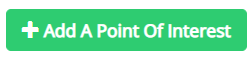
-
An Add / Edit form appears.
-
Fill in the Name field.
-
Provide the Distance information and select the Measurement unit from the dropdown list.
Note: Check the list of available measurements, so that the value provided in the Distance field is aligned with the measurement unit. -
Click Save.
-
Add more points of interest if necessary.
-
Click the Save & Next button at the bottom of the page.