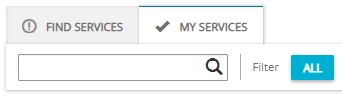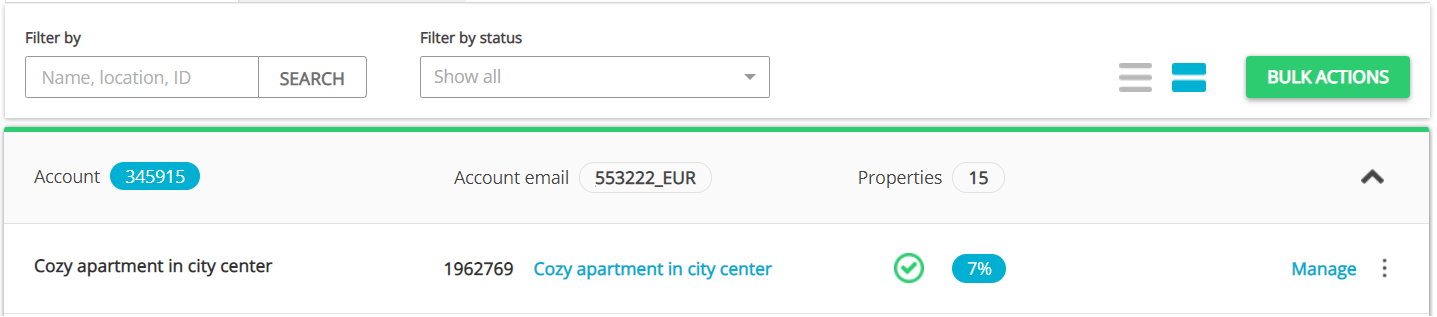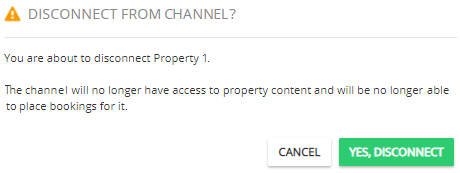Unlist from channel
-
In Rentals United platform, go to the Services tab.
-
Select the proper list to search for Oliver's Travels.
-
Find Services lists the channels you are not yet connected to,
-
My Services lists the channels which you have already established connection with and channels that are in the process of being connected.
-
-
Type the Oliver's Travels name in the search box or scroll down through the list of available channels.
-
Unfold the Oliver's Travels section by clicking the Down arrow button.
-
Click the Property Settings button.

-
Search for the property you want to deactivate by scrolling down or filtering the property out.
-
Click the Manage button.
-
A property management page is opened.
-
Click the Disconnect button.
-
A pop-up window is displayed. Confirm the action by clicking the Yes, disconnect button.