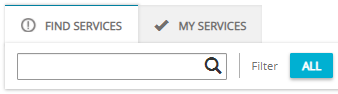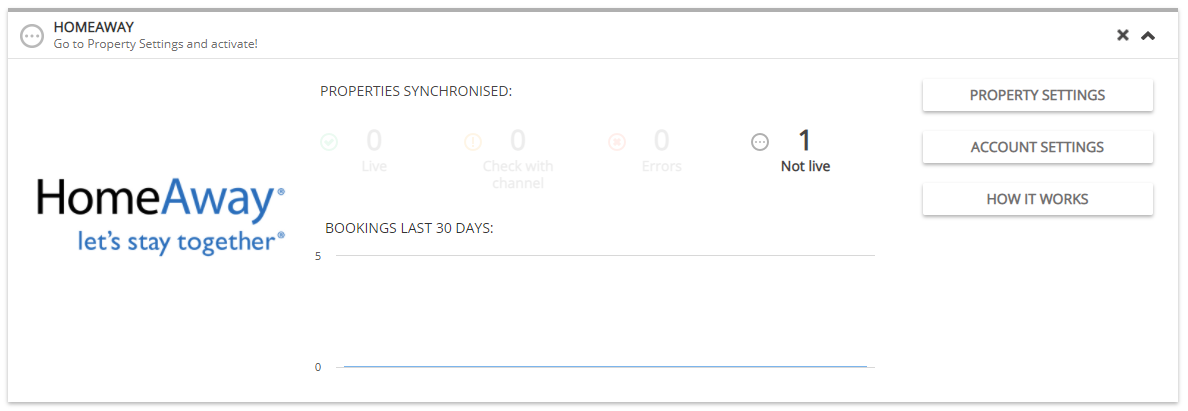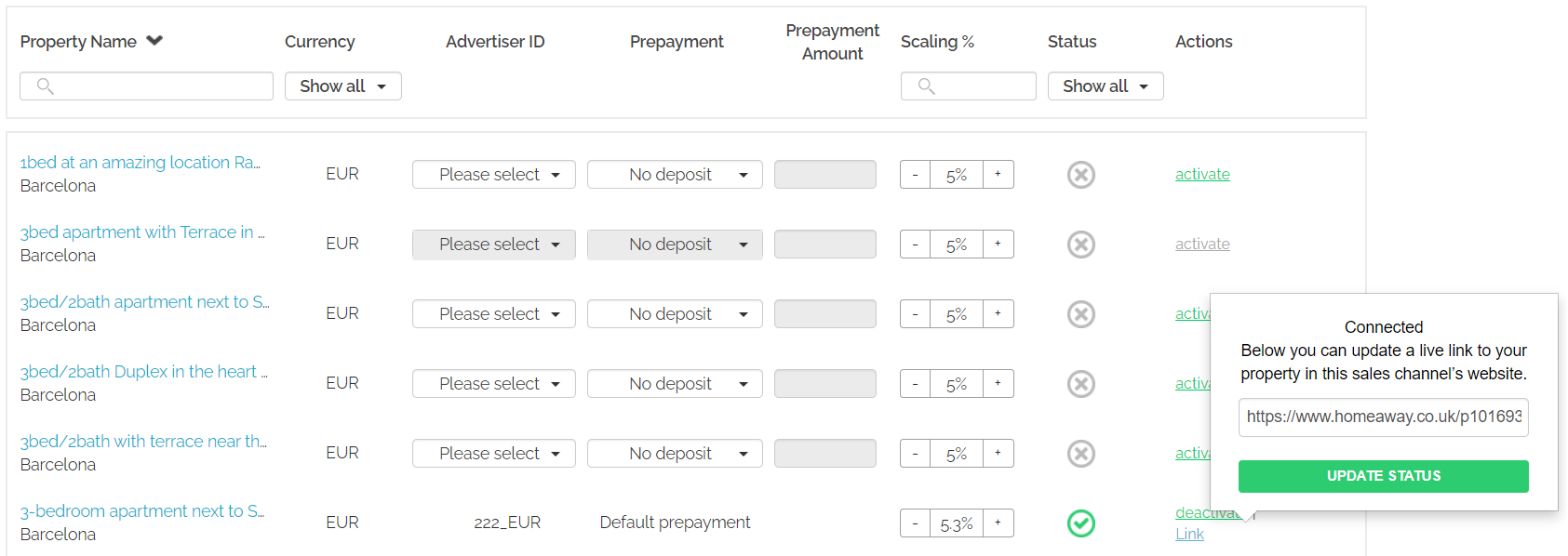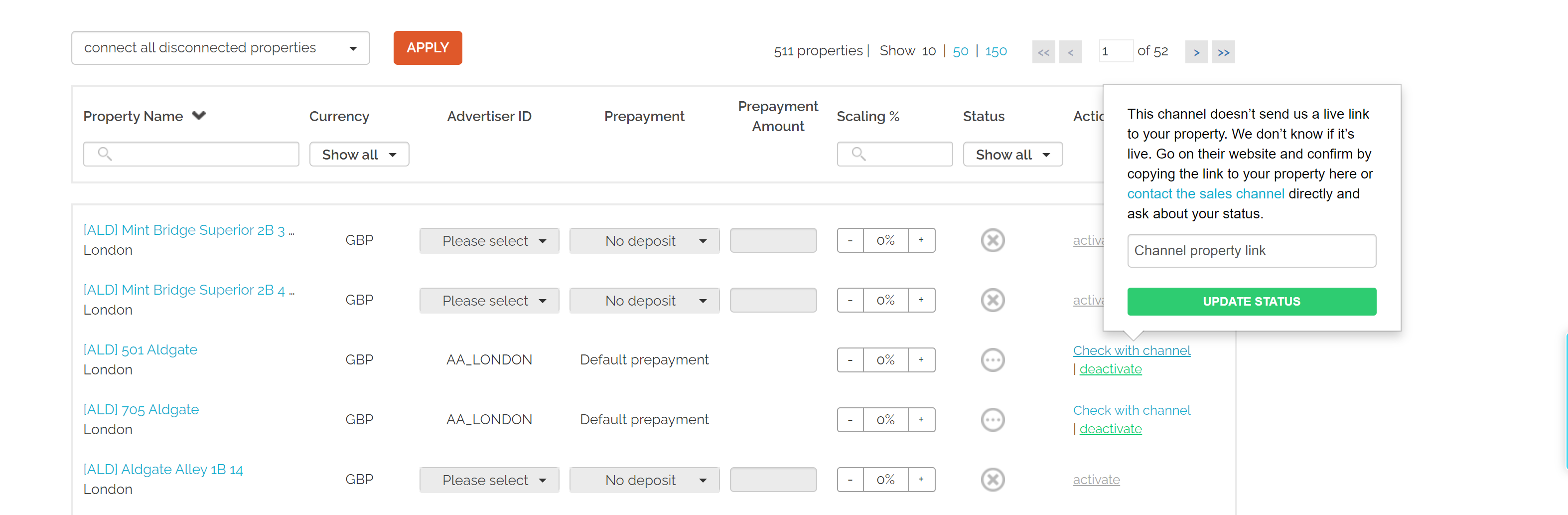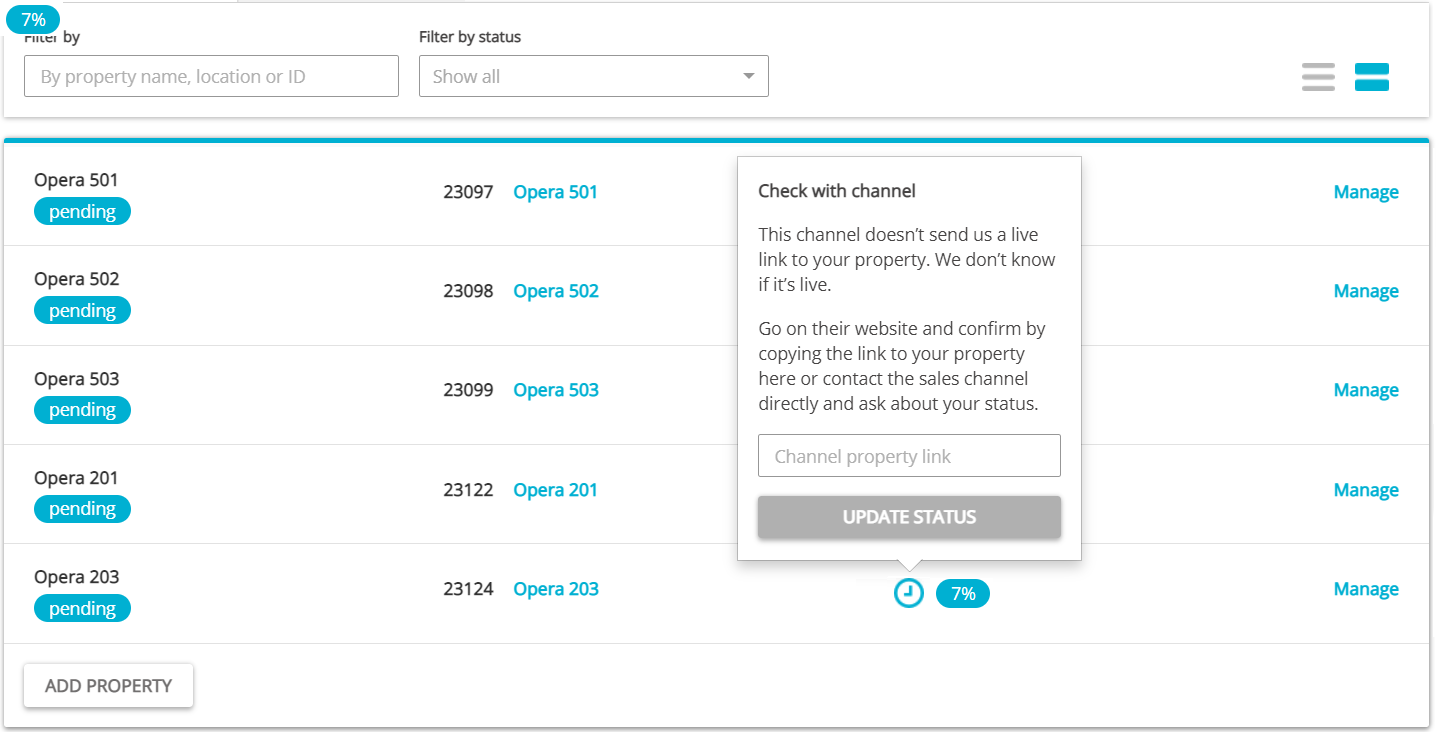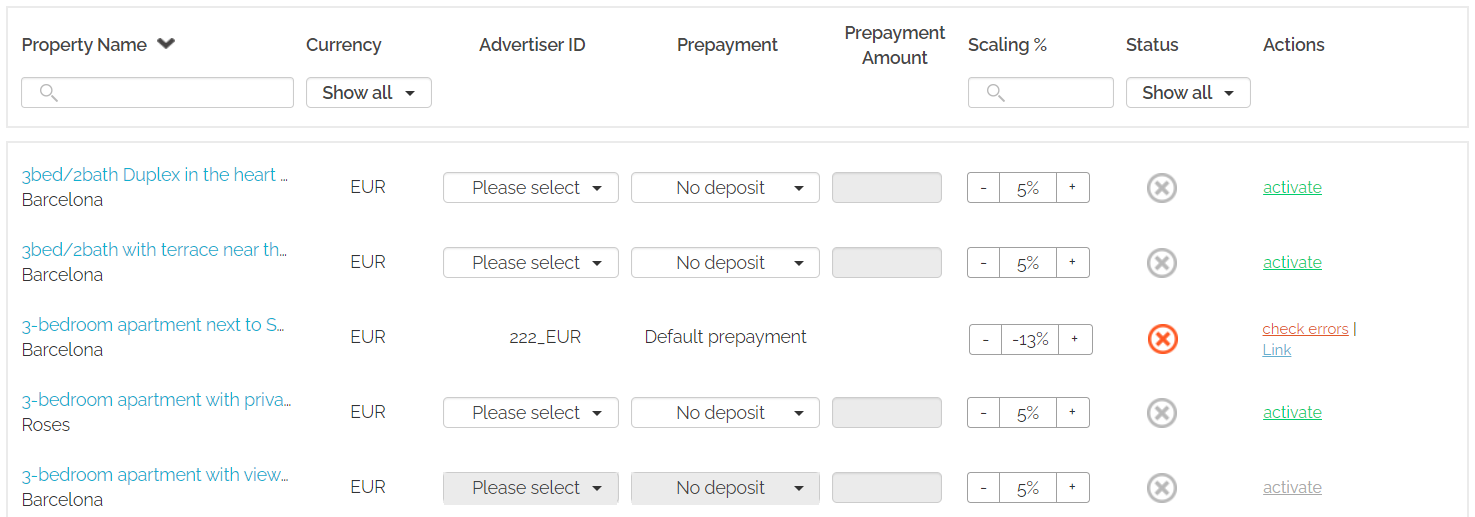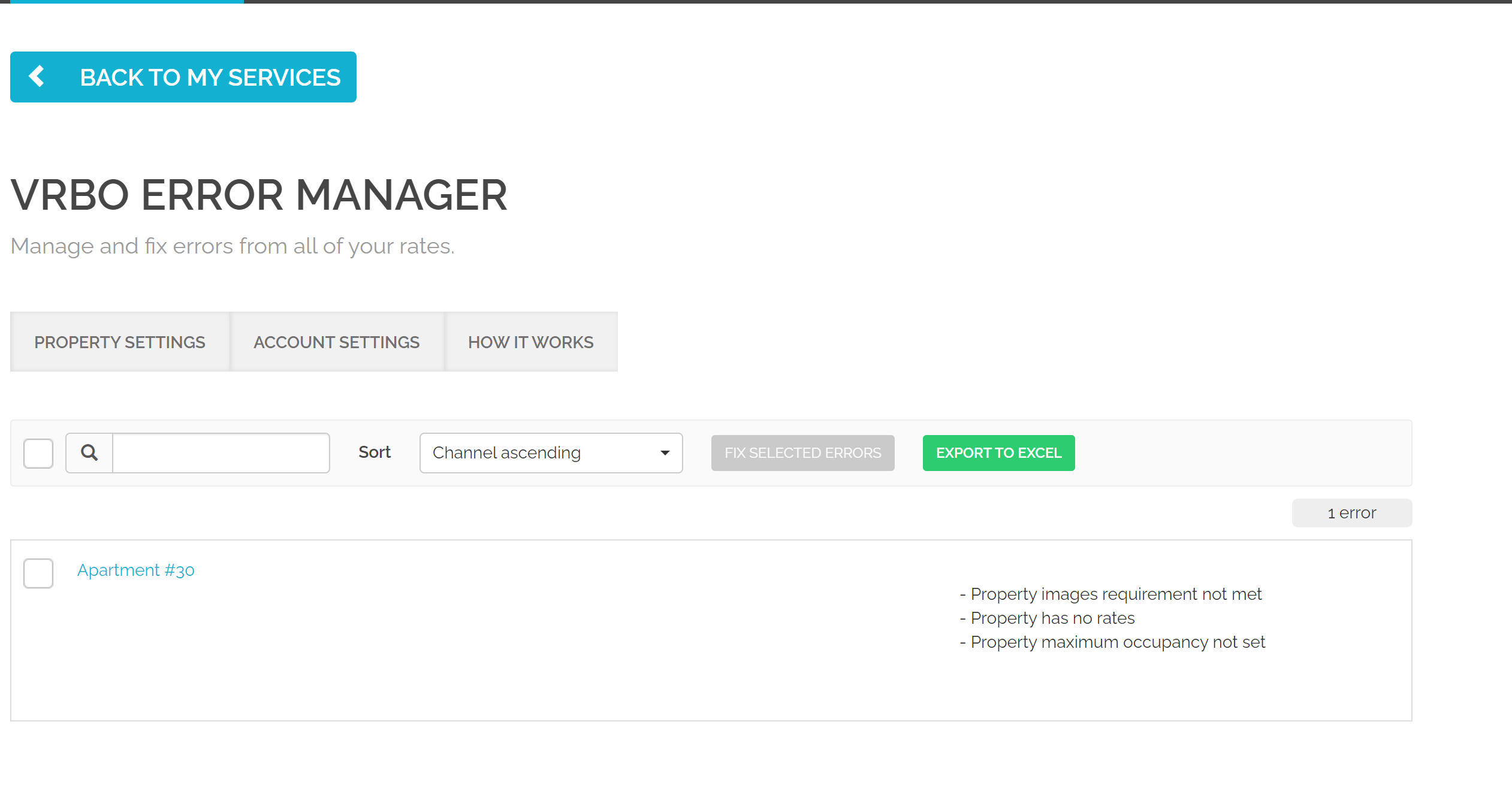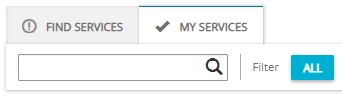Connecting to Vrbo
Minimum requirements to connect
In order to connect the Property Manager’s (PM’s) property to the Vrbo, the following requirements must be met:
-
Company profile in Rentals United needs to be filled in (phone number, email address and so on).
Tip: First of all, make sure that you filled in the Merchant name and the Company name in the Company Profile. If the information are missing, you will not be able to connect to Vrbo. -
Address (Street treets number, Post code) and Location (Geo-coordinates) need to be complete;
-
Licence number must be provided;
-
Description: minimum 400 characters, maximum 10,000 characters;
-
Bathroom: At least 1 bathroom. If the property does not have a bathroom room type, Vrbo will create a bathroom with a toilet automatically.
-
Kitchen: There must be a kitchen at the property.
-
Photos: minimum 6 photos (minimum width: 1024 px; minimum height: 768 px) are uploaded and the number of photos cannot exceed 50;
-
Bedding composition across rooms needs to be provided;
-
Prices and availability are provided for some seasons;
-
Cancellation Policy: Cancellation Policy is selected;
-
Arrival information, Normal check-in and check-out times, as well as Arrival instructions are provided.
Establishing connection
In order to start advertising on Vrbo, first Rentals United needs to create a connection to this channel. To successfully finish the connection process, complete the Connection Wizard in Rentals United platform.
-
In Rentals United platform, go to the Services tab on the main menu.
-
Click the Find Services tab.
-
Type the Vrbo name in the search box or scroll down through the list of available channels.
-
Unfold the Vrbo section by clicking the Down arrow button.
-
Click the
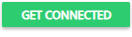 button.
button. -
Follow the steps displayed in the Rentals United platform.
-
At this point your account is connected to Vrbo. If you have not yet connected your properties, go to Create new listing.
Create new listing
-
Perform the procedure described in Establishing connection.
-
After the steps are completed, either click Connect to connect all the properties at once or click Choose which properties to connect to connect selected properties only.
-
The Property List opens.
The property list is built up with the information specified in Establishing connection. In case you want to edit some data, first follow the Deactivating properties procedure.
-
Find the property and click the Activate button next to it.
The property list includes all the properties from your account. In case the Activate button is grayed out it means that some content needs to be improved. Hover over the property's status and click Go. You will be redirected to the Edit property page, where you can make the necessary updates.
-
The status changes from
 Not connected to
Not connected to  Pending.
Pending. Note: It is possible to check the listing status after the property is connected to Vrbo. Please, read Vrbo listing statuses.
-
The property status changes to
 Active and you can receive reservations now.
Active and you can receive reservations now.
Mapping properties to existing listings
Vrbo listing statuses
After connecting the property to the channel, you may look up its connection status any time you want. The connection status page clearly indicates if your property is successfully connected to Vrbo or requires your action to clear away anything that may prevent it from being listed on the Vrbo website.
-
 Pending - This is the default status the property enters after connection to Vrbo. You need to wait until Vrbo completes all the necessary steps on their side in order to successfully connect your property. Usually, it may be signing a contract, completing the account set-up and so on. The status will change after the live link to your property listed in the Vrbo website appear. You may wait up to few days for the status to change, and if you do not hear from the channel, you should contact them.
Pending - This is the default status the property enters after connection to Vrbo. You need to wait until Vrbo completes all the necessary steps on their side in order to successfully connect your property. Usually, it may be signing a contract, completing the account set-up and so on. The status will change after the live link to your property listed in the Vrbo website appear. You may wait up to few days for the status to change, and if you do not hear from the channel, you should contact them. -
 Active - The property has been successfully connected and is listed on the Sales Channel website. You can receive reservations at this point.
Active - The property has been successfully connected and is listed on the Sales Channel website. You can receive reservations at this point. -
 Not connected - An error occurred while connecting to Vrbo, which prevents the property from being listed.
Not connected - An error occurred while connecting to Vrbo, which prevents the property from being listed. This status may indicate that the property is missing some descriptive content, for example the photos are to big or the description is too short. You can check the summary of the invalid content that caused this status by clicking the Check errors button and review the areas needing improvement. Please, edit the property content according to the mentioned suggestions and wait until the Vrbo attempts to reconnect the property upon the next synchronization time.
Deactivating properties
-
In Rentals United platform, go to the Services tab in the main menu.
-
Click the My services tab.
-
Type the Vrbo name in the search box or scroll down through the list of available channels.
-
Unfold the Vrbo section by clicking the Down arrow button.
-
Click the Property Settings button.

-
The Property List opens.
-
Click the Deactivate button.

-
The status changes from
 Active to
Active to  Not connected.
Not connected.
Reasons for connection deactivation
There are two reasons the connection with Vrbo gets deactivated.
-
The connection was deactivated purposefully
In case you would like to stop offering your listing on Vrbo, you can do it at your convenience. In order to do so, follow the steps in Deactivating properties. Once completed, Vrbo will no longer have access to your property data, nor will they be able to accept bookings for this property. You can always resume updates with just a few clicks. To do so, Click the Activate button.
-
The property that was connected to the channel listing is no longer available
This may happen if you have removed the property or changed its status to inactive in Rentals United or your PMS without disconnecting from the Vrbo first. In such a case, Vrbo will no longer have access to your property data, nor will it be able to accept bookings for this property. When the property is activated in Rentals United again, updates will be resumed automatically.