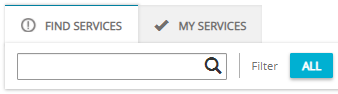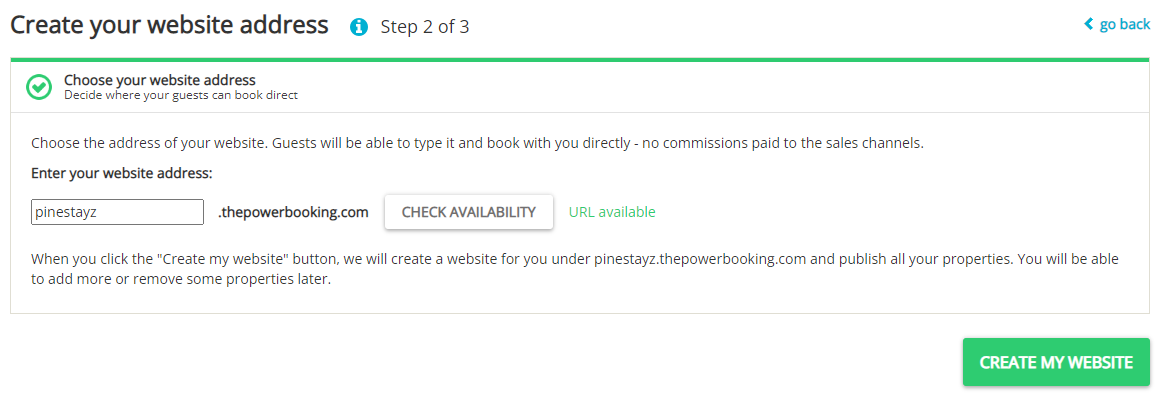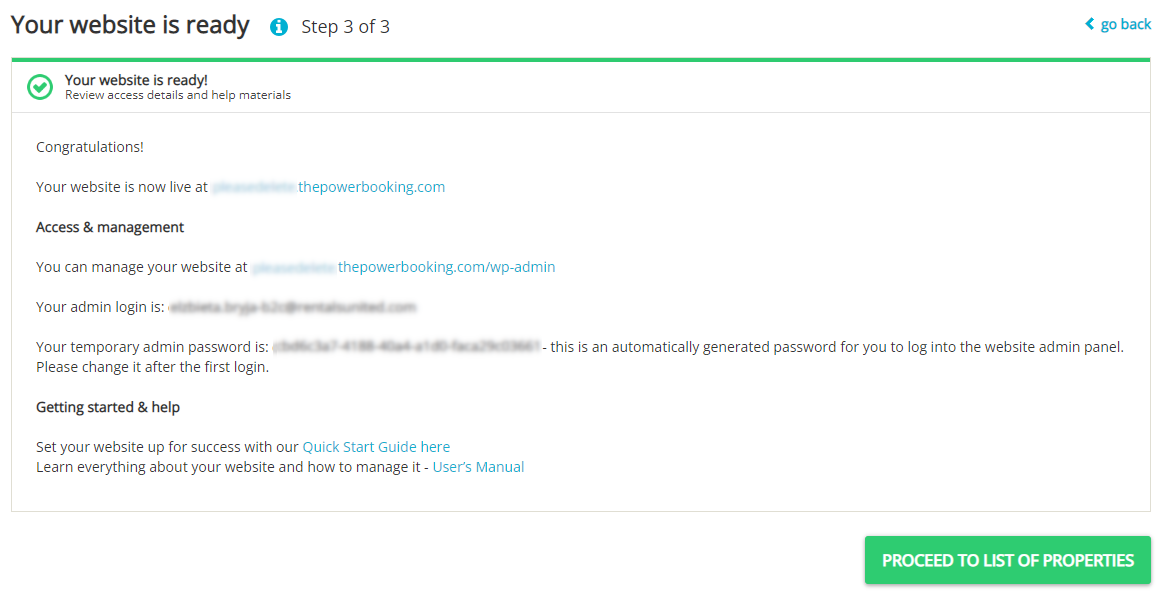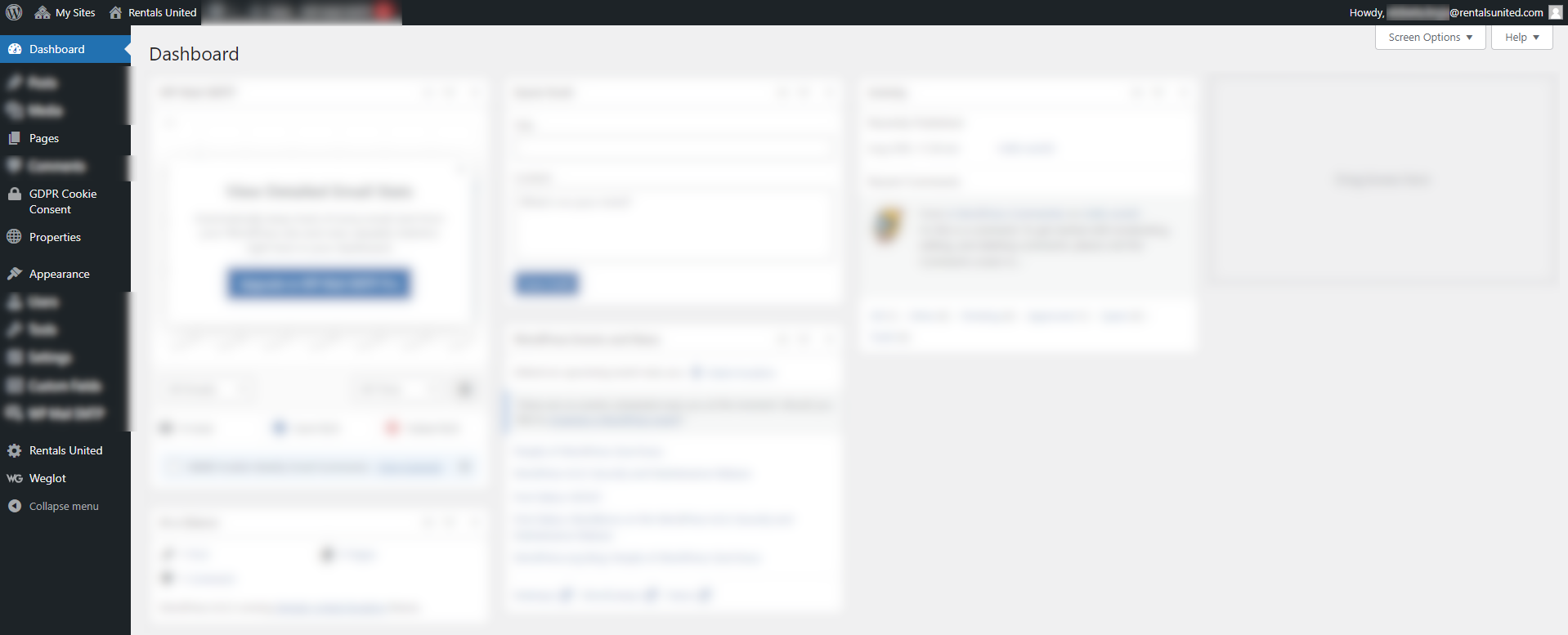Create your website
Connect the service
In order to create your website, you need to first add My Website your Rentals United account to Wordpress. You will be guided through the process by our Connection Wizard.
-
In Rentals United platform, go to the Services tab on the main menu.
-
Click the Find Services tab.
-
Type the My website name in the search box or scroll down through the list of available channels.
-
Unfold the My website section by clicking the Down arrow button.
-
Click the
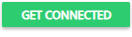 button.
button. -
Follow the steps displayed in the Rentals United platform.
-
Check in the attestation checkbox and click Save & Next button.
-
Provide the subdomain. By default, it will belong to thepowerbooking.com domain. This will be your website address. Then, click Check availability. If the subdomain is free, continue by clicking the Create my website button. If you want, you can use your own domain later, as described here.
-
Your website is being created right now. It may take a while to complete. Once the process is finished, we will auto-generate your log-in credentials. Note them down as they are needed to log in to My Website for the first time. You will change them later. Remember not to share your credentials with anyone.
-
Click Proceed to list of properties. You will be redirected to Property Settings. You can learn more how to use Property Settings at Properties and listings.
Provide SSL certificate
To ensure that all data exchanged between Rentals United and My Website is secure and all the sensitive information are secured, you need to obtain an SSL certificate for your website and provide it to Rentals United. The certificate needs to be provided in CRT and KEY format.
Change credentials
Now, it is time to log in to your website for the first time and change your credentials that were assigned to your account by Rentals United.
-
Go to the address your website was assigned. Use the one that ends with thepowerbooking.com/wp-admin.
-
Provide the email address and password you were given in this Step of Connect the service. Click Log in.
-
Click on your email address in the top right corner. You are redirected to your profile settings.
-
Scroll down to Account management section.
-
Click Set new password. You are suggested a new password, but you can change it to your own. Remember not to share your password with anyone!
-
Scroll down to the bottom of the page and confirm the password change by clicking Update Profile.
Log in
-
Go to the address your website was assigned. Use the one that ends with thepowerbooking.com/wp-admin.
-
Provide the email address and password. Click Log in.
Tip: If you cannot remember you password, click Lost password? and follow the instructions to recover.
Wordpress menu
Wordpress is a professional software for content management and allows for many options. That's why when you log in for the first time, the Wordpress menu may feel vast and overwhelming. In fact, you will be using only a few tabs from this menu and may skip the remaining options. Have a look at the screenshot below and see which tabs you will be mostly navigating to.