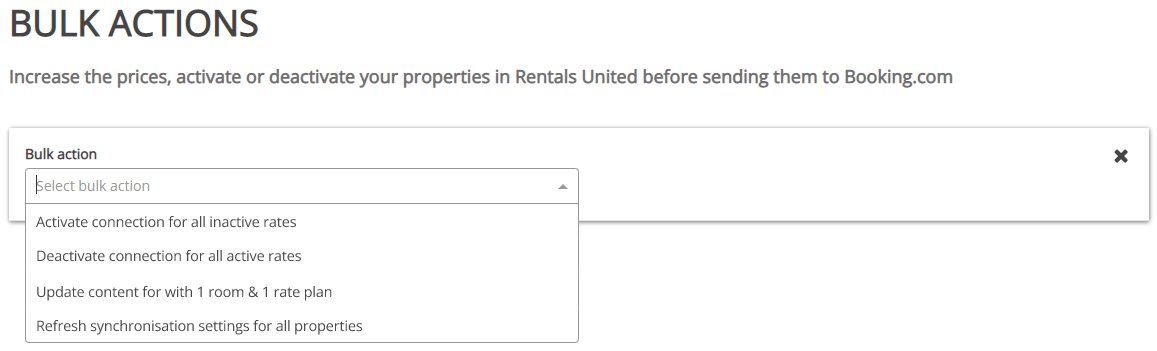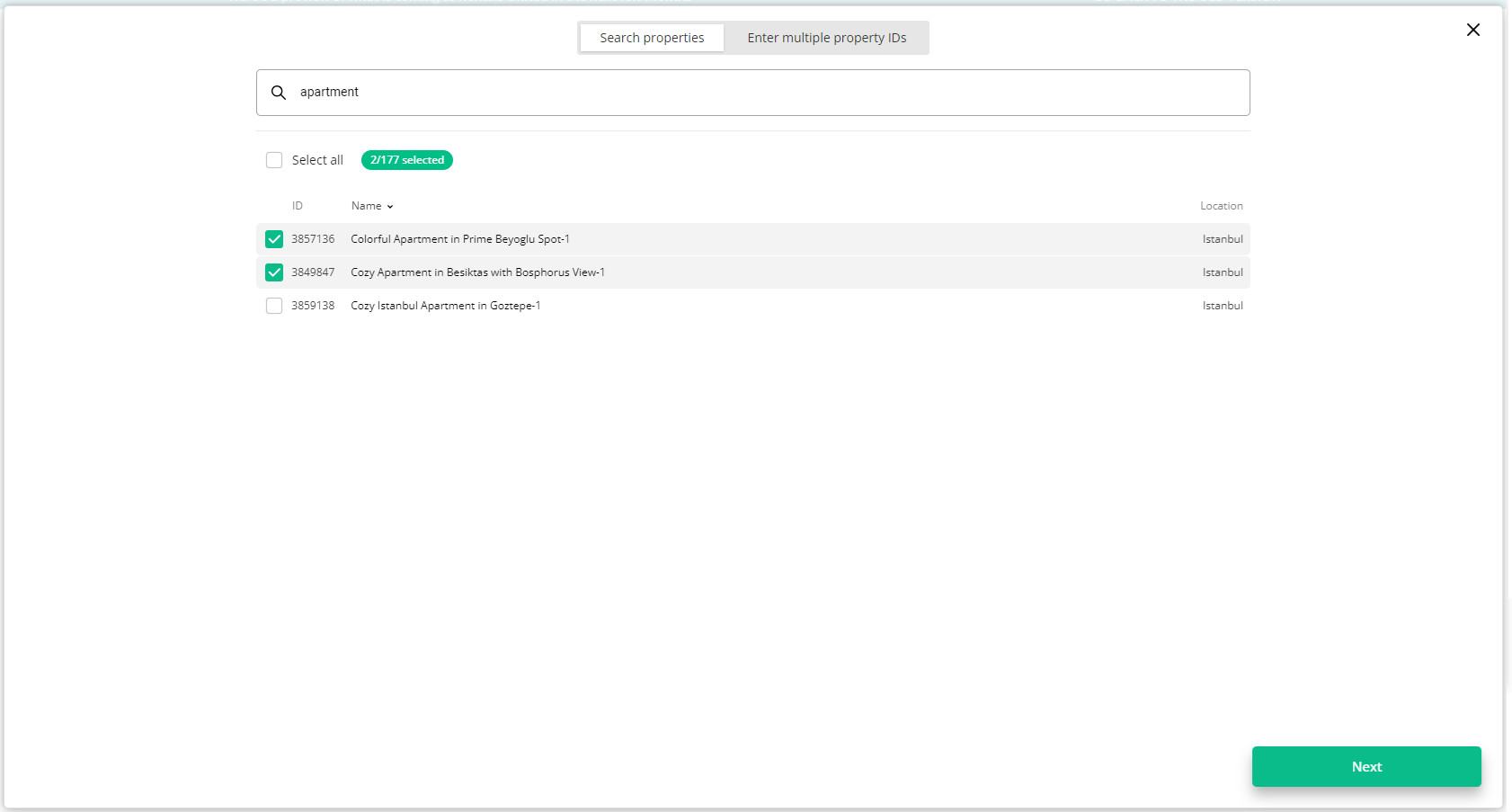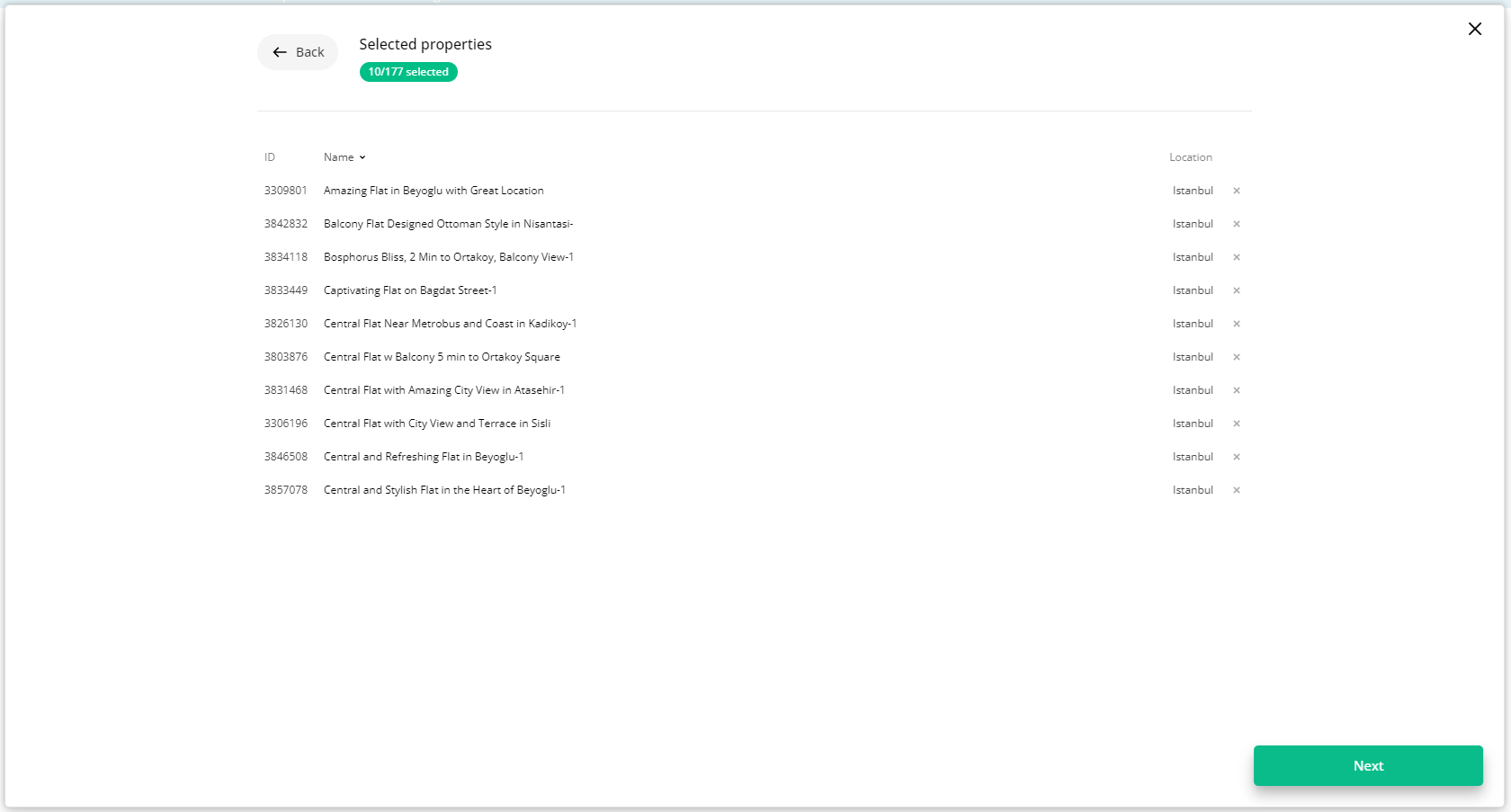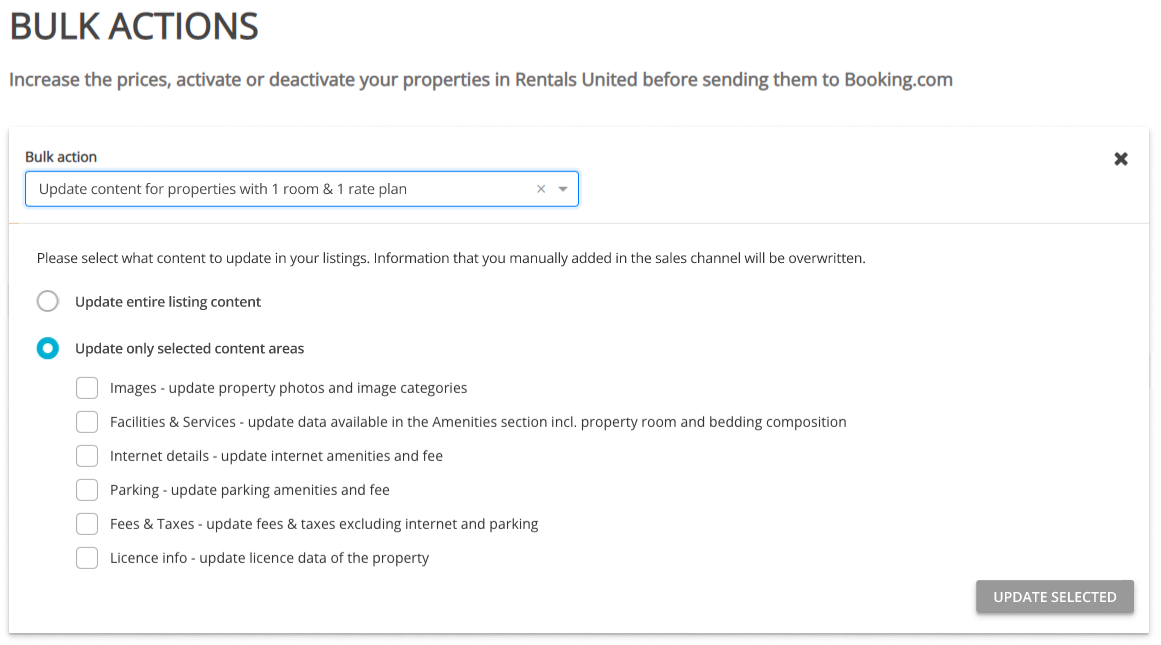Batch content update
Batch content update allows you to synchronise static content changes made in Rentals United to the HRS channel. In this article, you can read how to update multiple properties in a single go. Use the option to update properties in batch if:
- you have made changes in Rentals United to multiple properties and want to save time by updating them all in batch
- you are not interested in automatic update feature and prefer to have full control over the time and frequency of your updates
-
Click the Bulk actions button.
-
Select Update content for properties with 1 room & 1 rate plan from the dropdown list.
-
Choose the properties. You can read about the different ways of filtering and selecting properties here.
-
Click Next. You will see here the summary of all selected properties. Review the list and check if all properties are included.
-
Click Next to proceed.
-
Choose if you want to perform a full or partial update.
-
Click Update selected and confirm your action by clicking Update listing content.