Multi-unit group settings: Availability, prices, minimum stay and changeover restrictions
In the highly competitive world of vacation rentals, effective price and availability management is key to maximising occupancy and revenue. Understanding these calculations is crucial for success. This article explains how price and availability are calculated in a hotelier set-up - where property managers offer multiple rooms of the same type e.g. Booking.com or Expedia.
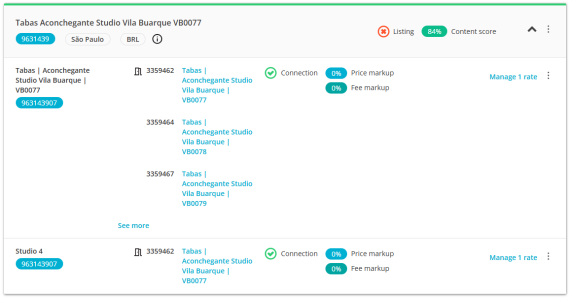
In the above example, there are multiple rooms assigned to one room type. Remember that rooms assigned to one room type should be identical in terms of type, standard, prices and restrictions such as minimum stay and changeovers. Below you can see how we calculate availability, prices, minimum stay and changeovers in case these details are not identical on all rooms assigned to one room type. Also, you will learn about the booking placement in a multi-property group.
Availability
In the multi-unit group, we look into the availability of all rooms assigned to one room type and sum it up. View the total availability for each day in the top row: Availability summary. Depending on the number of available rooms, the availability for each day in the sales channel (e.g. Booking.com) will be different.
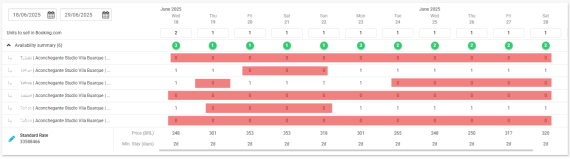
The new reservation from sales channel is placed onto a property which has the highest number of available nights in Rentals United. The booking is placed automatically and you cannot select the property to which this booking will be assigned. Instead of booking a particular room, guests actually book a room type. The system then assigns them the room, which is 'most available'.
Example 1: If we come back to our Rentals United set-up. The guest wants to book a stay with you from 18 - 22 June. There are potentially two rooms to book: Room 2 and Room 3. Although no room is available for a full stay at first, you can see that such a booking is perfectly possible as in each day of the booking there is at least one room available. Since Room 3 has more days available in the whole booking, the reservation will be placed there.
| Room / Date | 18.06 | 19.06 | 20.06 | 21.06 |
| Room 2 | Available | Available | Not | Not |
| Room 3 | Available | Not | Available | Available |
| Total | 2 | 1 | 1 | 1 |
Prices
In Rentals United you set up your prices on the property level. It means, you actually set up prices for each room type separately. However, as already explained, in the hotelier set-up, guests do not book a specific room, but rather any room of a selected room type.
Prices are looked into on a daily grid. We look into the base prices in all rooms on this day and calculate the average price. In case one property's price is unusually high or low, it does not affect that greatly the average room type price.
| Room / Date | 18.06 | 19.06 | 20.06 | 21.06 |
| Room 1 | 100 $ | 100 $ | 100 $ | 50$ |
| Room 2 | 200 $ | 200 $ | 200 $ | 200 $ |
| Room 3 | 300 $ | 300 $ | 300 $ | 300 $ |
| Average | 200 $ | 200 $ | 200 $ | 184$ |
Example 2: Look at the pricing table. Room 1 has an unusually low price on 21 June. However, the average price is 184 $ and in the end it is only 16 $ lower than in other days.
Minimum stay
The minimum stay settings - if used incorrectly - can negatively influence the number of bookings and the revenue you receive. Therefore, the minim stay settings are treated differently. For each day, the minimum stay takes the value of the lowest minimum stay from all rooms assigned to a room type.
| Room / Date | 18.06 | 19.06 | 20.06 | 21.06 |
| Room 1 | 2 | 1 | 1 | 1 |
| Room 2 | 2 | 2 | 2 | 2 |
| Room 3 | 2 | 2 | 2 | 2 |
| Average | 2 | 1 | 1 | 1 |
Changeovers
If your changeover restrictions are different for each room, we will set a common value that meets all the conditions in a given day. For example, if one room is closed to check-in and another is closed to check-out, the final setting will be closed to both check-in and check-out.
| Room / Date | 18.06 | 19.06 | 20.06 | 21.06 |
| Room 1 |
Check-in: YES Check-out: YES |
Check-in: YES Check-out: YES |
Check-in: NO Check-out: YES |
Check-in: NO Check-out: YES |
| Room 2 |
Check-in: YES Check-out: YES |
Check-in: NO Check-out: NO |
Check-in: YES Check-out: YES |
Check-in: YES Check-out: NO |
| Room 3 |
Check-in: YES Check-out: YES |
Check-in: YES Check-out: YES |
Check-in: YES Check-out: YES |
Check-in: YES Check-out: YES |
| Final setting |
Check-in: YES Check-out: YES |
Check-in: NO Check-out: NO |
Check-in: NO Check-out: YES |
Check-in: NO Check-out: NO |