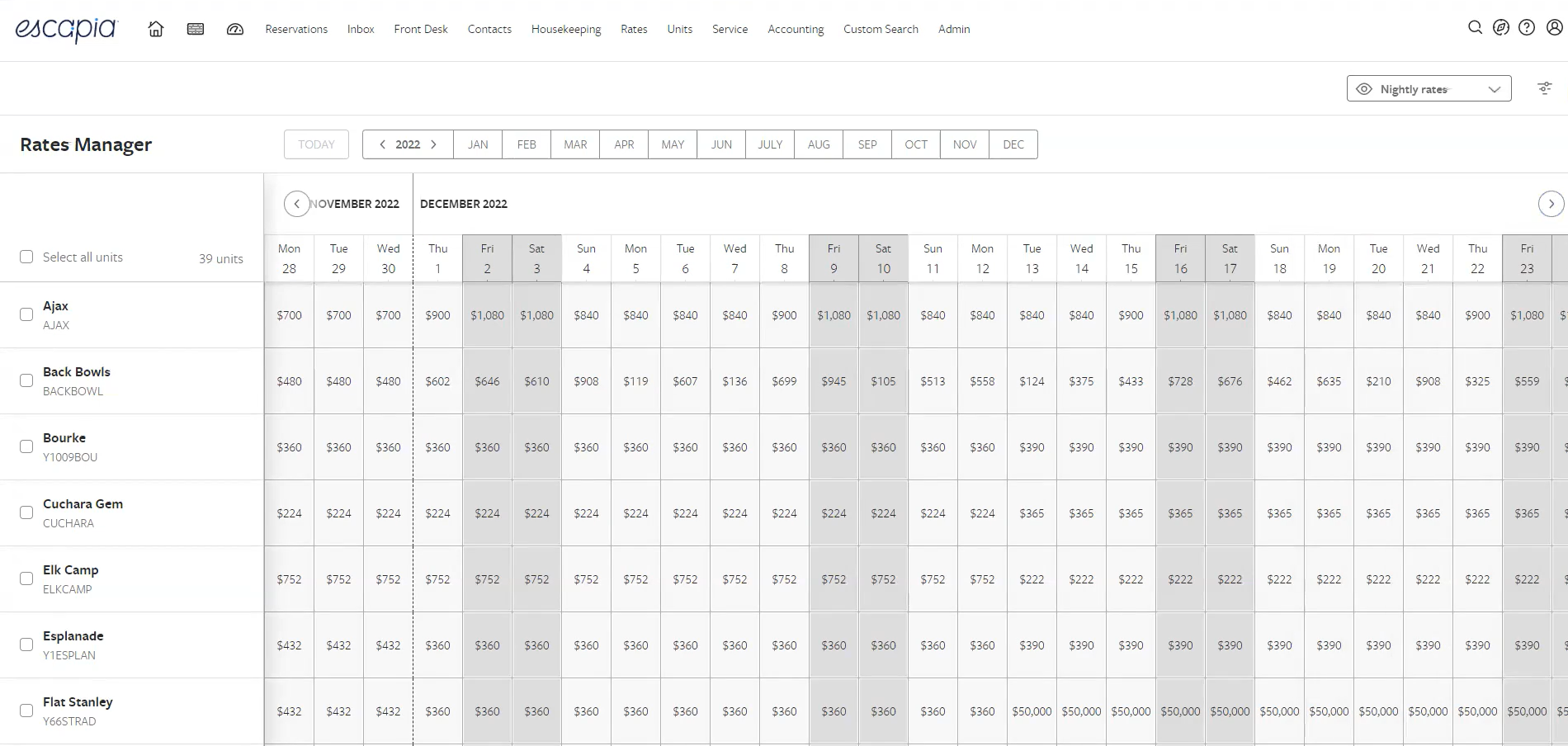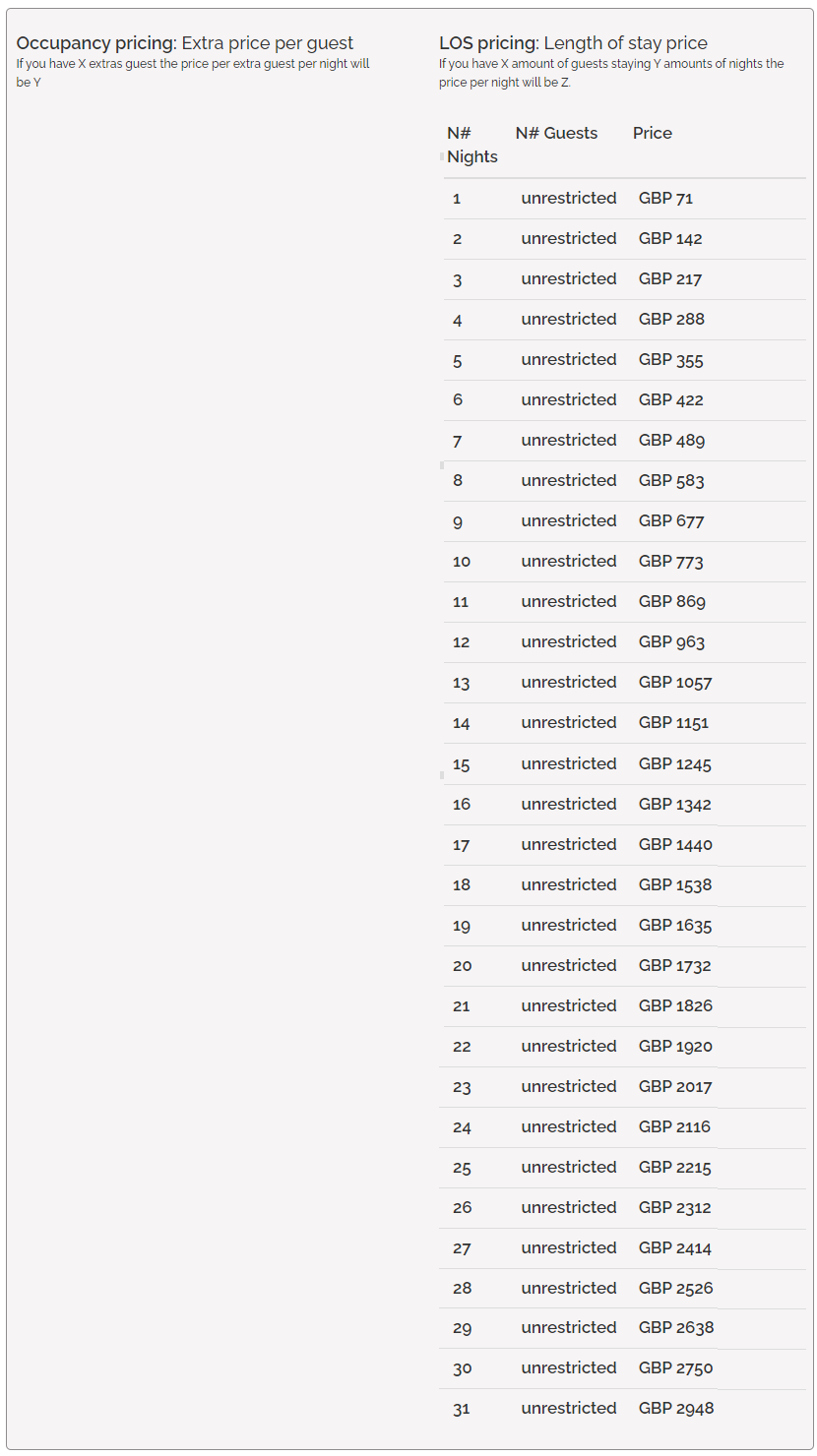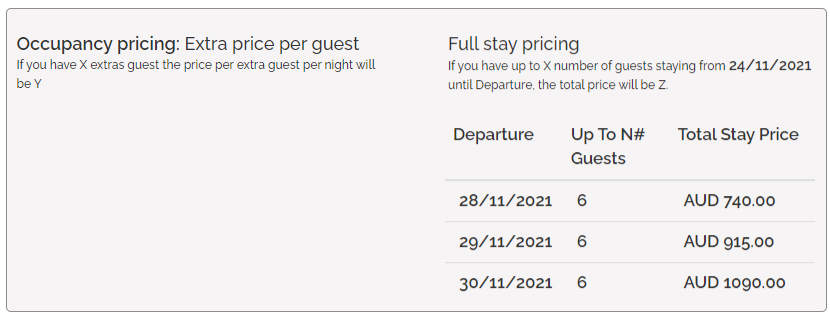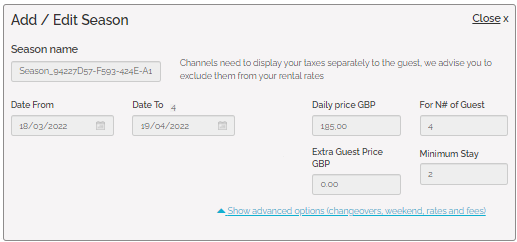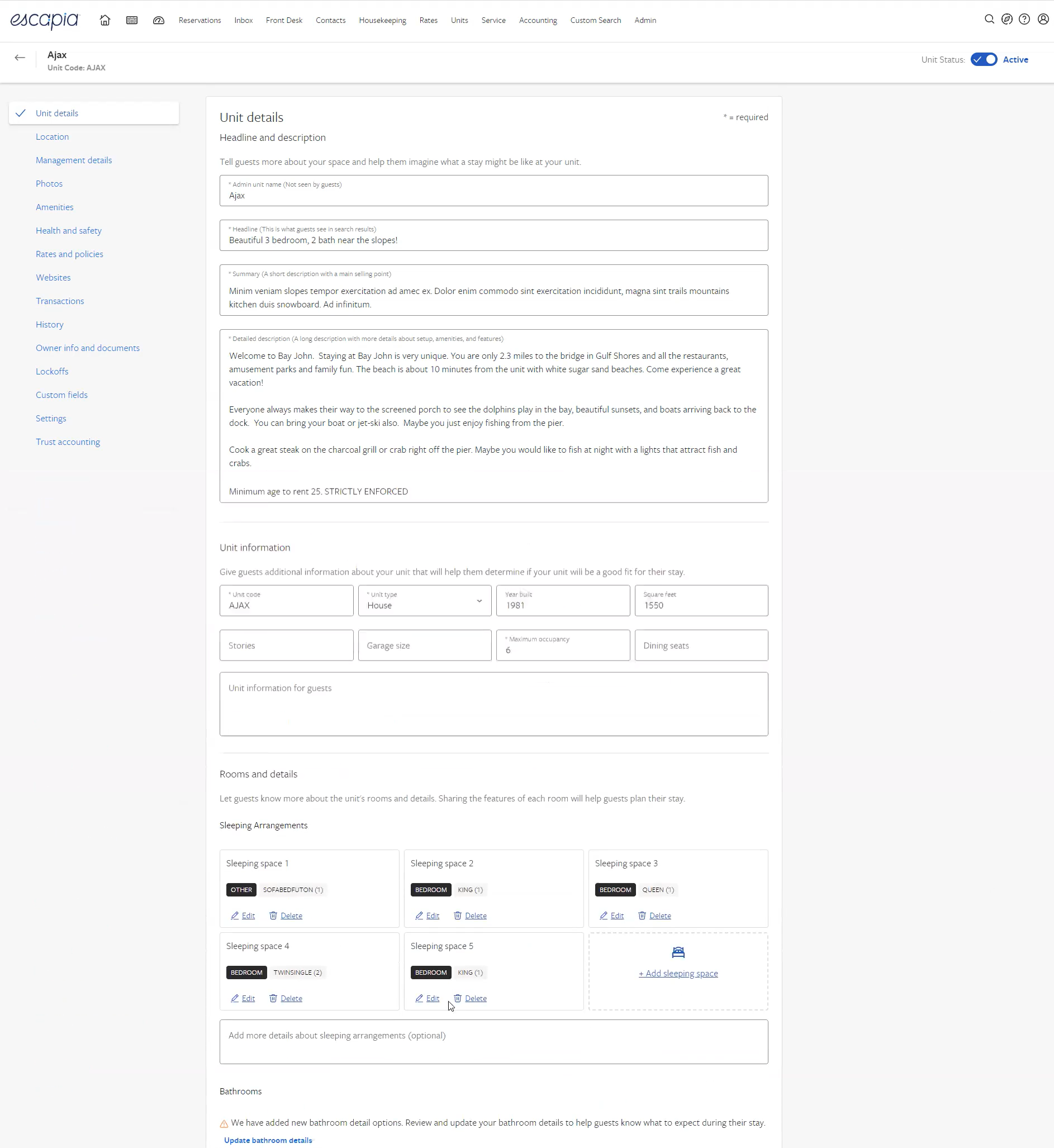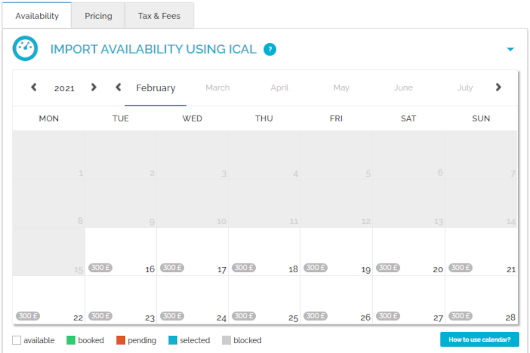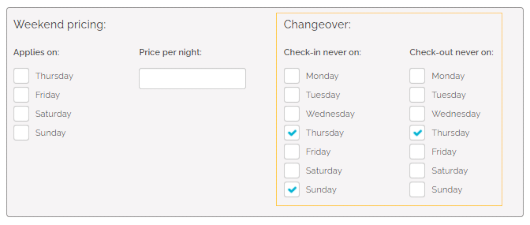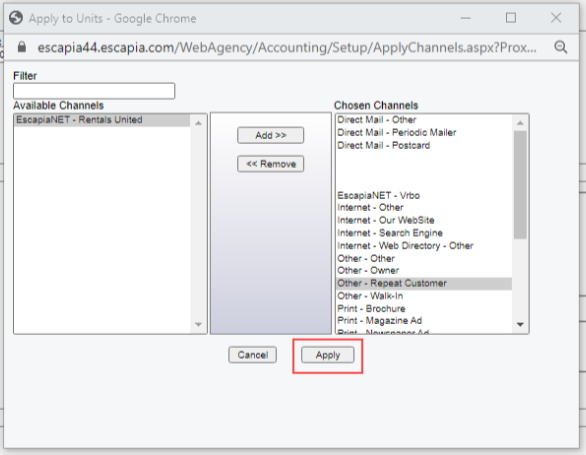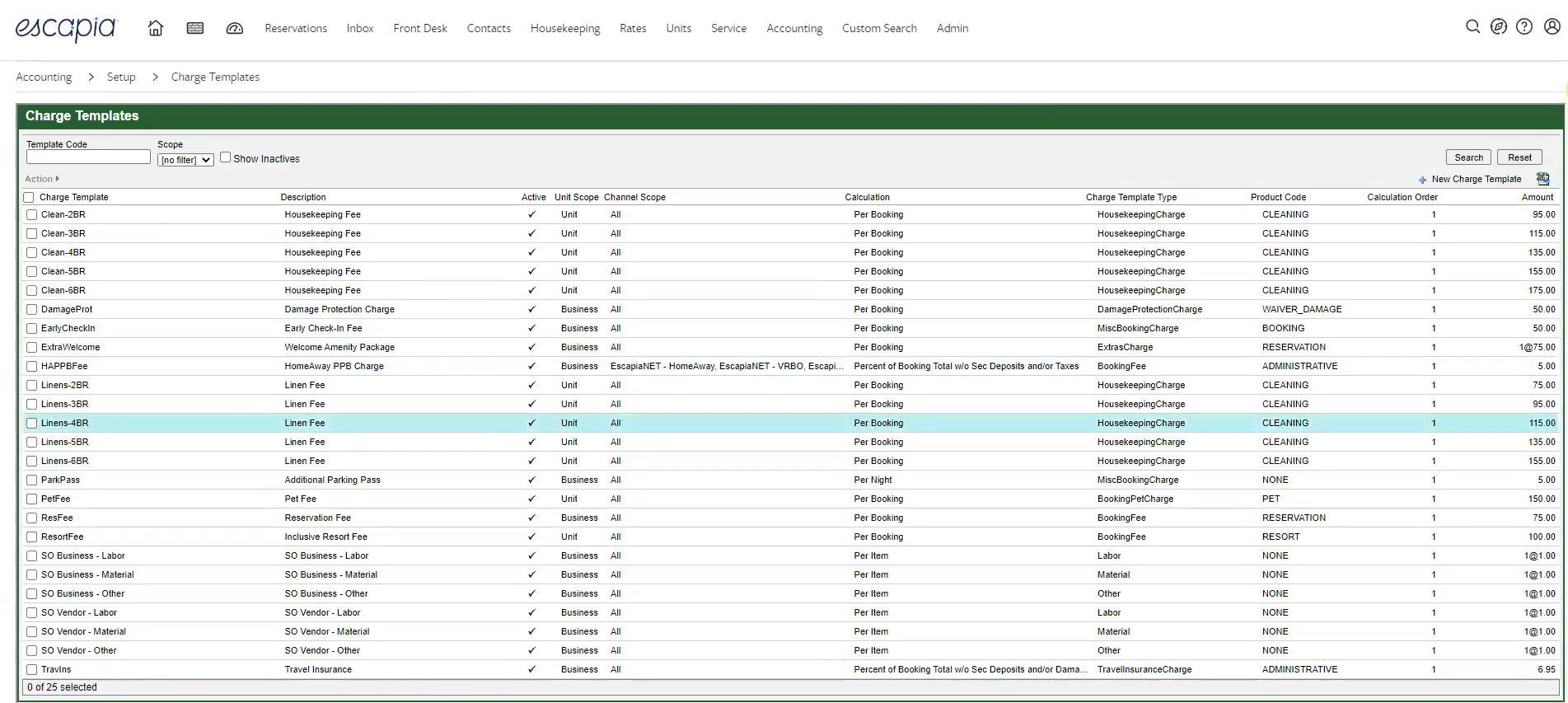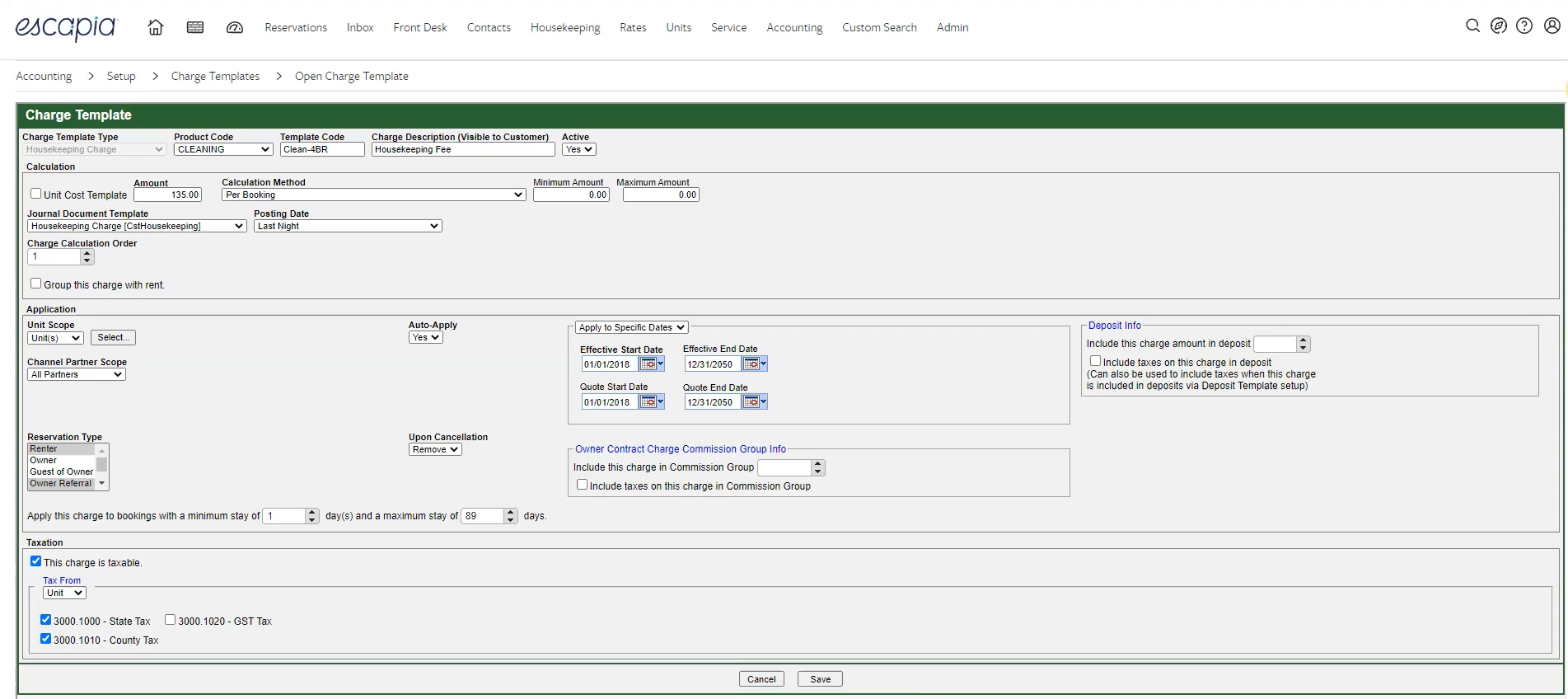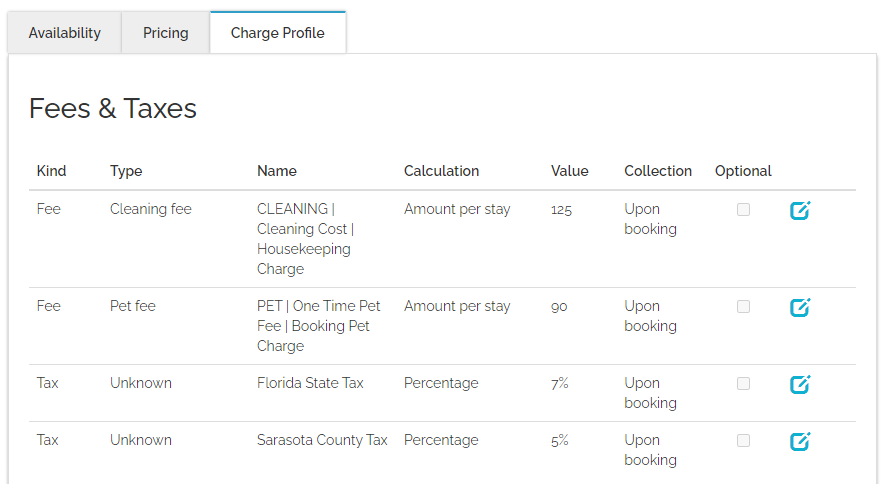Step 5: Price and availability
LOS pricing model
In LOS pricing, it is possible to specify fixed nightly pricing plans for different numbers of nights and (optionally) for different number of guests. It means that your prices can depend on the number of booked nights and guests staying at your property.
Here is how LOS pricing works. For example, let's say your Daily price is 200 USD. If you continue using the Daily price model and one guest decides to book your property for three nights - the total is 600 USD.
In case you use LOS pricing, you can easily set that one guest pays a different amount per night, depending on how many nights were booked. For example, 1 guest can pay 200 per night if a 3-night stay was booked - the total is 600 USD. But you can easily set that 1 guest can pay 190 USD per night if a 4-night stay was booked - the total is 760 USD.
You can do the same for the number of guests and set different prices for different cases.
In order for LOS pricing to be synchronized, you need to have LOS pricing enabled in Escapia. The LOS pricing allows Rentals United to retrieve the exact rent price for a stay starting on a particular day and lasting a particular number of nights. The LOS records include discount data as well as occupancy, so ensure full precision.
|
In Escapia: Rates > Select property > Edit pricing details |
Maximum LOS and FSP
Escapia provides LOS records for 31 nights by default.
If you are working with long-term rentals, you can enable price sync for longer stays. In such a case, contact
Support Team: Open the ticket with the Dev Team and request enabling sync of prices for long stays.
FSP pricing model 
FSP pricing model can be used if you are a PMS or an API user. It defines a fixed price for the whole stay, that is for an exact number of guests and nights.
-
Note that it will not be possible to make a reservation for a period in which prices are not defined.
-
Note that FSP pricing does not respect Standard number of guests or Maximum number of guests. Whatever is provided as the FSP records will be respected.
Example 1: Your standard number of guests = 4 and you provided prices only for 1 and 2 guests.
Result: The reservations with 3 and 4 guests will not be possible.
Example 2: Your maximum number of guests = 4 and you provided prices only for 5 and 6 guests.
Result: The reservations with 5 and 6 guests will not be possible.
All new clients joining Rentals United are by default connected on the FSP pricing (unless requested otherwise).
|
In Escapia: Rates > Select property > Edit pricing details |
Maximum LOS and FSP
Escapia provides LOS and FSP records for 31 nights by default.
If you are working with long-term rentals, you can enable price sync for longer stays. In such a case, contact
Support Team: Open the ticket with the Dev Team and request enabling sync of prices for long stays.
Daily price model
Daily price model calculation is based on the values retrieved from various data fields. It allows for detailed pricing settings if set carefully. Also, Daily price model is based on seasons.
The season refers to a period of time when particular pricing is applied. It is possible to set as many seasons as required, varying in length and specification. The minimum settings require:
-
Season name,
-
Date range,
- Price.
Daily price

Daily price is the standard way of setting prices. It indicates the base price per night for the Standard number of guests.
Escapia does not provide Rentals United with the exact Daily price. Rather, Rentals United calculates the Daily price on the basis of LOS pricing or FSP pricing records received in the baseRent node. In order to receive the Daily price, each LOS price value is divided by the number of nights.
|
|
In Escapia: Rates > Select property > Edit pricing details |
Standard number of guests

Standard number of guests refers to the maximum number of guests included in the Daily price for whom the price does not change. If more guests than specified book a stay, the extra guests will be charged with the price set in the Extra guest price element.
|
In Escapia: Rates > Select property > Edit pricing details |
Extra guest price (N/A)
Minimum stay

Minimum stay indicates the minimum number of days a reservation can be made for. Guests will be not be able to book your property if they want to book stays shorter than minim stay. This value is mandatory to provide.
|
In Escapia: Rates > Select property > Edit pricing details In Escapia: Rates > Global rates |
Weekend pricing (N/A)
Occupancy pricing (N/A)
Complimentary topics
Discounts (N/A)
Calendar
Calendar stands for the property's availability to rent. You can check here the availability of your property in the selected time frames. Once a reservation is inserted in Rentals United, the availability in the calendar gets blocked for this period. The calendar is updated automatically every time the availability of the property changes or at predefined times to remain up-to-date.
Every time availability is retrieved from Escapia, Rentals United receives it in the following format:
|
|
In Escapia: Rates > Select property > Edit pricing details |
Preparation Time Before Arrival (N/A)
Changeover restrictions

Changeover restrictions specify whether check-in or check-out is allowed for a given day. This is a great option if you need the guests checking in and out to fit your schedule and it will help you avoid unexpected guests. If some days are restricted from changeovers, then your guests will simply not be able to select such a stay if the start or end day falls on a changeover-restricted day.
It is important to notice that Escapia provides Rentals United with the changeovers data, while Rentals United saves it to changeover restrictions fields. Bear this in mind when looking at the data received from Escapia.
The default value for changeovers is "true", which means that check-in and check-out are both possible on a given day.
|
In Escapia: Rates > Select property > Edit pricing details In Escapia: Rates > Global rates |
Example:
-
from 2019-03-01 to 2019-03-31 > no checkbox is ticked on any day of the week because all attributes are set to “true”
-
from 2019-04-01 to 2019-05-31 > no checkbox is ticked because changeovers are not defined and the default value is set
-
from 2019-06-01 to 2019-07-23 > no checkbox is ticked on any day of the week because all attributes are set to “true”
-
from 2019-07-23 to 2019-08-30 > no checkbox is ticked for Monday, Saturday and Sunday because these attributes values are “true”, however the check-in checkbox is ticket for Tuesday Wednesday, Thursday, Friday because these days are set to "false"
Tax and Fee
Tax refers to mandatory charges legally levied on particular types of goods, services and transactions, paid as a contribution to the state’s revenue, for example VAT or city tax.
Fee refers to mandatory or optional charges paid in exchange for particular services. These include:Charges for additional services, for example Internet access or shuttle.
Fees defined by local governments that do not fall into the tax category, for example environmental fees.
Taxes and fees after they are synchronized to Rentals United, they need to be mapped for each customer separately by the Onboarding team.
Tip: If you have taxes and fees being synchronized with Rentals United in the PMS Settings, but they are not visible in Rentals United, make sure that you allowed them to be included in the feed for Rentals United.
In Escapia go to Accounting > Setup > Charge Templates. You will see a list of your charges, click on the charge you wish to enable (or disable).
The edit view is opened. Click the dropdown menu under Channel partner scope and select Specific channel(s).Move Rentals United to the left column and then click Apply.
Tip: In Escapia go to Accounting > Setup > Charge Templates. You will see a list of your charges, click on the charge you wish to edit.
If you want this charge to be included in the FSP pricing, tick the box Group this charge with rent.
If you want the fee to be a separate line item in Step 5: Price and availability, untick the checkbox Group this charge with rent.
In Escapia: Accounting > Setup > Charge Templates |
Down payment (N/A)
Security deposit
Security deposit is a mandatory or optional refundable charge the guest needs to pay to cover for potential property damages.
In Escapia: Accounting > Setup > Deposit Policies |
Currency
Currency in Rentals United is a fixed value, by default established on the basis of the property location. The currency of any property can be checked in Rentals United, go to Step 5: Price and availability after selecting All properties tab.
Therefore, if the property's currency does not match the one of the city the property is located in, the currency defined in PMS will not be synchronized. In such a case, the currency from PMS will be converted to the currency of the city.