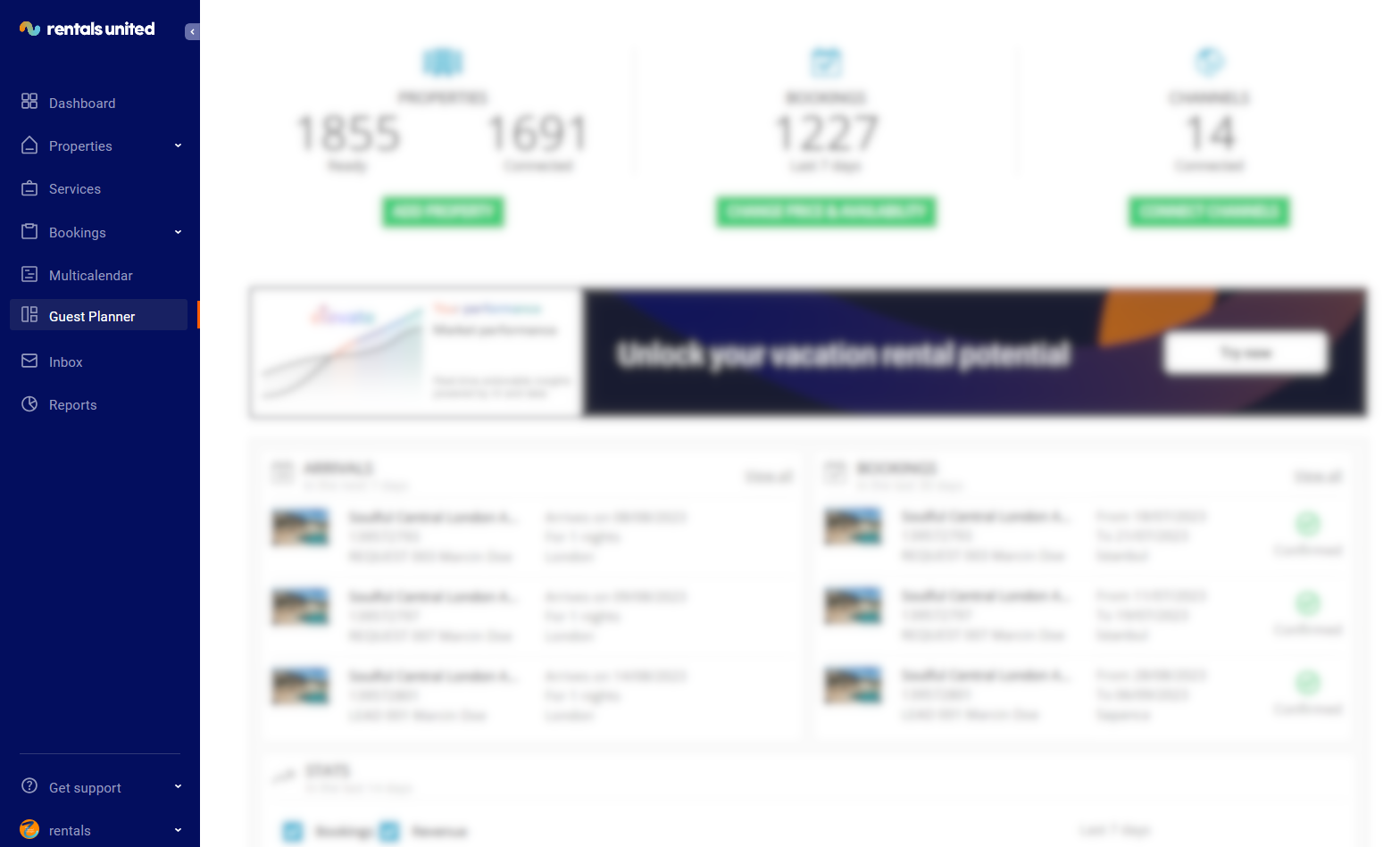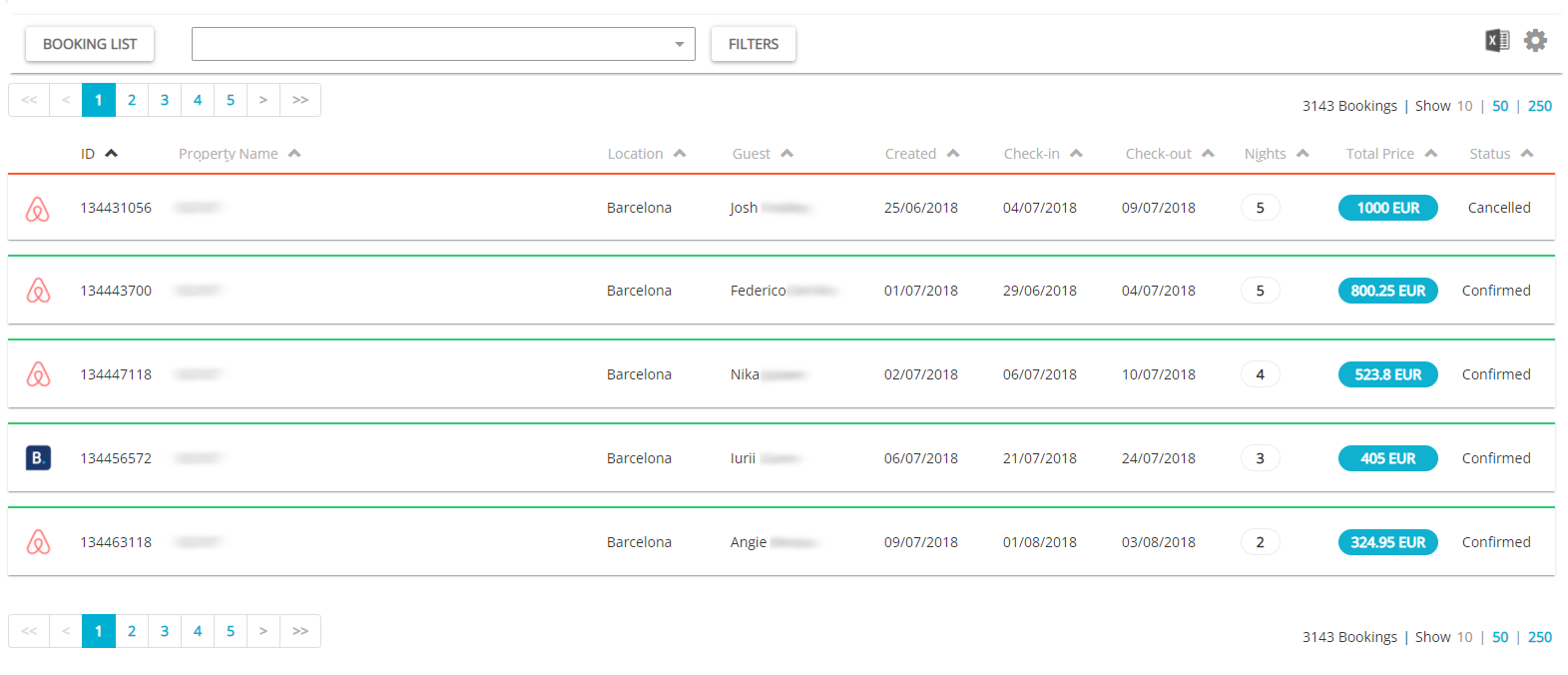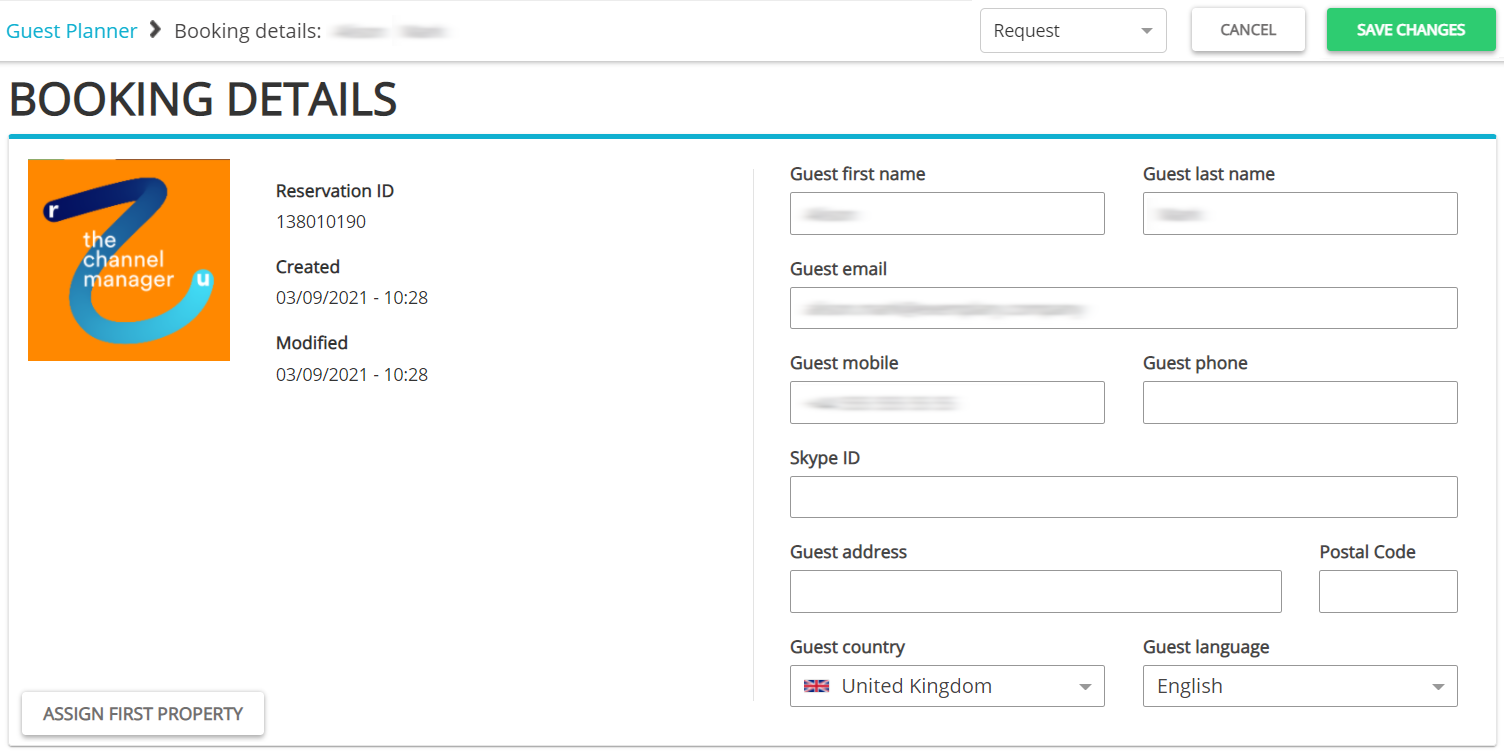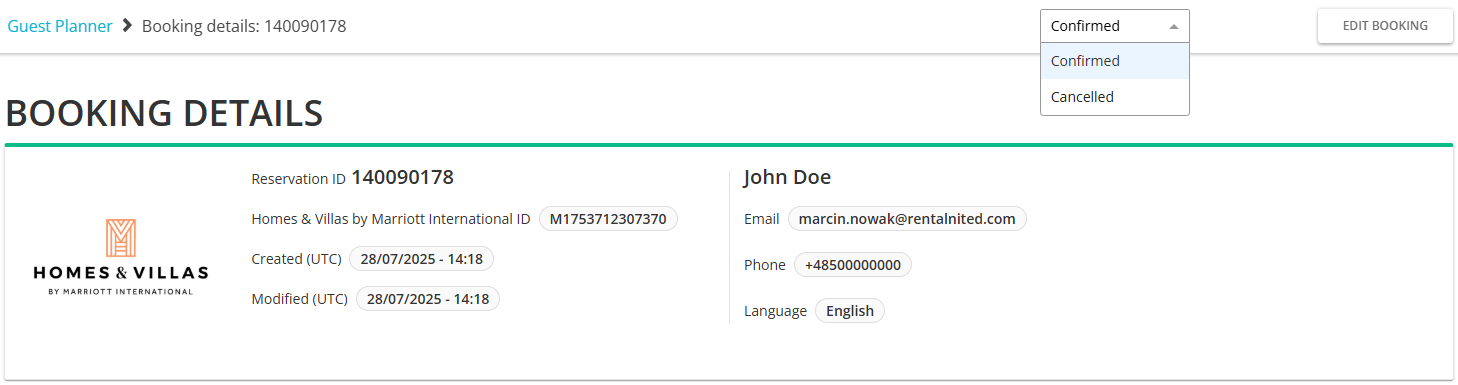Edit and cancel a booking
Edit the booking
Guest Planner allows you to edit any reservation you want - those that have been received from regular sales channels and those created offline.
-
Go to the Guest Planner tab in the main menu.
-
Guest Planner opens and you can see all the reservations for all the properties.
-
Search for the reservation or booking request to be edited or filter it out. Click the reservation. The Booking details page opens. You can see in the top bar that this is now a Request. It is also indicated by the blue frame under the booking details header. Click the Edit booking button.
-
Update the guest details or the property information. You can also change the status of the reservation to Confirmed or Cancelled.
-
Click the Save changes button.
Cancel the booking
-
Go to the Guest Planner tab in the main menu.
-
The Guest Planner dashboard opens and you can see all the reservations for all the properties.
-
Search for the reservation or filter it out. Once you find the correct card, click on it. The Booking details page opens. You can see in the top bar that this is now Confirmed.Unfold the dropdown with the property statuses and select the Cancelled status.
-
Click Save changes.