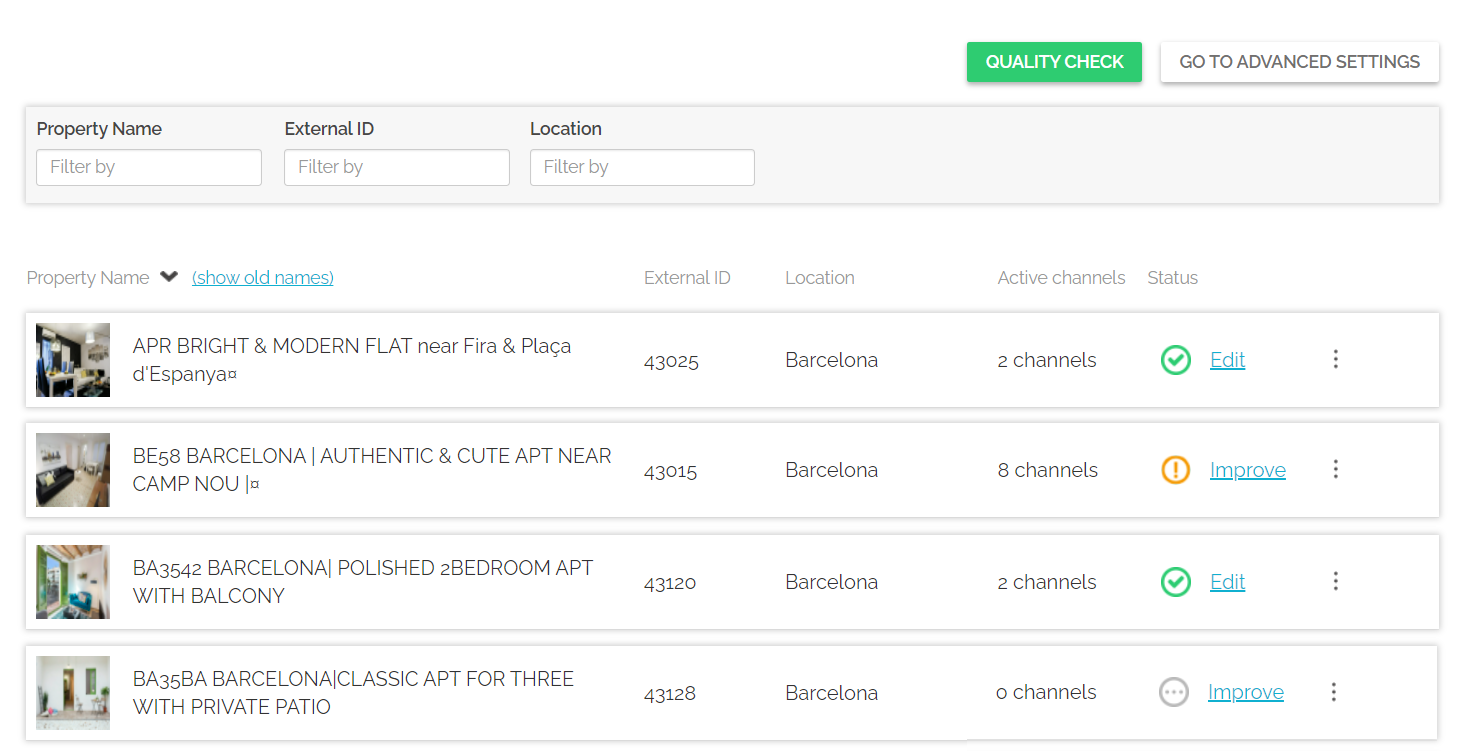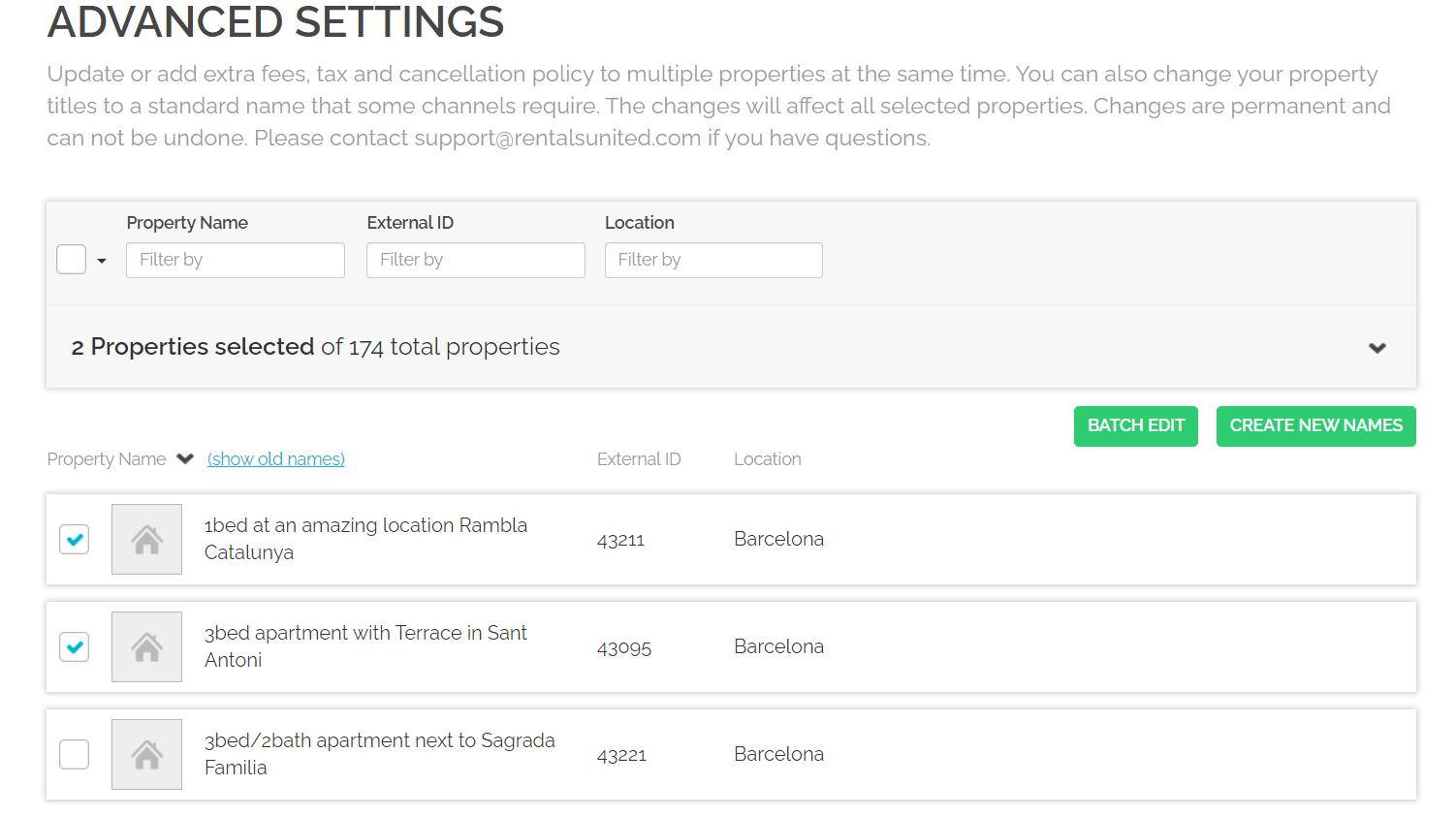Edit properties
Edit single property
If you have already created some properties, but you need to update their contents, log in to Rentals United and click on the Properties tab. Select the All properties tab. A list of all your properties gets opened.
Click Edit / Improve button and you will be moved to the Step 1: Basic info. Now, you can select the particular section you want to update. You can also read more about Property statuses and what each of them means for you.
Edit properties in batch
If you need to carry out some updates that affect multiple properties, for example defining a common charge or adding a set of additional amenities, you do not have to edit each property one by one. Instead, you can update the content of multiple properties at once.
-
Log in to Rentals United and click on the Properties tab and select the All properties option. A list of all your properties gets opened.
-
Click the Go to advanced settings button. The list of your properties is displayed. Select the ones that you wish to update and click the Batch edit button.
Tip: If you have multiple properties, you can also use filtering options on the left and filter out properties by their name or location. If you are a PMS user, you can also filter them by external ID.