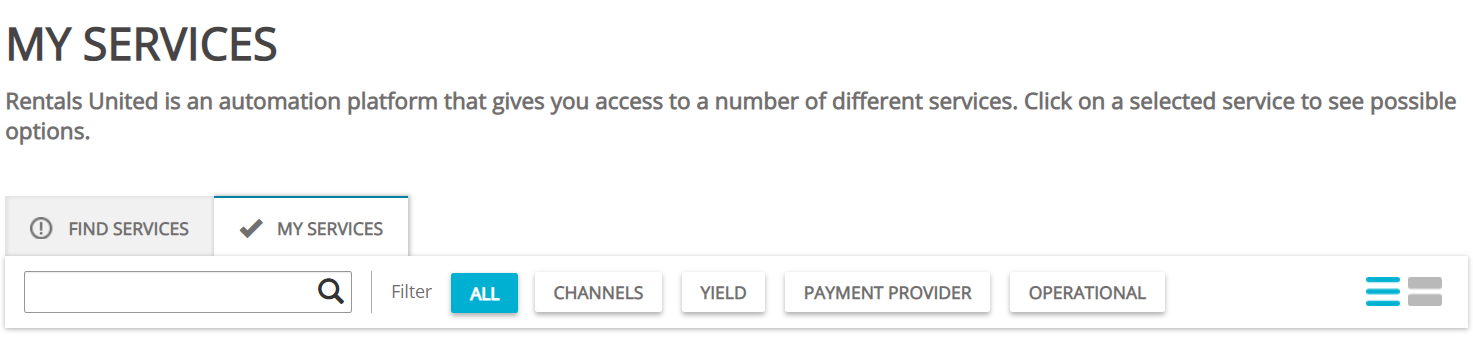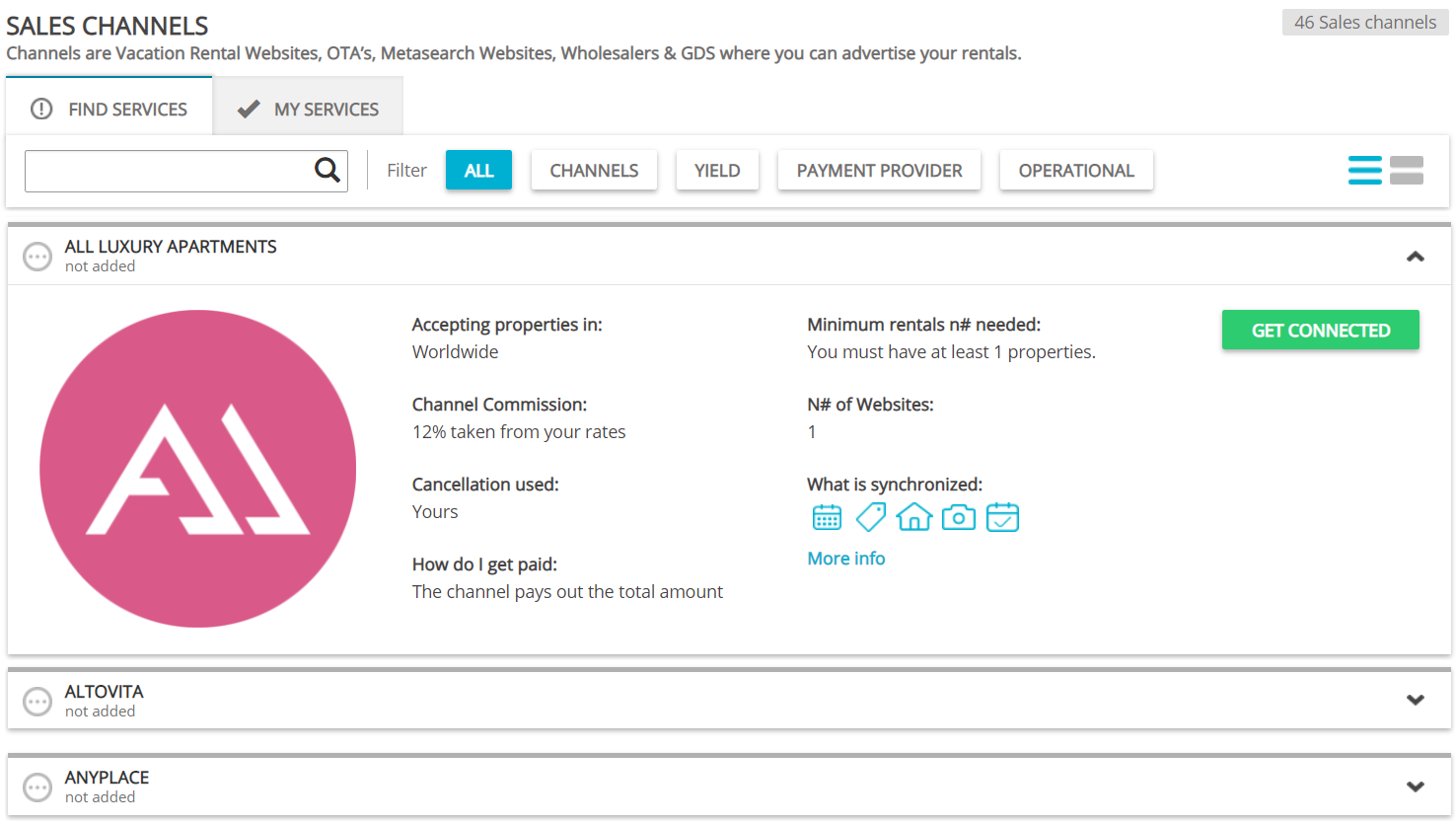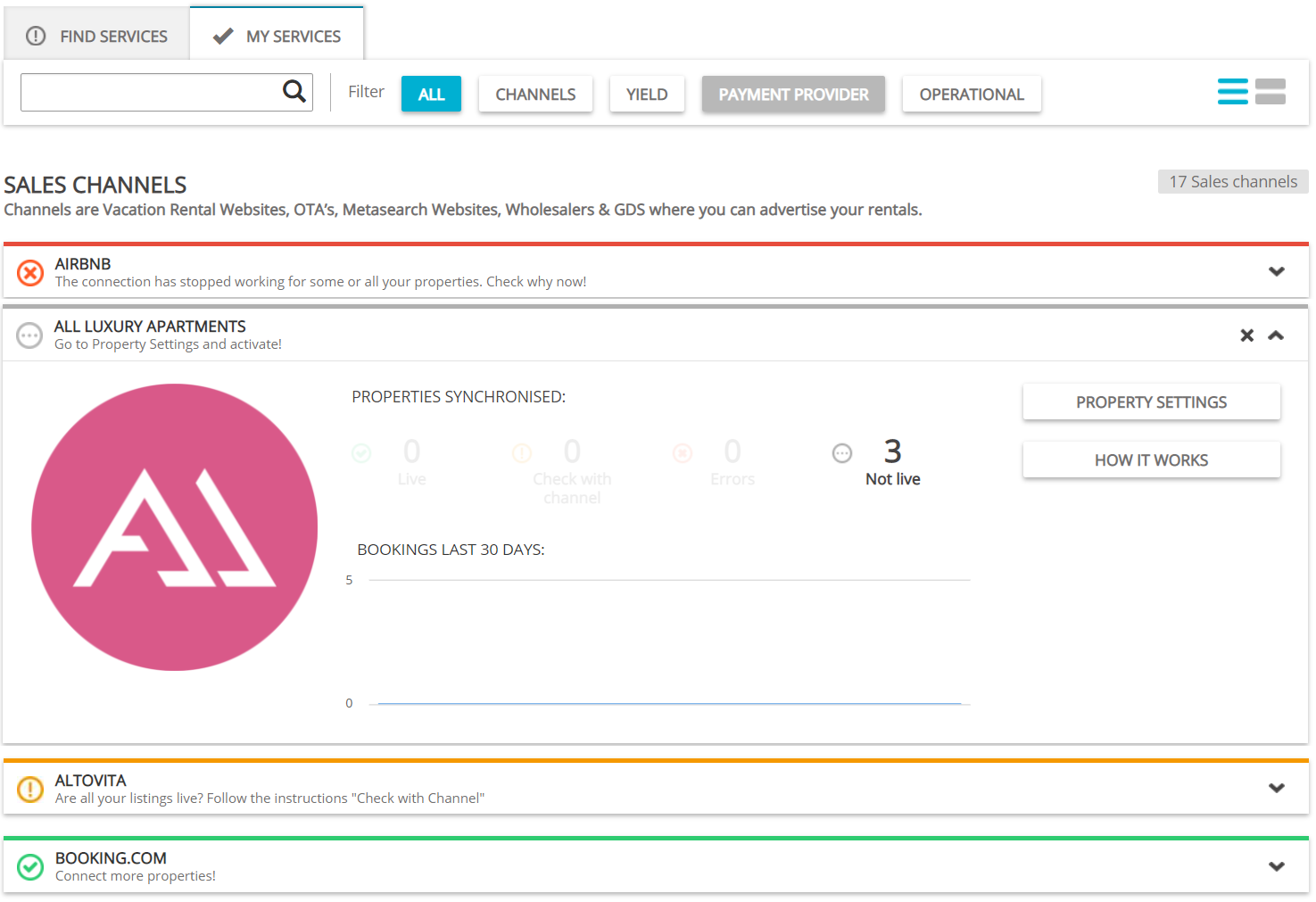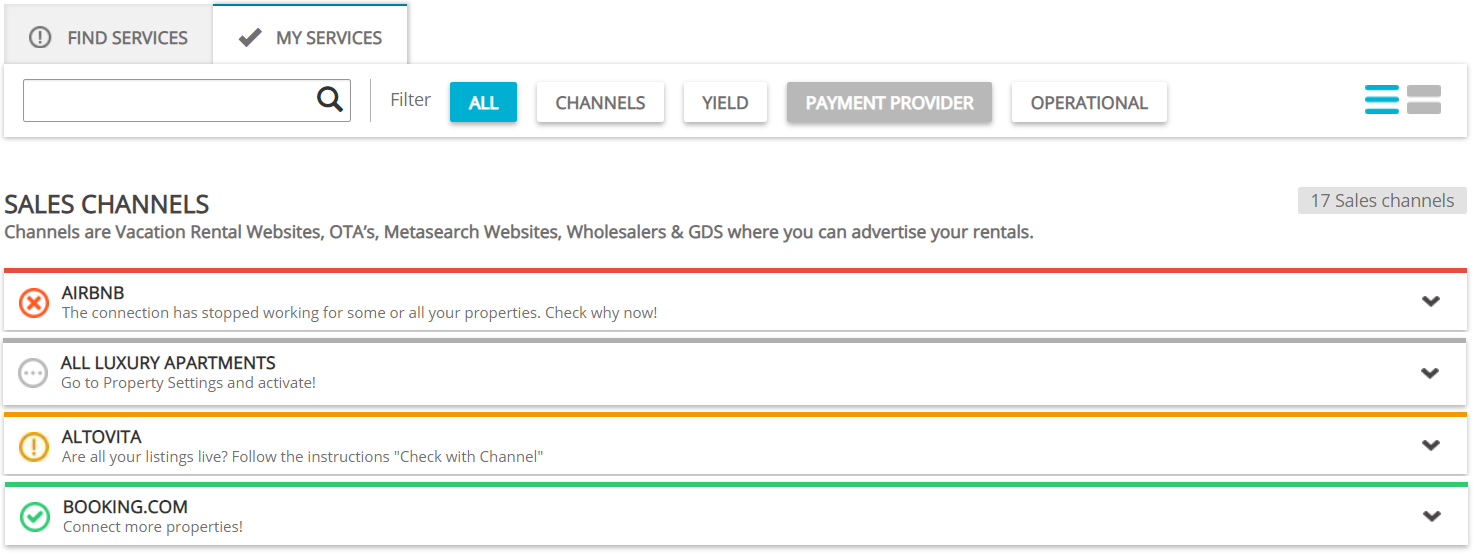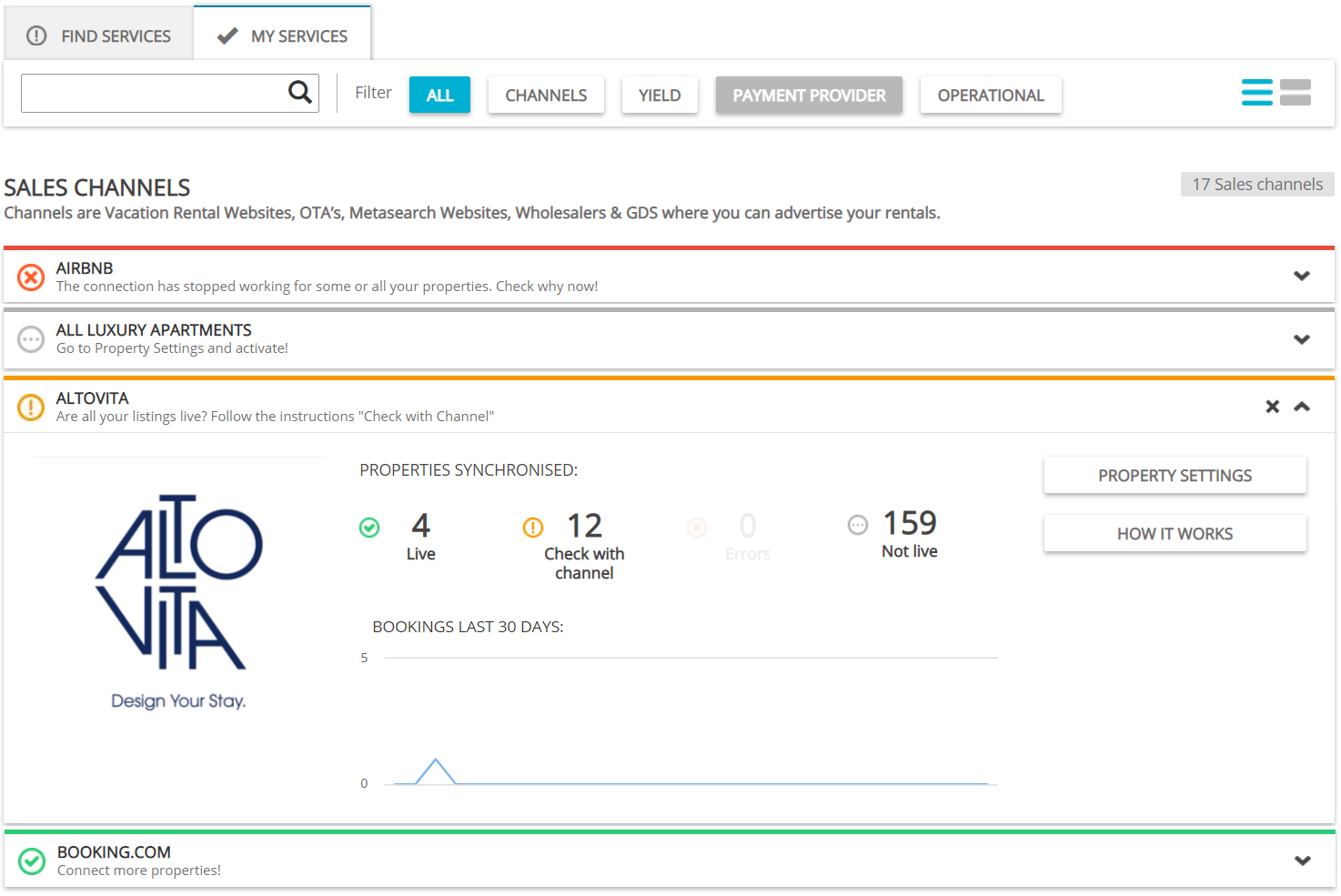My services
Find Services lists the channels you are not yet connected to. Hence, you may click this tab and scroll down through the whole list of channels you may later want to connect to. You can find here channels like Booking.com, Airbnb, Vrbo, Agoda, Expedia and many, many more.
My Services lists the channels which you have already established connection with and channels that are in the process of being connected.
You can also filter the results out by their name by typing the channel's name. Also, you can filter them out by their category. There are four categories available at this point:
-
Channels - indicate sales channels that list your rentals on their websites, for example Vacation Rental Websites, OTAs, metasearch websites, wholesalers and GDS.
-
Yield - refers to Revenue Management Systems (RMS) that automatically suggest the best price per night for your rentals, based on many factors.
-
Payment Providers - are payment gateways that allow you to charge your guest's credit card within Rentals United, for example Stripe. For more information, please see Stripe.
-
Operational - indicate any additional services that cooperate with Rentals United, for example risk assessment or guest experience management. Read the descriptions.
Connecting to sales channels
Before you connect, note that each sales channel has a set of specific requirements defined and you have to adhere to these requirements in order to be accepted to advertise your properties on the sales channel's website. You can check requirements for each channel directly in Channel Integrations.
-
Go to the Services tab and use the Find Services option.
-
You are presented with a list of channels that you can connect to. Once you select the suitable channel, click the down arrow to unfold the section. You can read a short summary of how the channel works. If it suits your requirements, click the Get connected button.
-
Now, you have to connect to the channel. Follow the instructions displayed in Rentals United to successfully finish the connection. Below, you can see an exemplary snapshot of what the Connection Wizard may look like. Note that the number of steps and complexity of the procedure may differ depending on the channel, so please read carefully.
First, you are presented with a short overview on how the channel works. In the end, you need to download a PDF file to be able to move forward. Please, do read the file carefully, as it contains important information on how the channel operates. Then, you will be instructed on how to contract the channel. Also, check the attestation box and click Save & Next.
-
Once you perform all the steps in the Connection Wizard, you are successfully connected to the channel. The channel will automatically be displayed in My services and stop being available in Find Services. Now, you can start connecting your properties to the channel. For more information, please see Connecting property to the channel.
Watch our video tutorial to quickly connect to your selected channels!
Channel connection statuses
Once you establish the connection with the channel, Rentals United informs you about the status of the channel connections. Read the brief summary below.
Grey label indicates that there are no properties whose connection with the channel is active at the moment. Once your properties get listed on the channel's website, the status updates.
Red label indicates that some errors occurred in the connection between Rentals United and the channel. You can unfold the section and click the Errors tab. There you can find information such as the number of errors, the date they occurred and the detailed description. You can also attempt to fix them directly in Rentals United. If the indicated actions do not solve the error, contact
Orange label indicates that some properties may require your attention. This usually means that there is some action to be performed on the sales channel's side or Rentals United cannot verify if the property is live (this usually happens for channels of the PULL type). In this case, you should enter the Property Settings page and see Connection statuses for more detailed information on the property connection statuses.
If the warning status does not update even though you performed actions described in the documentation linked above, please contact the channel Support Team in the first place or contact
Green label indicates that there are no errors and properties' connections the channel are active.
Watch our video tutorial to see live what channel statuses mean!