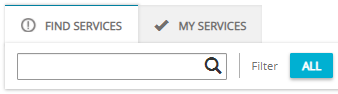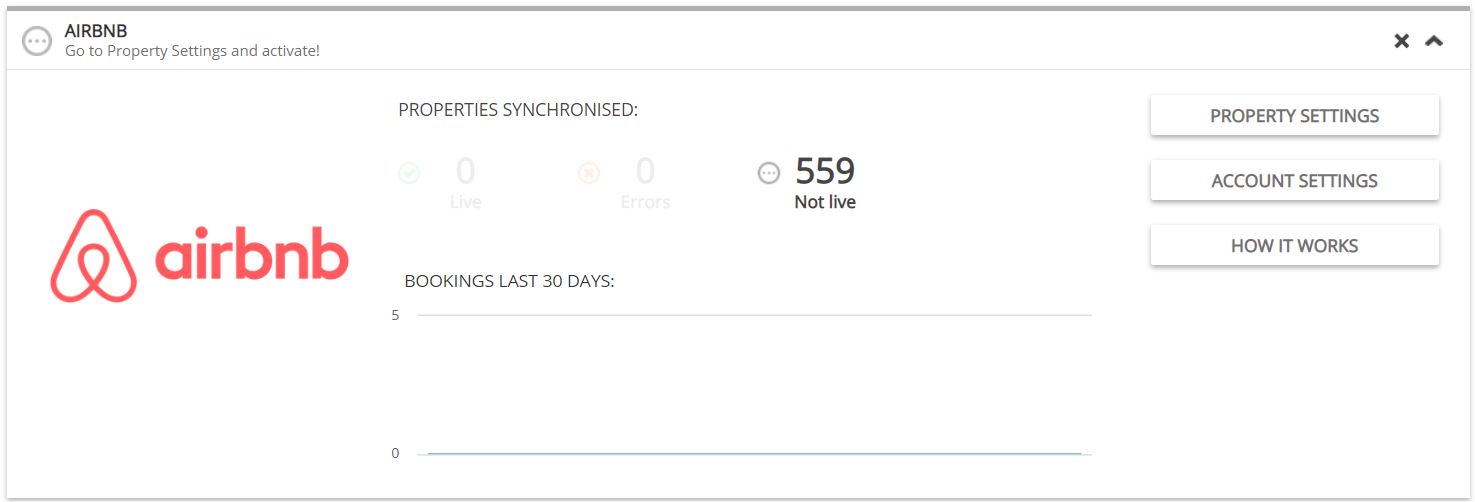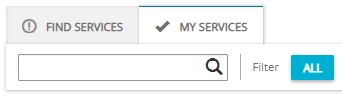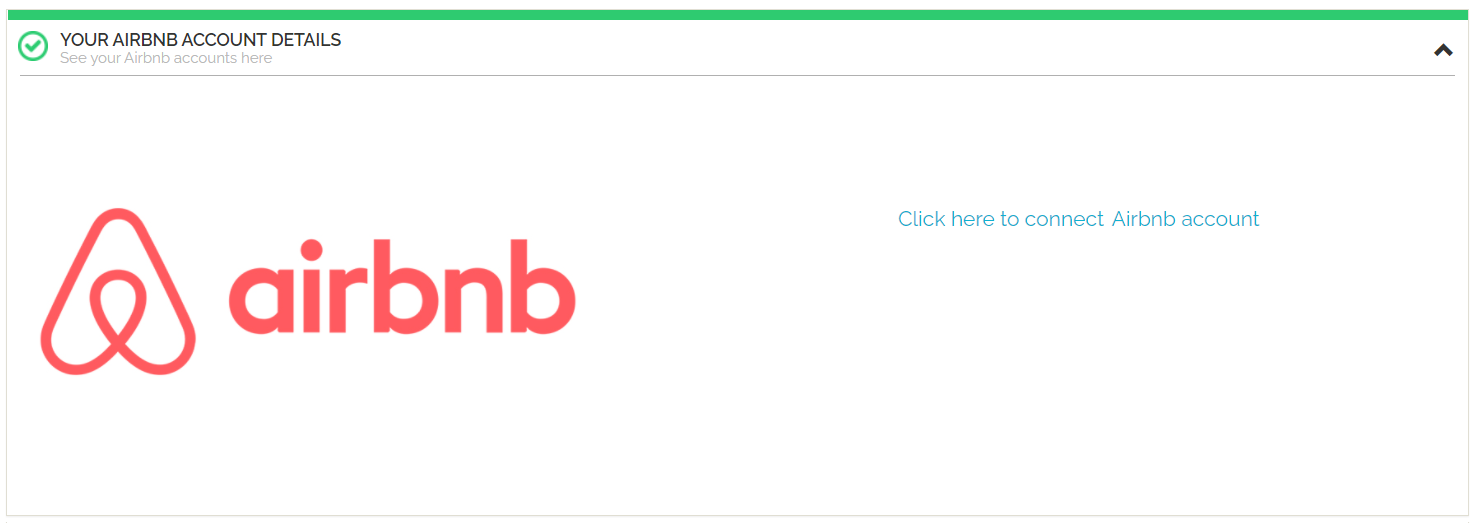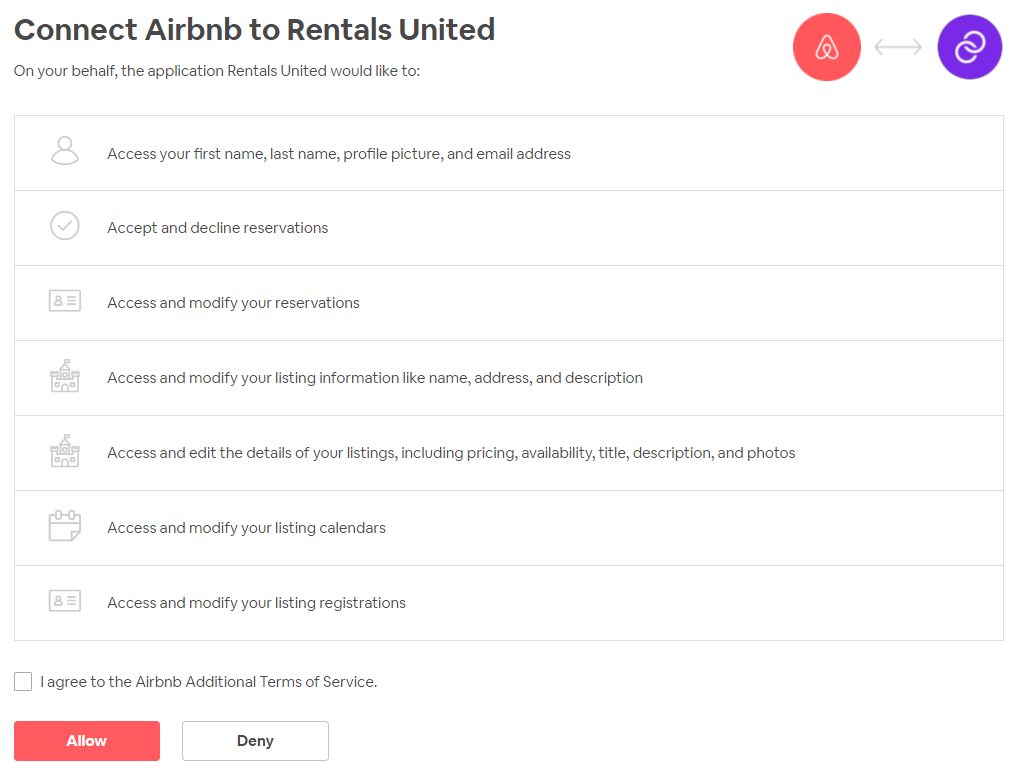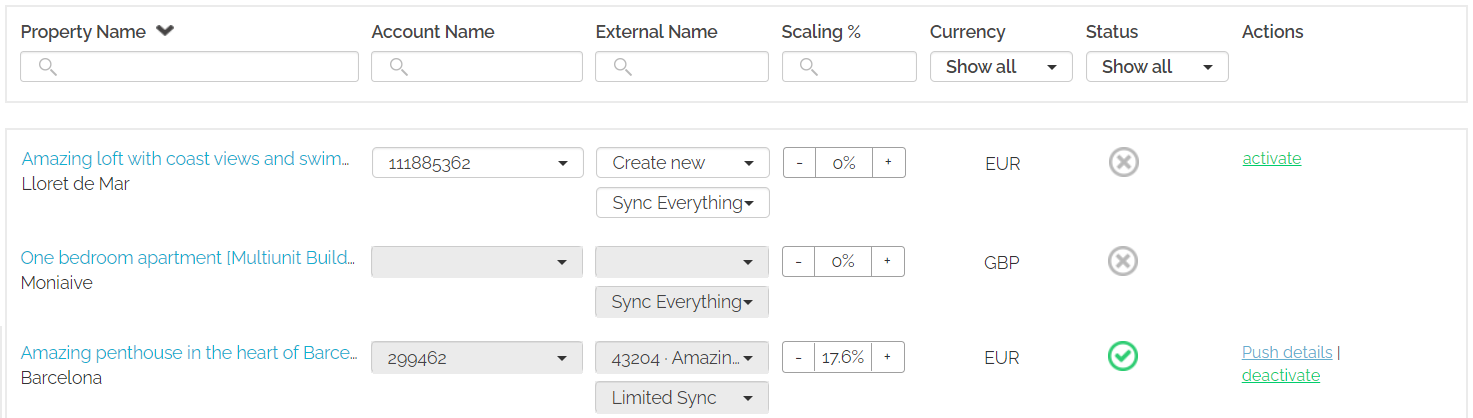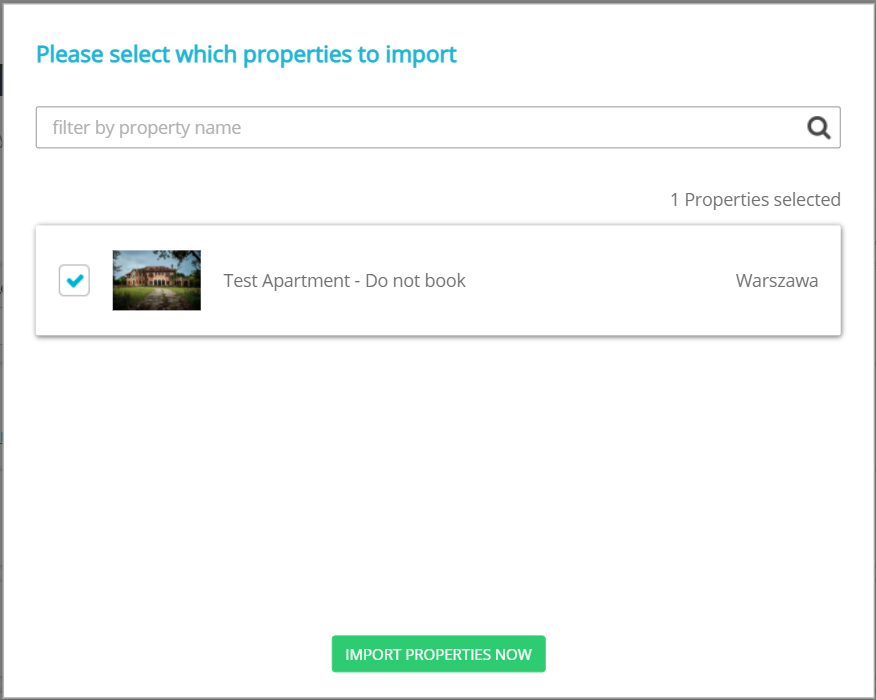Connecting to Airbnb in old design
Minimum requirements to connect
In order to connect the Property Manager’s (PM’s) property to the Airbnb, the following requirements must be met:
-
Property name contains minimum 8 characters, maximum 50 characters;
-
Licence number must be filled if the property is located in certain locations, for example France or on a French-administered territory, but you may be asked to fill it in for other locations, too. Please, refer to your local law.
-
Address: Country and Post code are provided;
-
Geo-coordinates are provided;
- Location: Property must not be located in certain locations. For a current list of restricted locations, please, refer to Airbnb.
-
Amenities: At least 5 amenities are selected;
-
Description contains minimum 50 characters;
-
Photos: minimum 7 photos uploaded, the minimum size is width: 800 px and height: 500 px;
- Prices and availability are provided for some seasons;
-
Number of beds matches the Maximum number of guests;
Establishing connection
-
In Rentals United platform, go to the Services tab on the main menu.
-
Click the Find Services tab.
-
Type the Airbnb name in the search box or scroll down through the list of available channels.
-
Unfold the Airbnb section by clicking the Down arrow button.
-
Click the
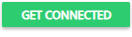 button.
button. -
Follow the steps displayed in the Rentals United platform.
Setting Rentals United
In order to fully utilize the capabilities of Rentals United and make the linking of the two systems possible, you need to set Rentals United as the connectivity provider in Airbnb. For example, this is required in order to enable mapping properties to the listings in the channel. Please, perform the following.
With this procedure, you can connect to your Airbnb account for the first time and add a new Airbnb account to the already existing connection.
-
In Rentals United platform, go to the Services tab.
-
Click the My services tab.
-
Type the Airbnb name in the search box or scroll down through the list of available channels.
-
Unfold the Airbnb section by clicking the Down arrow button.
-
Click the Account Settings button.

-
Select Your Airbnb account details tab.
-
Click the Click here to connect Airbnb account.
-
You are directed to the Airbnb website. While connecting to Airbnb, the system will automatically detect your connection with Airbnb in the background and connect your account with the Airbnb account that you are currently logged in. Make sure that you are logged in to the correct Airbnb account (in case you have more than one account in Airbnb). Read carefully the terms and conditions and confirm by ticking the checkbox. Click Allow.
Create new listing
If you already have some properties created in Rentals United and you want to start advertising them on Airbnb. For more information, please see the video presenting how to connect.
-
In Rentals United platform, go to the Services tab.
-
Select the proper list to search for Airbnb.
-
Find Services lists the channels you are not yet connected to,
-
My Services lists the channels which you have already established connection with and channels that are in the process of being connected.
-
-
Type the Airbnb name in the search box or scroll down through the list of available channels.
-
Unfold the Airbnb section by clicking the Down arrow button.
-
Click the Property Settings button.

-
A list of properties is displayed. From the Account name dropdown, select the account you want to connect the property to. Leave the Create new option in the External name column if the listing does not exist in the Airbnb system.
-
From the dropdown list, select the type of data synchronization. This is an important step - see the differences between the available synchronization types here.
-
Click the Activate button.

-
Property gets available almost instantly in the Airbnb website and the status changes from
 Pending to
Pending to  Active. From now on, the connection is active and reservations can be made.
Active. From now on, the connection is active and reservations can be made.
Importing properties from Airbnb
If you already have a number of properties created in your Airbnb dashboard, there is a quick way to import your inventory from Airbnb to Rentals United. This procedure is available by default only for non-PMS users.
Import of properties does not create any connection between Rentals United and Airbnb. It can be only used to copy the property's content to Rentals United and save time. Each time you select properties to import, you will override the property's content in Rentals United.
-
In Rentals United platform, go to the Properties tab in the main menu and click All properties.
-
The list of properties opens.
-
Click the Import from Airbnb button at the top left corner.
-
A confirmation window pops up. Confirm the operation.
-
You are redirected to the Airbnb log-in page. Provide your credentials and allow Rentals United to access your Airbnb account.
-
Select properties to import and click Import properties now.
-
The process is in progress and the Import from Airbnb button is greyed out. Once finished, a pop-up is displayed.
Note: Now, your properties are imported to Rentals United. You may be still required to add or improve some content. In order to start receiving reservations to Rentals United, follow the instructions in Mapping properties to existing listings.
Mapping properties to existing listings
If you have created properties in Rentals United (either added them manually or through Importing properties from Airbnb) and you already have corresponding properties in Airbnb, you may create a link between the two properties in these systems.
-
In Rentals United platform, go to the Services tab.
-
Select the proper list to search for Airbnb.
-
Find Services lists the channels you are not yet connected to,
-
My Services lists the channels which you have already established connection with and channels that are in the process of being connected.
-
-
Type the Airbnb name in the search box or scroll down through the list of available channels.
-
Unfold the Airbnb section by clicking the Down arrow button.
-
Click the Property Settings button.

-
A list of properties is displayed. From the Account name dropdown, select the account you want to connect the property to. In the External name column select the name of a listing existing in the Airbnb system.
-
From the dropdown list, select the type of data synchronization.
-
Limited Sync
-
Sync Everything
-
-
Click the Activate button.

-
Property gets available almost instantly in the Airbnb website and the status changes from
 Pending to
Pending to  Active. From now on, the connection is active and reservations can be made.
Active. From now on, the connection is active and reservations can be made.
Manage / Manage rates
The information in this chapter is useful when you already have properties connected or mapped, but you want to introduce changes to rates that will affect only Airbnb.
-
In Rentals United platform, go to the Services tab.
-
Select the proper list to search for Airbnb.
-
Find Services lists the channels you are not yet connected to,
-
My Services lists the channels which you have already established connection with and channels that are in the process of being connected.
-
-
Type the Airbnb name in the search box or scroll down through the list of available channels.
-
Unfold the Airbnb section by clicking the Down arrow button.
-
Click the Property Settings button.

Updating listings
If you introduce changes to your property's content and you want these changes to be reflected in the channel, you need to remember to trigger a content update. While ARI updates are handled automatically, the updates made to the static content are not. Hence, if you do not update the channel - your listing may display outdated information to your guests.
Depending on the synchronization mode you selected, different scope of information gets updated in the channel. Remember that it is only the descriptive content that is updated in the channel
Note: Synchronization modes
-
Limited Sync - synchronization of availability (availability, minimum stay and changeovers and prices (prices, fees and taxes, extra guest price).
-
Sync Everything - full synchronization (availability, prices and property descriptive content). Note that this option overrides information provided in the dashboard.
For example, if you operate on Limited Sync and update the listing in the channel, then only fees and taxes will be updated, as they are the only static endpoints in this mode. On the other hand, if you operate on Sync Everything, then all property descriptive content that is synchronized with Airbnb will be updated. If you manage your property descriptive content in Airbnb dashboard, not in Rentals United, updating the listing on Sync Everything will override a lot of information in the channel's dashboard. Make sure this is what you really intend.
-
In Rentals United platform, go to the Services tab.
-
Select the proper list to search for Airbnb.
-
Find Services lists the channels you are not yet connected to,
-
My Services lists the channels which you have already established connection with and channels that are in the process of being connected.
-
-
Type the Airbnb name in the search box or scroll down through the list of available channels.
-
Unfold the Airbnb section by clicking the Down arrow button.
-
Click the Property Settings button.

-
A list of properties is displayed. Search for the property you want to update and click the Push details button.
-
Airbnb retrieves the latest data from Rentals United and updates the listing in their system.
Deactivating properties
In this section, you can find more information on how to stop renting your properties on the Airbnb channel.
-
In Rentals United platform, go to the Services tab.
-
Select the proper list to search for Airbnb.
-
Find Services lists the channels you are not yet connected to,
-
My Services lists the channels which you have already established connection with and channels that are in the process of being connected.
-
-
Type the Airbnb name in the search box or scroll down through the list of available channels.
-
Unfold the Airbnb section by clicking the Down arrow button.
-
Click the Property Settings button.

-
A list of properties is displayed. Search for the property you want to deactivate and click the deactivate button.
-
Rentals United prompts Airbnb to remove this listing from their website. This means that guests will no longer see your property on the Airbnb booking website and will not be able to book it. Hence, you will no longer receive any reservations for this property coming from Airbnb. Note, however, that this property will be still visible in the Property Settings in Rentals United for Airbnb and the Airbnb dashboard.
Archiving the property in Rentals United
Before you archive your properties in Rentals United, you should always follow the steps in Deactivating properties. However, if you followed the steps in Archive property solely and archived an active property, it means that Rentals United will block this property's availability in Airbnb. This will also unlist your listing from Airbnb. See more here.