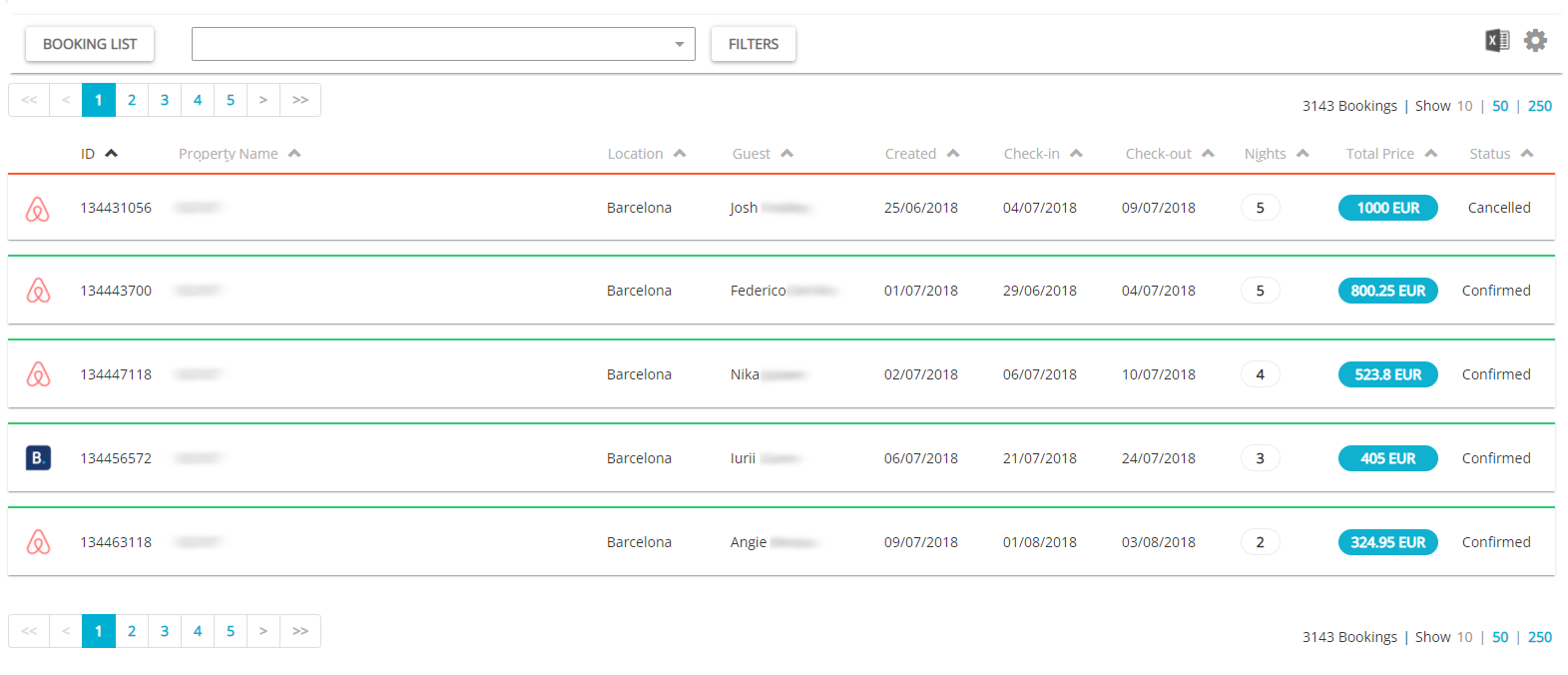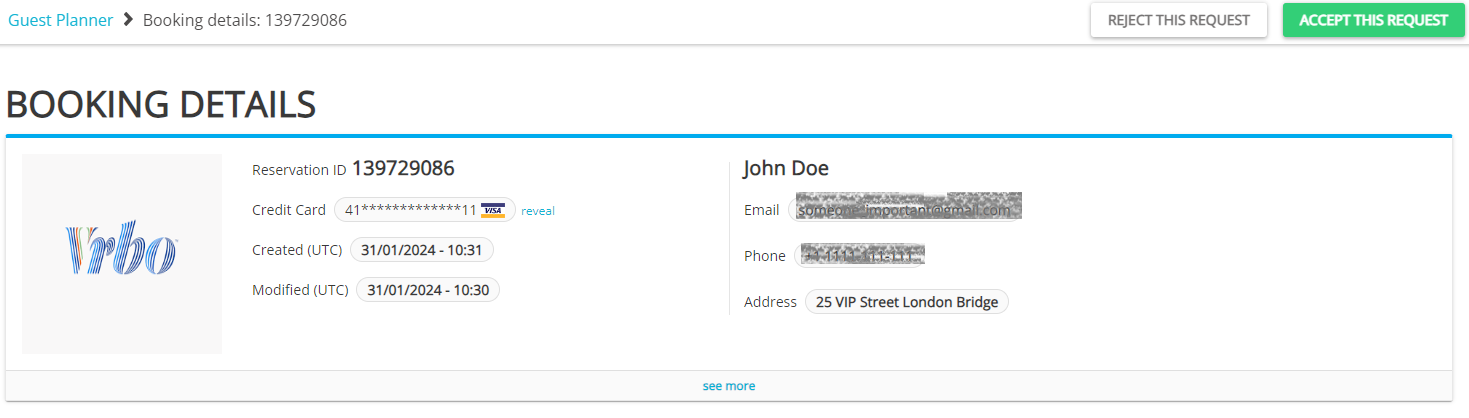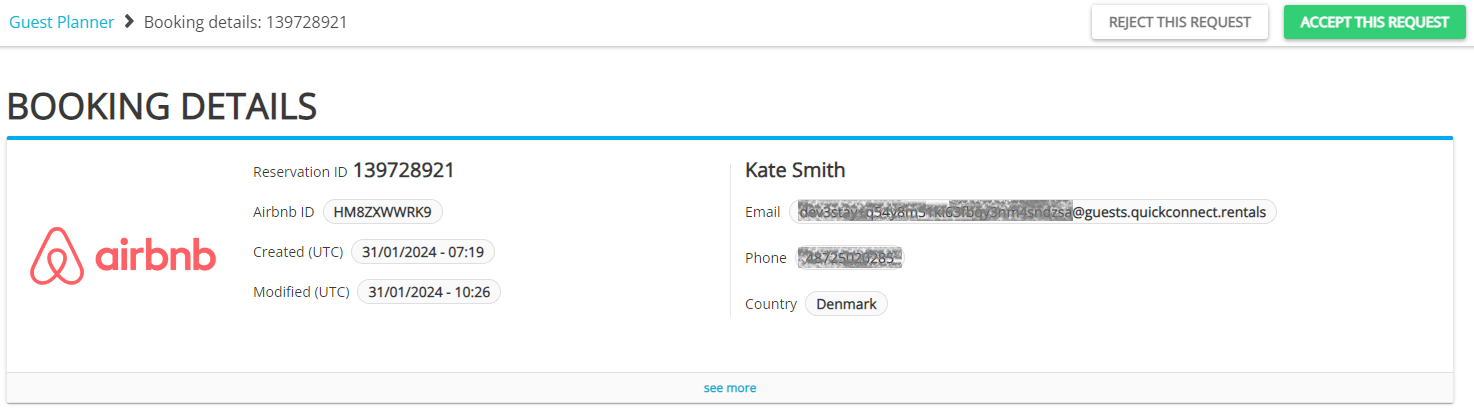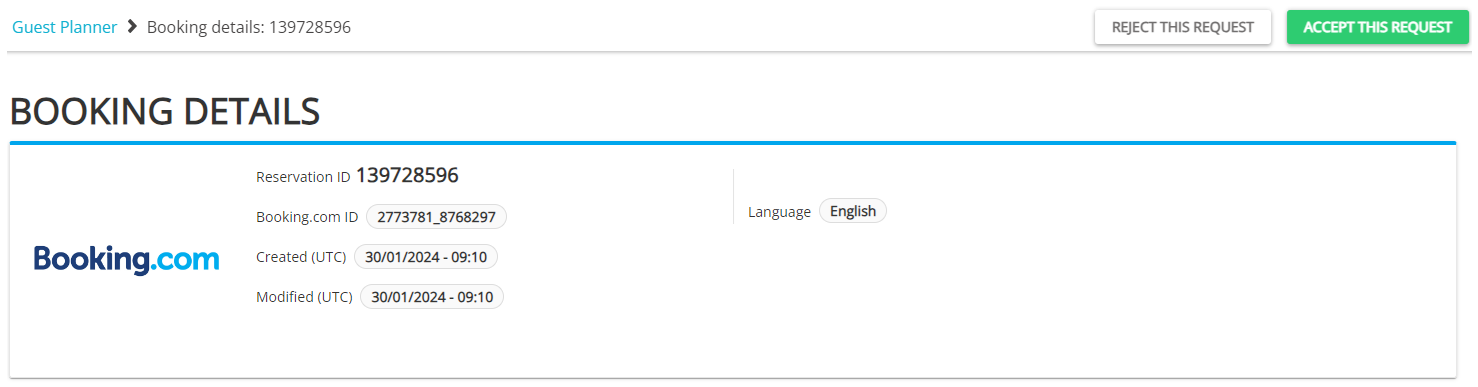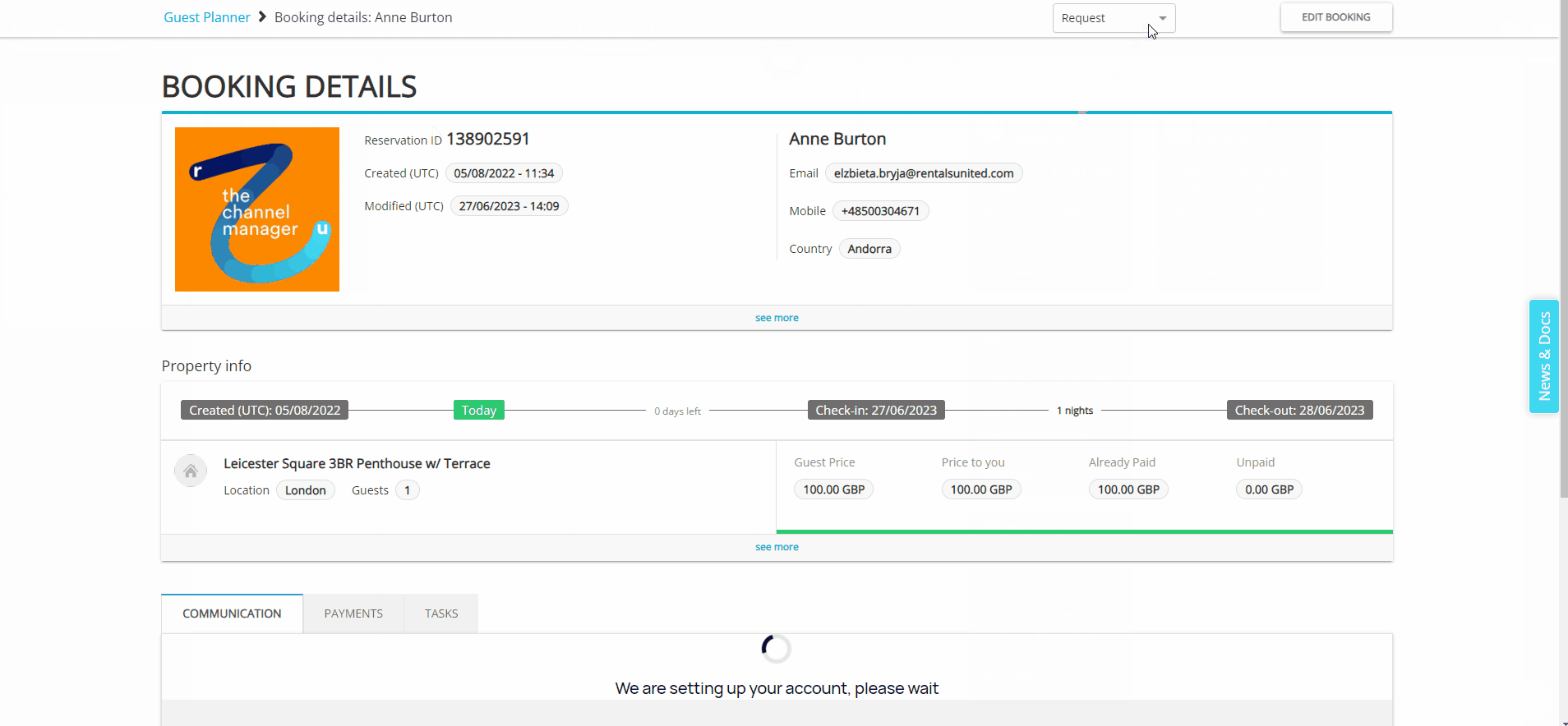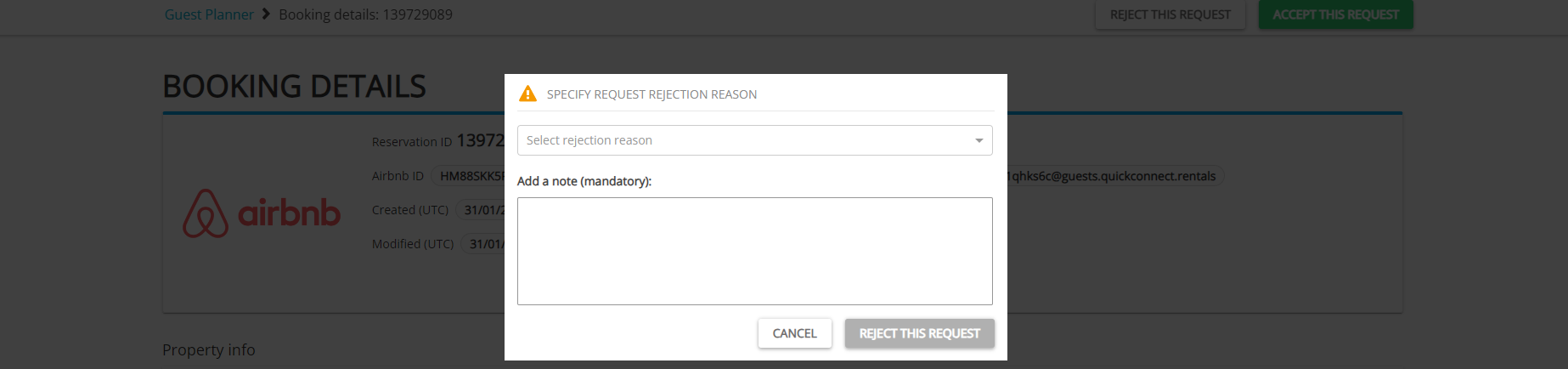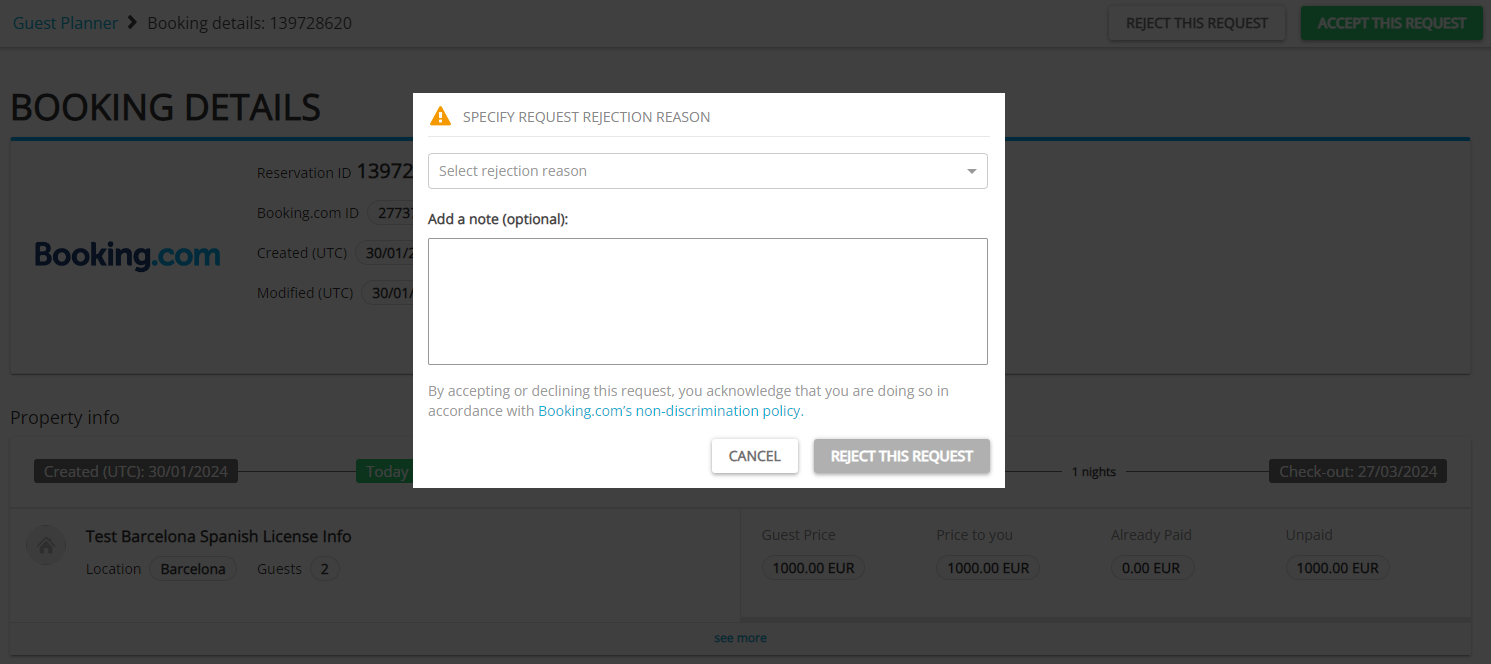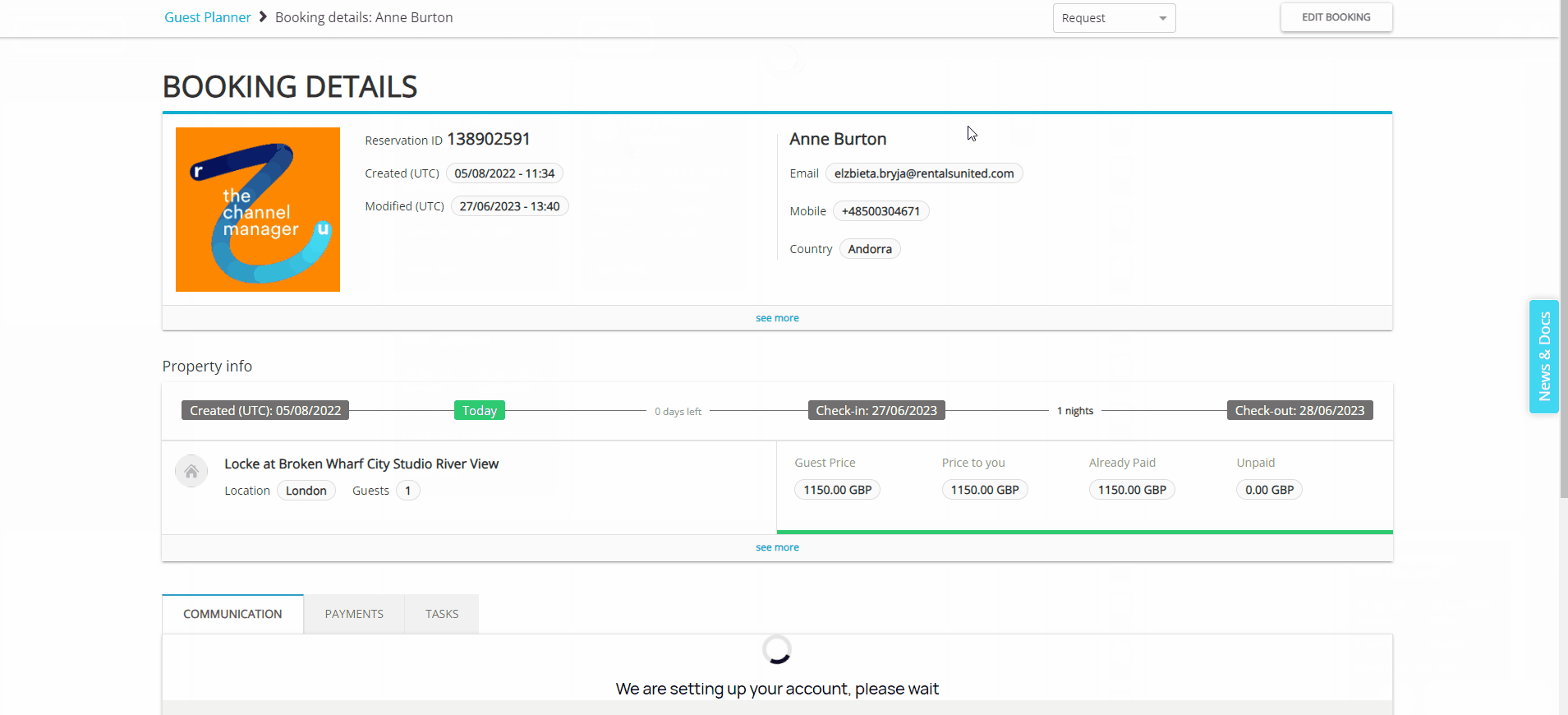Bookings, Requests and Leads
In this article, you will find the general descriptions of the types of reservations that are available in Rentals United. You will learn how to differentiate between them and what actions you may take on them.
Reservation types in Rentals United are:
-
Bookings - a booking which is immediately confirmed at the moment when a guest makes a reservation in the sales channel
-
Requests to book - a booking-to-be which requires an additional action from the host (you need to accept or decline it)
-
Leads - an indication of a conversation initiated by the guest in the channel. They are not bookings.
Bookings
Bookings are regular reservations which come to Rentals United in the confirmed state. Receiving the booking means that the stay has been sold to your guests. They have a green label in Rentals United. The only possible status change for bookings is to cancel them, but this has to be agreed on with the guests and sometimes with the channel.
Bookings contain full information about the guest and the stay (guest information, stay length, price, credit card etc.) and they are assigned a reservation ID. They block availability in Rentals United as well as all the channels the hosting property is connected to.
Cancel bookings (UI)
It is possible to cancel confirmed reservations in the Rentals United platform. You may want to do that in order to unblock availability. In most cases this reservation will not be cancelled in the channel. See here. Please, refer to Channel Integrations and check there if cancelled reservation will be synced with the channel.
You can cancel bookings in the Rentals United platform in the following sections. See the screenshot to learn more about how to do it.
-
Big Card
-
Bookings
Retrieve bookings (API)
Use the following methods and look up bookings. Make sure to provide the correct StatusID data. Details on reservation statuses can be found here.
<Pull_ListReservations_RS>
<Status ID="0">Success</Status>
<ResponseID>5bca7bda7a714aac88aa5a2c7794f346</ResponseID>
<Reservations>
<Reservation>
<ReservationID>139567856</ReservationID>
<Statuses>
<StatusID>1</StatusID>
<Statuses>
<CreatedDate>2023-06-27</CreatedDate>
<LastMod>2023-06-27 07:46:56</LastMod>
<StayInfos>
<StayInfo>
<PropertyID>3524293</PropertyID>
<XmlApartmentID>-1</XmlApartmentID>
<DateFrom>2023-06-27</DateFrom>
<DateTo>2023-06-28</DateTo>
<NumberOfGuests>1</NumberOfGuests>
<Costs>
<RUPrice>1400.0000</RUPrice>
<ClientPrice>1500.0000</ClientPrice>
<AlreadyPaid>1500.0000</AlreadyPaid>
</Costs>
<ResapaID>165657022</ResapaID>
<Comments>Rate name: Standard</Comments>
<Mapping>
<ReservationID>HMFWMTJETW</ReservationID>
<StayID>862090997273522826</StayID>
</Mapping>
<Units>1</Units>
<ReservationBreakdown>
<RUBreakdown>
<Total>0</Total>
<Rent>0</Rent>
</RUBreakdown>
<ChannelCommission>0</ChannelCommission>
</ReservationBreakdown>
</StayInfo>
</StayInfos>
<CustomerInfo>
...
</CustomerInfo>
<GuestDetailsInfo>
<NumberOfAdults>1</NumberOfAdults>
<NumberOfChildren>0</NumberOfChildren>
<NumberOfInfants>0</NumberOfInfants>
</GuestDetailsInfo>
<Creator>airbnb@rentalsunited.com</Creator>
<Comments>Cancellation policy: flexible
1 adult, 0 children, 0 infants</Comments>
<ReferenceID>HMFWMTJETW</ReferenceID>
<IsArchived>false</IsArchived>
</Reservation>
</Reservations>
</Pull_ListReservations_RS>Cancel bookings (API)
Use the following method and cancel the reservation in Rentals United. In most cases this reservation will not be cancelled in the channel. See here. Please, refer to Channel Integrations and check there if cancelled reservation will be synced with the channel.
<Push_CancelReservation_RQ>
<Authentication>
<UserName>***</UserName>
<Password>***</Password>
</Authentication>
<ReservationID>139567856</ReservationID>
<CancelTypeID>1</CancelTypeID>
</Push_CancelReservation_RQ>
Requests to book
Requests or requests to book are a different type of reservations. They come to Rentals United in the unconfirmed state. They have a blue label in Rentals United and can be either confirmed or declined by the host in Rentals United (via API and in the platform). Confirmed requests become regular reservations and will be treated the same way as bookings. Declined requests are no longer valid.
Similarly to bookings, they contain full information about the guest and the stay (guest information, stay length, price, credit card etc.) and they are assigned a reservation ID. However, requests do not block availability in Rentals United and any channels.
Refer to Channel Integrations or see channels which support the request-to-book flow here.
Confirm requests (UI)
-
Open Guest Planner and find the request you wish to confirm. Requests have a blue label and are in the Request status.
-
Click the Accept this request button. The status changes now to Confirmed. The availability is blocked now.
-
The request becomes a Confirmed reservation.
-
Open Guest Planner and find the request you wish to confirm. Requests have a blue label and are in the Request status.
-
Click the Accept this request button. The status changes now to Confirmed. The availability is blocked now and Airbnb has 24 hours to process the payment from the guest. In case the processing is not successful, this booking will be cancelled and the availability will be released.
-
The request becomes a Confirmed reservation.
-
Open Guest Planner and find the request you wish to confirm. Requests have a blue label and are in the Request status.
Booking.com requests do not include guest details. This is due to the Booking.com policy to avoid bookings made outside the platform. Instead, in the reservation comments they provide additional details, which may help you verify the guest, such as time the guest joined Booking.com or whether it is a verified user. Reservation comments include important information about the reservation status and actions taken.
-
Click the Accept this request button. The status changes now to Approved.
-
Wait for the guest's action. The guest has 24 hours to confirm the booking.
-
If the guest completes the booking within the indicated time, the request will become a Confirmed reservation.
-
If the guest does not complete the booking process, the request will change its status to Expired after the indicated time passes.
Note: Requests to book from Booking.com additionally have an expiry date on top of the comments section. It means the request cannot be confirmed or rejected after the indicated time passes. -
Decline requests (UI)
-
Open Guest Planner and find the request you wish to confirm. Requests have a blue label and are in the Request status.
-
Click the Reject this request button.
-
The request will change its status to Rejected.
-
Open Guest Planner and find the request you wish to confirm. Requests have a blue label and are in the Request status.
-
Click the Reject this request button.
-
3. A pop-up displays. From the dropdown, select the reason for rejection. You need to provide an explanation in the Add a note textbox. Confirm by clicking Reject this request.
-
The request will change its status to Rejected.
-
Open Guest Planner and find the request you wish to confirm. Requests have a blue label and are in the Request status.
-
Click the Reject this request button.
-
A pop-up displays. From the dropdown, select the reason for rejection. In some cases, you need to provide an additional explanation. Confirm by clicking Reject this request.
-
The request will change its status to Rejected.
Retrieve requests (API)
Use the following methods and look up requests to book. Make sure to provide the correct StatusID data. Requests that await your action (need to be confirmed or rejected) can be retrieved by setting the StatusID = 4. Details on reservation statuses can be found here.
<Pull_ListReservations_RS>
<Status ID="0">Success</Status>
<ResponseID>5bca7bda7a714aac88aa5a2c7794f346</ResponseID>
<Reservations>
<Reservation>
<ReservationID>139567856</ReservationID>
<Statuses>
<StatusID>4</StatusID>
<Statuses>
<CreatedDate>2023-06-27</CreatedDate>
<LastMod>2023-06-27 07:46:56</LastMod>
<StayInfos>
<StayInfo>
<PropertyID>3524293</PropertyID>
<XmlApartmentID>-1</XmlApartmentID>
<DateFrom>2023-06-27</DateFrom>
<DateTo>2023-06-28</DateTo>
<NumberOfGuests>1</NumberOfGuests>
<Costs>
<RUPrice>1400.0000</RUPrice>
<ClientPrice>1500.0000</ClientPrice>
<AlreadyPaid>1500.0000</AlreadyPaid>
</Costs>
<ResapaID>165657022</ResapaID>
<Comments>Rate name: Standard</Comments>
<Mapping>
<ReservationID>HMFWMTJETW</ReservationID>
<StayID>862090997273522826</StayID>
</Mapping>
<Units>1</Units>
<ReservationBreakdown>
<RUBreakdown>
<Total>0</Total>
<Rent>0</Rent>
</RUBreakdown>
<ChannelCommission>0</ChannelCommission>
</ReservationBreakdown>
</StayInfo>
</StayInfos>
<CustomerInfo>
...
</CustomerInfo>
<GuestDetailsInfo>
<NumberOfAdults>1</NumberOfAdults>
<NumberOfChildren>0</NumberOfChildren>
<NumberOfInfants>0</NumberOfInfants>
</GuestDetailsInfo>
<Creator>airbnb@rentalsunited.com</Creator>
<Comments>Cancellation policy: flexible
1 adult, 0 children, 0 infants</Comments>
<ReferenceID>HMFWMTJETW</ReferenceID>
<IsArchived>false</IsArchived>
</Reservation>
</Reservations>
</Pull_ListReservations_RS>Create requests (API)
Use the following methods and create requests to book.
<Push_PutUnconfirmedReservation_RQ>
<Authentication>
<UserName>***</UserName>
<Password>***</Password>
</Authentication>
<Reservation>
<StayInfos>
<StayInfo>
<PropertyID>3505209</PropertyID>
<DateFrom>2023-07-05</DateFrom>
<DateTo>2023-07-06</DateTo>
<NumberOfGuests>2</NumberOfGuests>
<Costs>
<RUPrice>120.00</RUPrice>
<ClientPrice>140.00</ClientPrice>
<AlreadyPaid>0.00</AlreadyPaid>
<ChannelCommission>12.00</ChannelCommission>
</Costs>
</StayInfo>
</StayInfos>
<CancellationPolicyInfo>
.
</CancellationPolicyInfo>
<CustomerInfo>
...
</CustomerInfo>
<GuestDetailsInfo>
<NumberOfAdults>2</NumberOfAdults>
</GuestDetailsInfo>
<Comments>test</Comments>
</Reservation>
</Push_PutUnconfirmedReservation_RQ>Confirm requests (API)
You can use the following methods to confirm the request in Rentals United and in the sales channel (provided the sales channel supports requests to book). You can see these channels here.
-
Push_ConfirmReservation_RQ (recommended)
-
Push_PutConfirmedReservationMulti_RQ (you can use this method to confirm requests for backwards compatibility, but remember to provide the correct
ReservationIDof an existing request!)
<Push_ConfirmReservation_RQ>
<Authentication>
<UserName>***</UserName>
<Password>***</Password>
</Authentication>
<ReservationID>139572348</ReservationID>
</Push_ConfirmReservation_RQ>For some channels (e.g. Booking.com) confirming a request does not change its status from Request to Confirmed yet. It is because an additional confirmation from the channel may be required. You need to wait till the confirmation is received, which may take up to 24 hours.
In most cases, the reservation IDs do not change after the request is confirmed. However for some channels (e.g. Booking.com), after the request is confirmed the /Reservation/ReferenceID parameter is updated with a new reservation ID. The original request ID is only available in the reservation comments.
Decline requests (API)
You can use the following methods to decline the request in Rentals United and in the sales channel (provided the sales channel supports requests to book). You can see these channels here.
-
Push_RejectRequest_RQ (recommended)
-
Push_CancelReservation_RQ (you can use this method to decline requests for backwards compatibility)
<Push_RejectRequest_RQ>
<Authentication>
<UserName>***</UserName>
<Password>***</Password>
</Authentication>
<ReservationID>139572360</ReservationID>
</Push_RejectRequest_RQ>
Leads
Leads (called sometimes Enquiries or Inquiries) look like reservations, but they are not reservations. They originate in the case when the guest contacted you, for example by clicking the Contact host button in the channel. Their purpose is to let the host know that guests are interested in the stay or have questions about your property. They have a blue label in Rentals United.
Similarly to booking and requests, leads have their reservation ID assigned. However, they contain less information than bookings and requests. They are not reservations, so they also do not block the availability.
Leads cannot be acted upon (confirmed or rejected) by the host. By principle, their purpose is to answer the guest’s question about the property or the stay. If your guests are eventually willing to book a stay, you need to instruct them to make a reservation via the sales channel.
Currently, leads appear within the Guest Communication flow only. Partners and clients cannot create leads.
Retrieve leads (API)
Use the following method and look up leads. Note that it will include declined leads when the isArchives = true.
<Pull_GetLeads_RS>
<Status ID="0">Success</Status>
<ResponseID>979f2f3aee4a49d892ba11f9c38cefd9</ResponseID>
<Leads>
<Lead>
<ReservationID>139567856</ReservationID>
<ExternalReservationID>HMFWMTJETW</ExternalReservationID>
<PropertyID>3524293</PropertyID>
<XmlApartmentID>-1</XmlApartmentID>
<DateFrom>2023-06-27 00:00:00</DateFrom>
<DateTo>2023-06-28 00:00:00</DateTo>
<NumberOfGuests>1</NumberOfGuests>
<GuestDetailsInfo>
<NumberOfAdults>1</NumberOfAdults>
<NumberOfChildren>0</NumberOfChildren>
<NumberOfInfants>0</NumberOfInfants>
</GuestDetailsInfo>
<Price>0.0000</Price>
<CustomerInfo>
...
</CustomerInfo>
<Comments>Cancellation policy: flexible
1 adult, 0 children, 0 infants RUCID:426592</Comments>
<Creator>airbnb@rentalsunited.com</Creator>
<DateEntered>2023-06-27 06:52:00</DateEntered>
<Units>1</Units>
<IsArchived>false</IsArchived>
<ResApaID>0</ResApaID>
</Lead>
</Leads>
</Pull_GetLeads_RS>
Which booking mode to choose
There are two booking modes available in the channels:
-
Instant bookings
-
Requests to book
The default mode in the majority of channels is the bookings. Read more about these flows here. For now, requests to book are supported for:
- Booking.com (Rentals United participates in a pilot with Booking.com. If you are interested, please reach out to your point of contact to discuss your options.)
Note that there may be slight differences in how requests are handled for the above channels and refer to the channel-specific documentation for details. Go to Channel Integrations > Selecting the channel > Reservation processing. There you will find information which modes are supported, detailed instructions on how to switch from one mode to another and what conditions must be met prior to the switch.
Sending LNMs
LNM notifications are sent out in the following situations:
-
when a confirmed booking is created
-
when a booking request is created
-
when a lead is created
-
when a confirmed booking is cancelled
They are not sent out when booking requests are rejected.
Booking statuses
Read more about reservation statuses here.