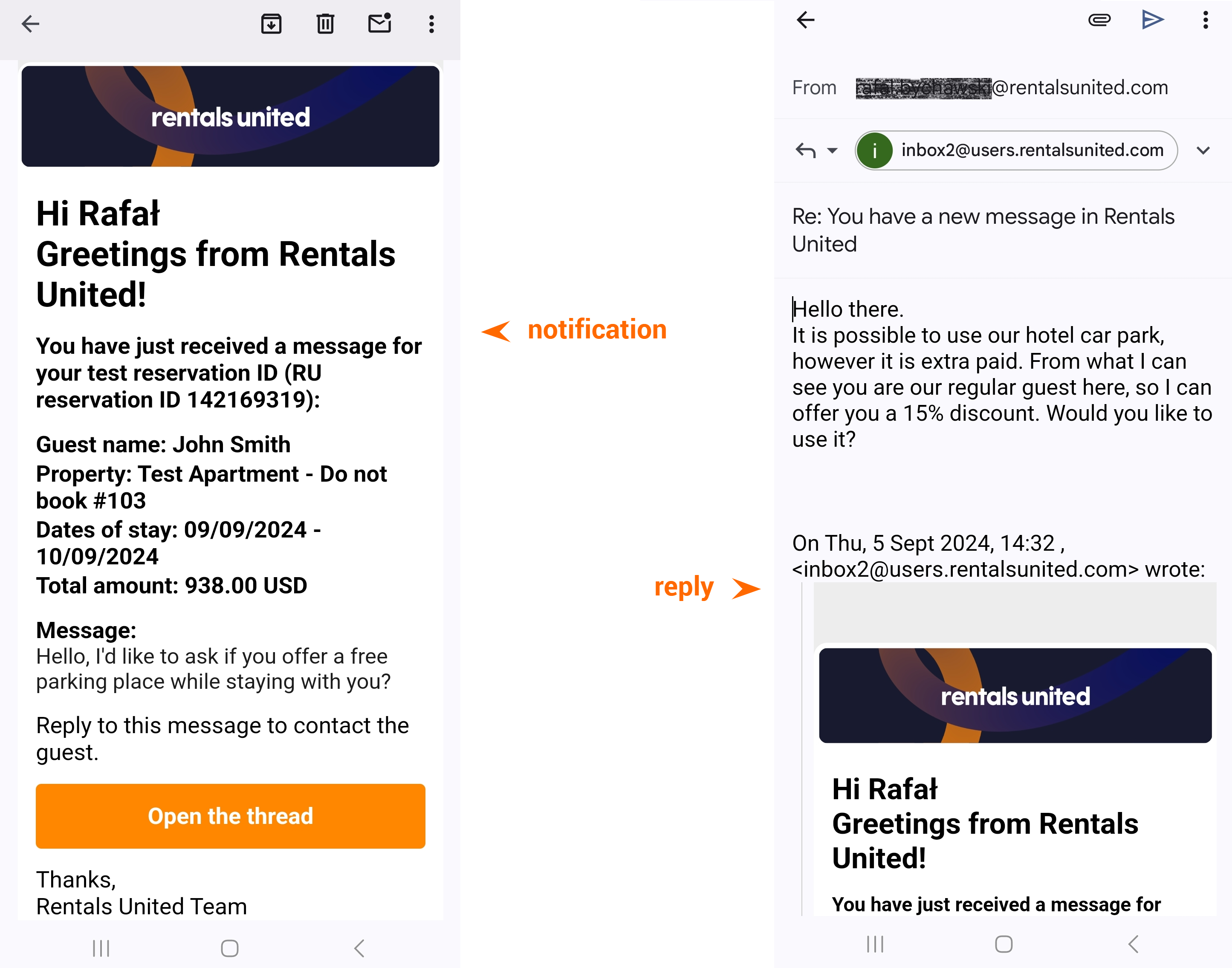Unified inbox
Unified inbox is a unified chat where you can exchange messages with all your guests from all sales channels. It is as simple and convenient as any of the social chats you use in your private life. Just like you can contact all your friends and family from one single application, you can contact all your guests in your rental business with our new feature - Unified inbox.
How can Unified inbox help you in your daily tasks?
-
always be notified about the newest conversations and what's going on with your guests
-
increase the response time and improve guest relations
-
navigate swiftly across multiple guest chats
-
aggregate all chats in one single place
-
quickly find the information you need or filter out the needed conversation
-
support all standard Guest Communication features
Set-up & Configuration
Unified inbox is available as a standard Rentals United: Guest Communication feature and can be accessed directly from the main menu. If you have already been using Guest Communication, there is nothing required from you to set up Unified inbox.
If you have not used Guest Communication before, here is how to get started:
-
Configuration is not required for channels where there is an active Messaging API connection: Airbnb, Booking.com, Vrbo and Expedia. If you are connected to these channels, the messages with your guests will be automatically synchronised and no additional configuration is required from you. Just click here to access it and enjoy this great communication tool.
-
Configuration is required if you want to chat with guests who made bookings via other channels where there is no Messaging API connection. Step-by-step instructions on how to configure email forwarding are available here.
Guest panel
In the guest panel, you can see all the conversations. Select the guest to start a conversation or view the chat. Conversations are always created after you receive a reservation or a guest contacts you directly. In this first case, if the guest only booked a stay with you, but did not send you a message - you may see an empty conversation. You can always send a message first.
Chats with new (unread) messages have the subject marked in bold, so that you can easily spot them and respond.
By default, only conversations for reservations from the current day up until +10 days check-in or check-out are loaded. If you want to view more conversations - you need to change the date range by applying filters. You can read about filters later in this article or click here.
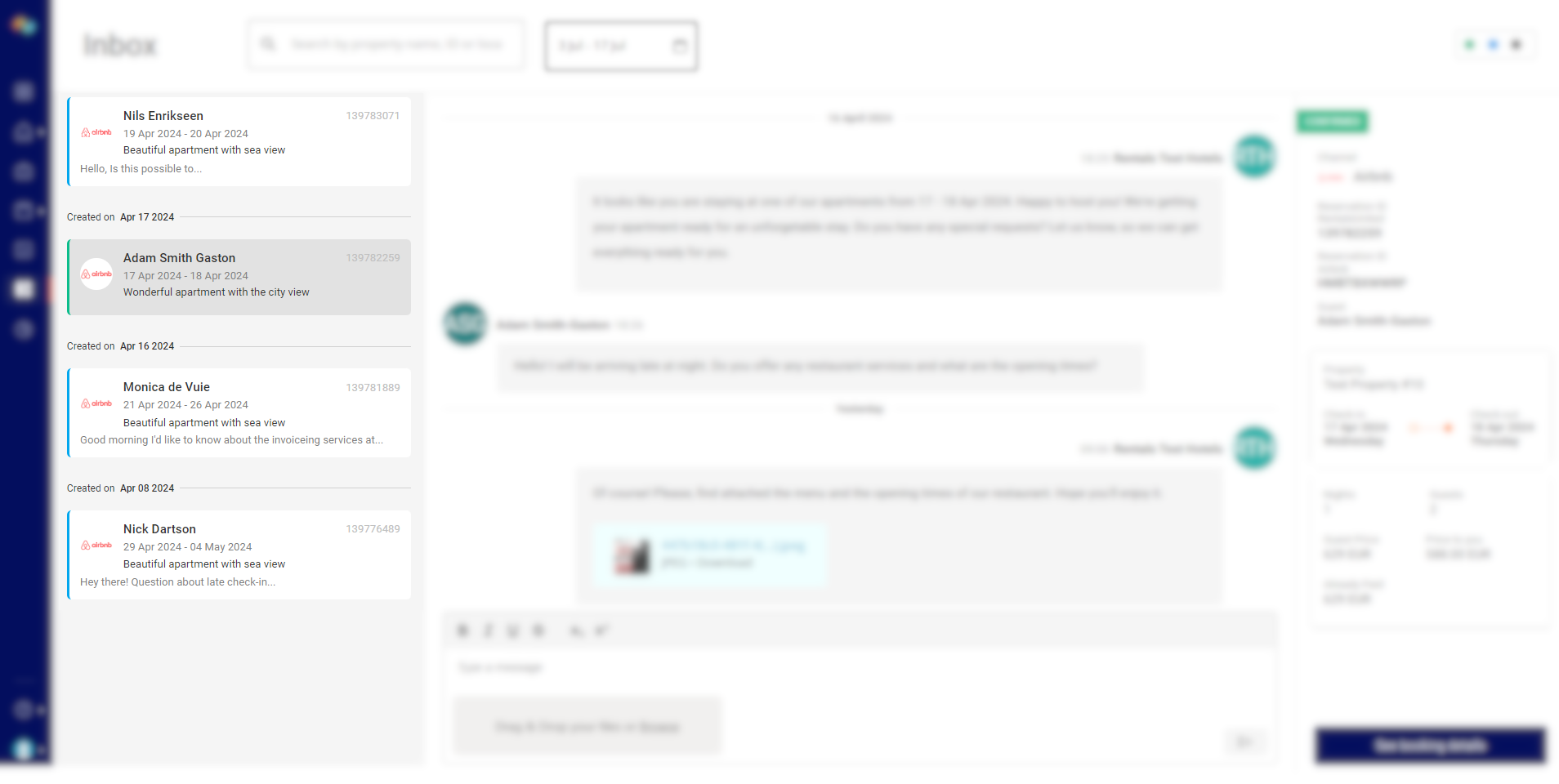
Each conversation includes the following set of information, which comes directly from the booking:
-
Guest name
-
Booking dates
-
Property name
-
Subject (optional)
-
Sales channel
-
Booking type
Booking details
Reservation details are displayed after you open the chat. You can find them on the right side.
-
Booking type
-
Reservation ID (Rentals United)
-
Reservation ID (channel)
-
Guest details
-
Property name
-
Check-in and check-out dates
-
Length of stay (number of nights)
-
Pricing details
In addition to that, you can quickly jump to the bookings' details by clicking the See the booking details button - you will be redirected to the Big Card. What's a Big Card?

Chat
Chat opens in the middle pane of the view. Both you and your guest can start the conversation. However, in practice, usually it is the guest who writes to you first.
To start your conversation, just type your message and hit Send. You can also share attachments with your guests. Just click the picture icon and select the file. You can read more about attachments here.
You also have some basic formatting options at your disposal.
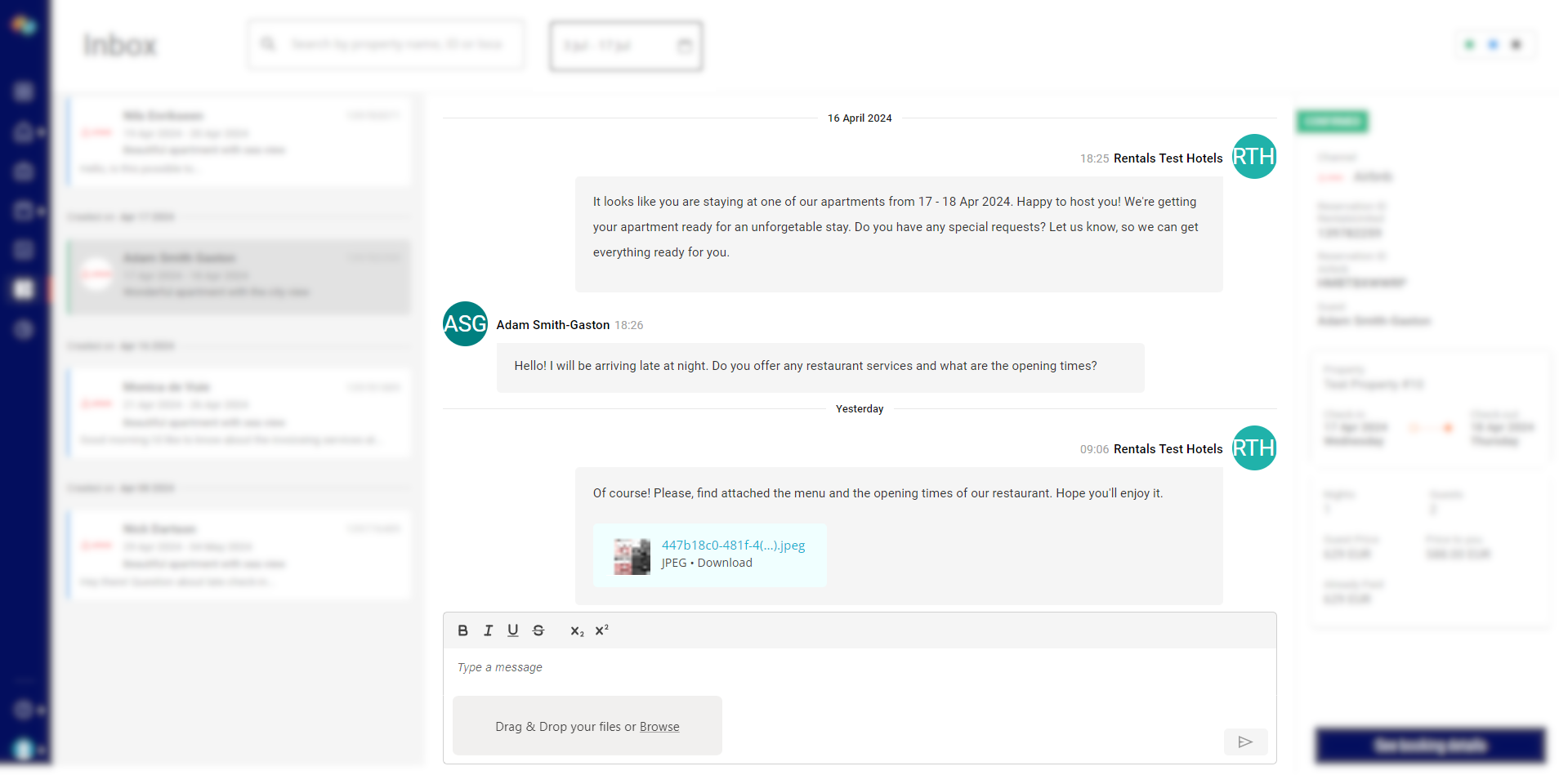
Attachments
You can also add and receive attachments. You have two options to attach files to the conversation:
-
Drag and drop the pictures directly within the chat
-
Click the Browse link and navigate to the file
There are some format and size requirements when sending and receiving attachments due to limitations on the sales channels side. Note that it is the sales channel which is the final receiver of the attachment and Rentals United needs to match their policy. For details - see here.
Advanced filters
Filtering in Unified inbox allows you to quickly find the conversation by specifying a set of additional filters. You can find them in the top part of Unified inbox.
By default, conversations are sorted in the following order:
-
Unread conversations: Sorted from the most recently received unread messages
-
Read conversations: Sorted by threads creation date
If you use the date filter, then we will search through the messages:
-
Date - filters out the threads active within the period specified in the date filter, by default 14 days in the past (by the most recent message or by the date when the thread was created in case of no messages). The filter works according to the UTC time zone. Messages sent at the time which results in a different calendar day in the UTC time zone may be included or excluded from the filter.
If you use other filters, then we will search through the reservations:
-
Reservation ID - filters out reservations by their reservation ID (date filter is always skipped, max. 2 years in the past)
-
Property location - filters out reservations in a given location (max. 2 years in the past + in future)
-
Property name - filters out reservations assigned to a given property name (max. 2 years in the past + in future)
-
Property ID - filters out reservations assigned to a given property ID (max. 2 years in the past + in future)
-
Guest name - filters out reservations made by a particular guest (max. 2 years in the past + in future)
-
Sales channel - filters out reservations made by a particular sales channel (max. 2 years in the past + in future)

Notifications & Mobile use
Did you know that you can enable email notifications and gain mobile phone access?
You can turn on email notifications and get notified about every new message from your guests! Additionally, turning on email notifications gives you a possibility to answer your guests' enquiries directly from your mobile phone. You do not need to log in to the desktop Rentals United platform to access Unified inbox.
-
Enable notifications - read here.
-
Receive a notification to your mailbox.
-
Reply to the email thread directly from your mailbox.
-
All messages are available in Unified inbox immediately.