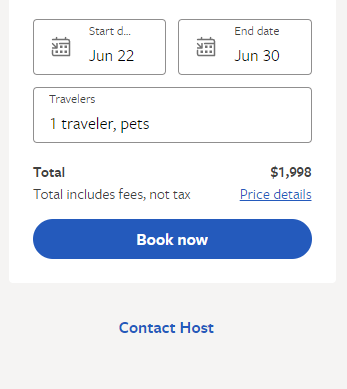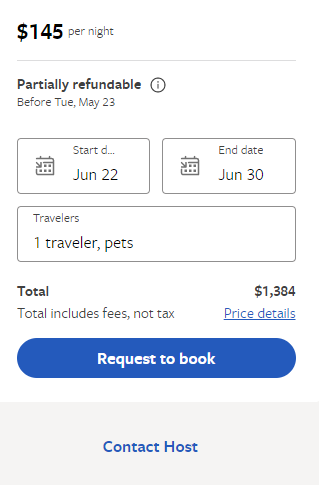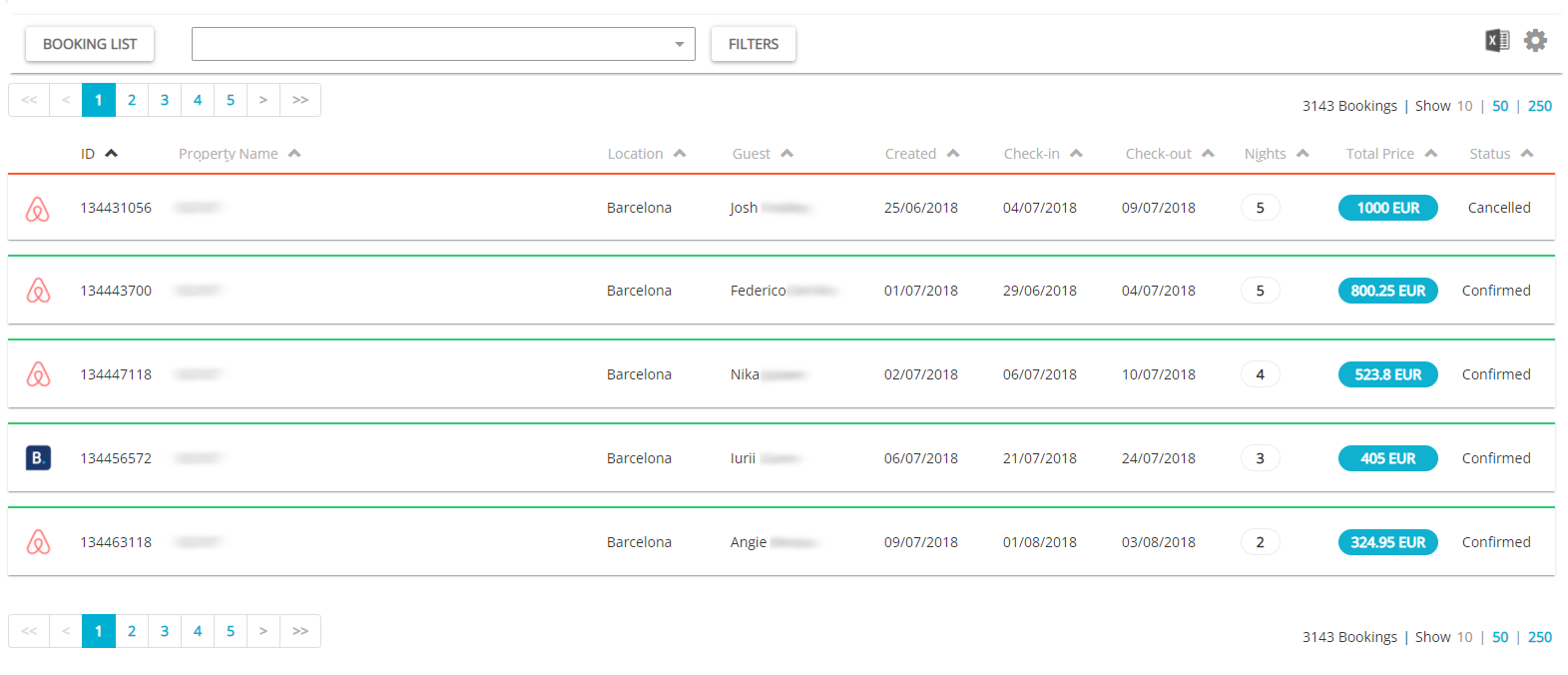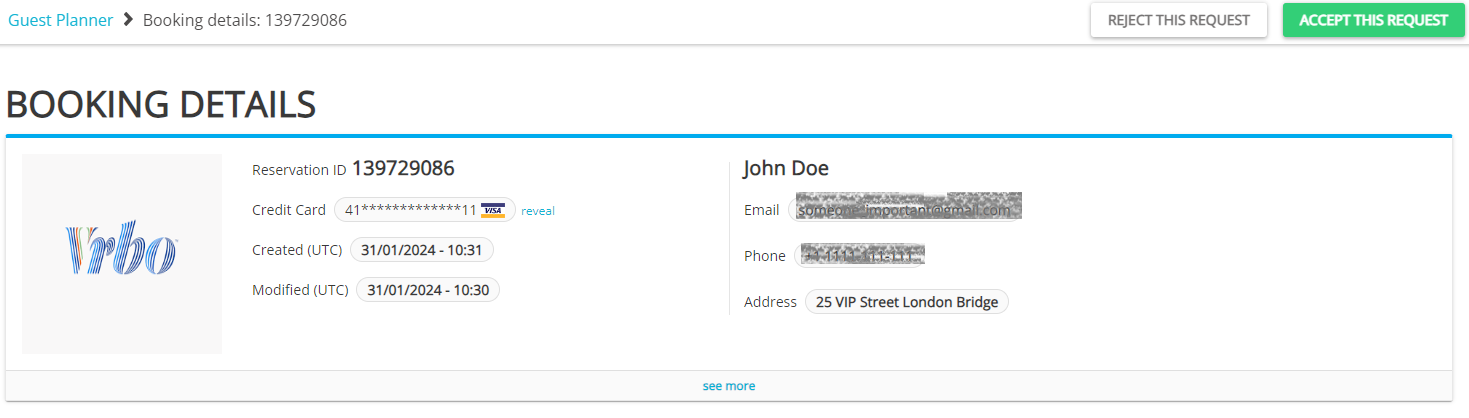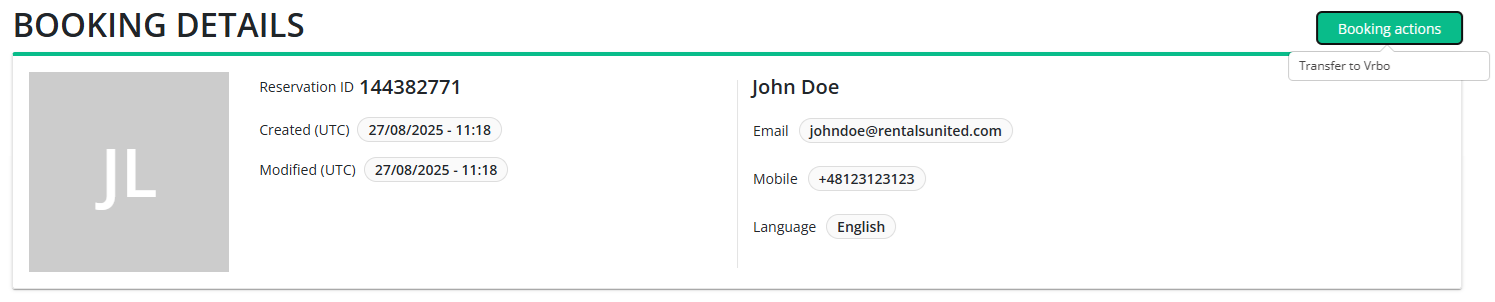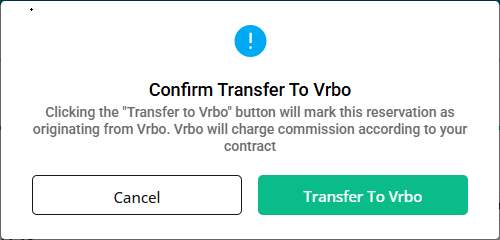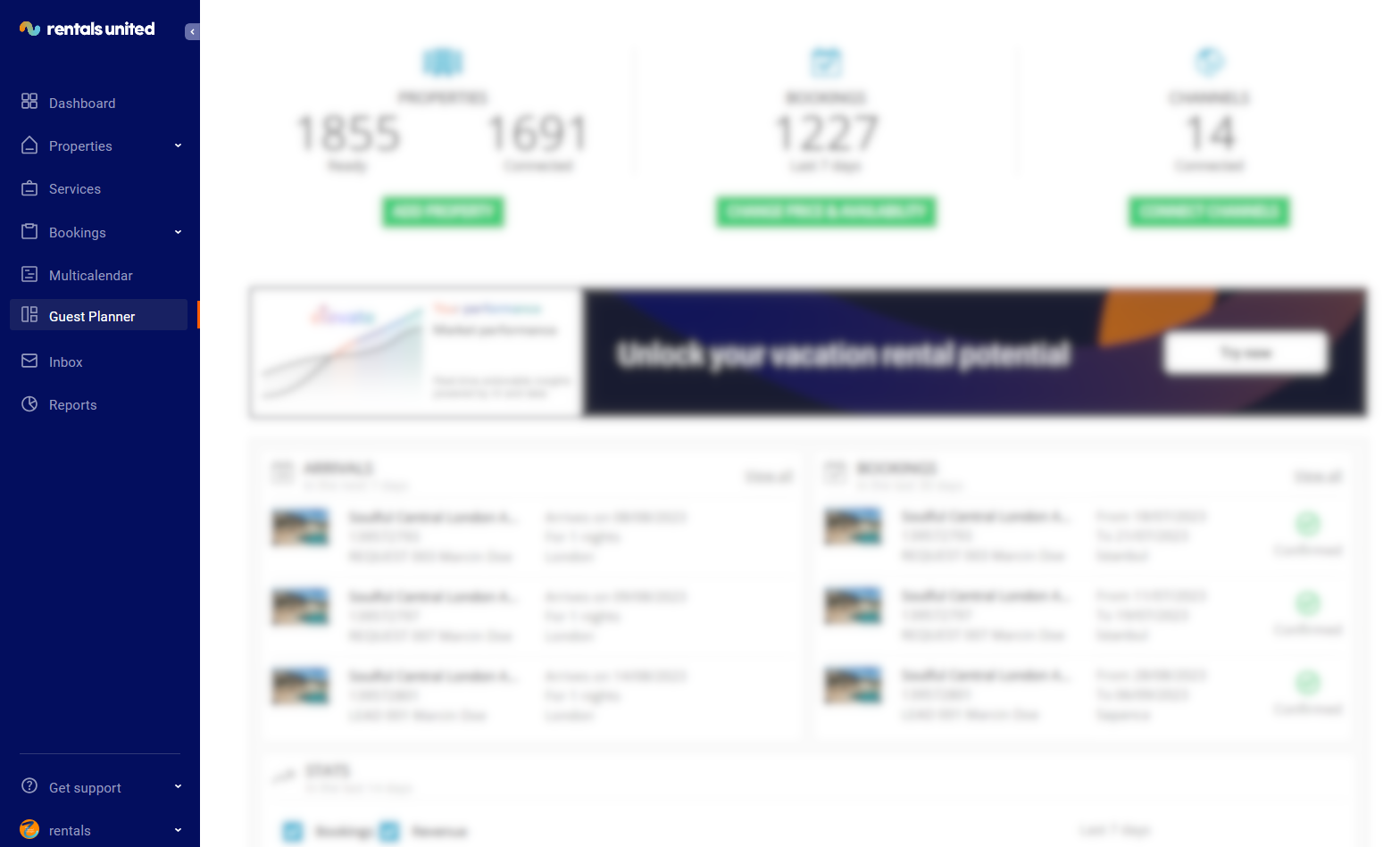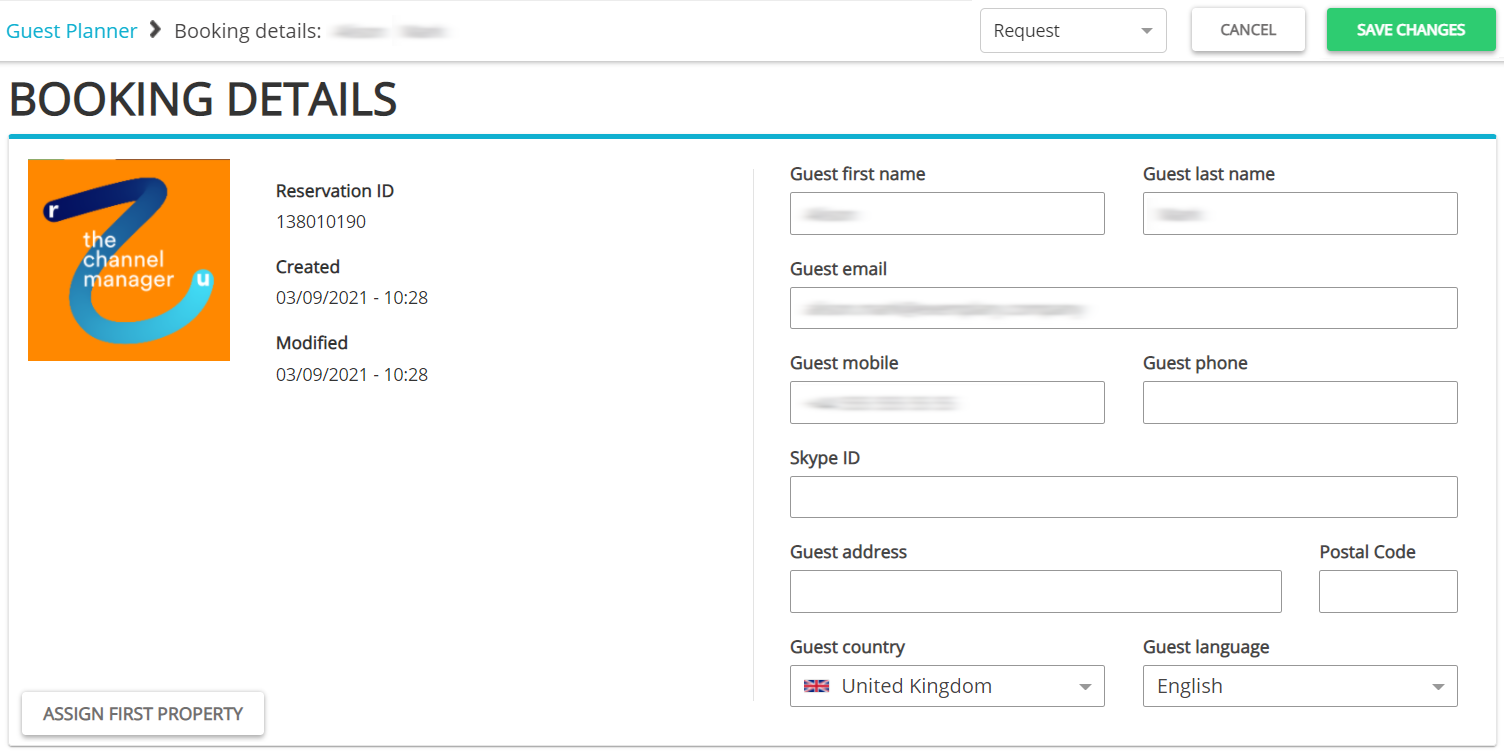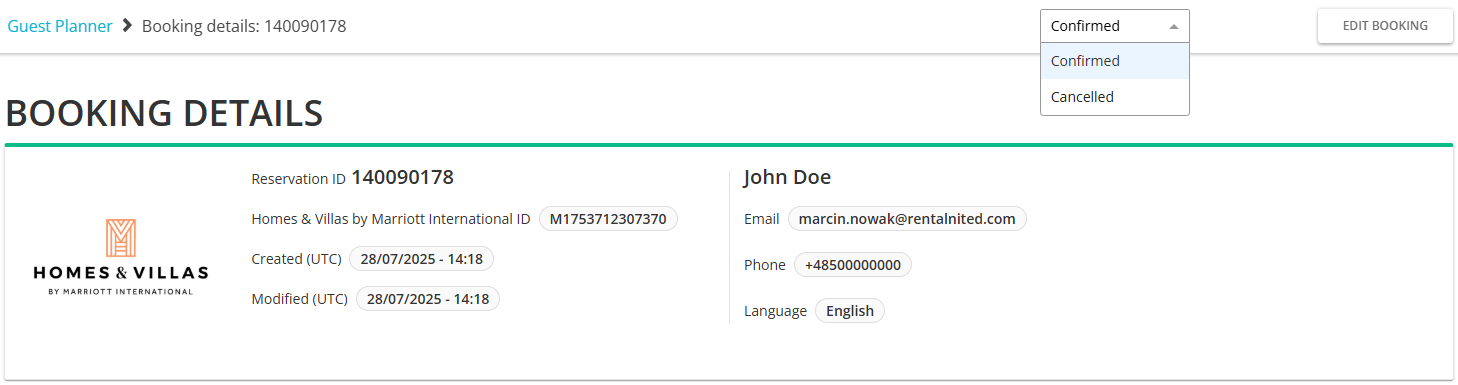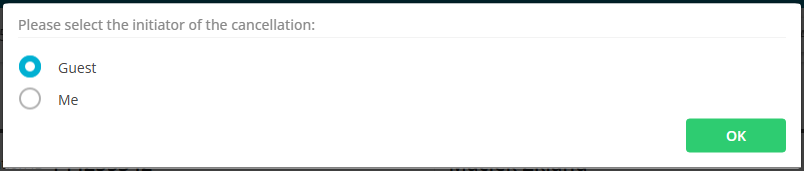Reservation processing
Instant booking process
Vrbo retrieves the reservations from Rentals United once a day to check for changes or modifications registered in Rentals United. New reservations from Vrbo are inserted instantly in Rentals United.
Rentals United allows you to set the Vrbo booking policy for your listings. You can select the booking mode for each individual Vrbo Advertiser IDs and it will affect all your properties assigned to this Vrbo Advertiser ID. You can choose between Instant bookings and Quote & Hold. See here.
If you are on instant bookings, your guests will see the Book now option on the Vrbo website.
-
A guest enters the reservation page on the Vrbo website and books a stay via the Book now option.
-
Vrbo checks with Rentals United if the property is available for the selected dates and number of guests. No pricing information is sent to Vrbo during the booking process.
-
Rentals United confirms if the property is available or not.
-
If the property is available to rent, the guest completes the reservation process on the Vrbo website by providing their personal data.
-
Vrbo inserts a booking to Rentals United.
Request-to-book
Rentals United allows you to set the booking policy for your listings. You can select the booking mode for each individual Vrbo Advertiser IDs and it will affect all your properties assigned to this Vrbo Advertiser ID. You can choose between Instant bookings and Quote & Hold. See here.
When the booking policy is set to Quote & Hold, no instant bookings are possible. Instead, guests can create a request to book while browsing your property on Vrbo. You have 24 hours to confirm or decline a booking request. You can use this time for the guest verification purposes, for example.
For Vrbo, requests can be differentiated from leads by the text in the comments “This is a request to book. Confirm or reject it as soon as possible”.
While booking a property, the guest will see the Request to book option in Vrbo. After they book your property via Request to book, you will receive a booking request in Rentals United (it will be marked in a blue colour). This booking will not block your calendar’s availability yet.
Booking requests can be confirmed or declined in the Rentals United platform and via API. You can see the step-by-step instructions on how to confirm and decline requests in the platform and via API here.
Confirm a request
-
Open Guest Planner and find the request you wish to confirm. Requests have a blue label and are in the Request status.
-
Click the Accept this request button. The status changes now to Confirmed. The availability is blocked now.
-
The request becomes a Confirmed reservation.
Reject a request
-
Open Guest Planner and find the request you wish to confirm. Requests have a blue label and are in the Request status.
-
Click the Reject this request button.
-
The request will change its status to Rejected.
Contact host
While booking a property, the guest will see the Contact host option in Vrbo. You will receive a lead in Rentals United (it is marked in a blue colour). This booking will not block your calendar’s availability, but contain less information than a booking request. For Vrbo, leads can be differentiated from requests by the text in the comments “This is a lead. You cannot accept or reject it. Please encourage the guest to book directly on Vrbo”.
Leads cannot be confirmed or declined. Their purpose is to let you know that the guest has tried to contact you. You can reach out to the guest via Guest Communication or the chat on the Vrbo website and ask them to make a booking through Vrbo.
Reservation details
When a reservation arrives, theVrbo provides the standard guest information (such as name, surname, and phone number) along with booking details including the property name, number of guests, stay dates, and price. All of this information is available in Guest Planner > Big Card.
If you are an API user, you can get access to this information via the following API methods:
| Item | More info |
|---|---|
|
Guest number Pets number |
Vrbo shares the information about:
Rentals United adds the number of adults and children and presents the total number of guests. You will find the total number of guests in the reservation. Number of pets is synchronised and available via Rentals United API: e.g. by using Pull_ListReservations_RQ.. |
| Cancellation Policy |
Vrbo does not provide a cancellation policy used in the reservation while inserting the reservation. However, the cancellation policy is built by Rentals United on the basis of the data in our system. Note that the |
Transfer reservation to Vrbo
Bookings created manually in Rentals United block the availability in sales channels. Sales channels do not have access to the booking details. Vrbo does not have access to these details either - unless you transfer it to Vrbo. It allows you to link a reservation existing in Vrbo with a manual booking created in Rentals United and manage all your bookings from one place (including modifications and cancellations).
When to use?
-
Mandatory: Any bookings that existed in Vrbo before you connected to Vrbo through Rentals United.
If you have already received future reservations in Vrbo and then connected to Vrbo through Rentals United, you will need to recreate these Vrbo bookings in Rentals United and transfer them to Vrbo. In this case, you should reach out to Vrbo for a list of reservations that you need to transfer.
-
Bookings made offline i.e. at the reception desk or through a phone call
-
Bookings not created in Vrbo due to a synchronisation error.
Before you start
-
Make sure Vrbo is added to your account in 'Services' and the property is connected to Vrbo - see here.
-
Make sure the reservation details in the reservation created in Rentals United are identical as in the reservation available in Vrbo.
-
Make sure the reservation's price is not '0'. If the price is '0', you will need to change it before transferring to Vrbo.
-
Transferring reservations is available only for reservations created manually and in the 'Confirmed' status.
-
To speed up the process, instead of creating each booking manually, you can create multiple bookings via Push_PutConfirmedReservationMulti_RQ API method.
-
Create an offline reservation in Rentals United. Follow the steps here.
-
Once the booking is created, click Booking actions and choose Transfer to Vrbo.
-
Confirm the action by clicking Transfer to Vrbo.
-
You will see a confirmation pop-up if the action was successful. Click Proceed.
After the process is complete, Vrbo will link the reservation in their system to the reservation that you have just created and transferred. Thanks to it, you can manage the reservation directly in Rentals United. Note that this reservation will be marked as it originated in Vrbo and Vrbo will charge the commission on this booking according to your contract.
Modifying a reservation
Reservation modifications refer to changes that can be made to the booked stay, for example its length, number of people included and so on. In Vrbo, guests are not allowed to make modifications themselves through the Vrbo channel. Instead, you are responsible for changing reservations in
Hence, whenever there is a need to modify a reservation, the guest should request it directly from you.
-
Go to the Guest Planner tab in the main menu.
-
Guest Planner opens and you can see all the reservations for all the properties.
-
Search for the reservation or booking request to be edited or filter it out. Click the reservation. The Booking details page opens. You can see in the top bar that this is now a Request. It is also indicated by the blue frame under the booking details header. Click the Edit booking button.
-
Update the guest details or the property information. You can also change the status of the reservation to Confirmed or Cancelled.
-
Click the Save changes button.
Note: If a reservation is modified in Rentals United, the price is recalculated in case of changes to the following data:
-
the number of people in the reservation
-
length of stay
-
property
Other updates should not trigger price recalculation.
Cancelling a reservation
Reservations can be also cancelled. Similarly to reservation modifications, in Vrbo, guests are not allowed to cancel reservations themselves through the Vrbo channel. Instead, it is the you who cancels reservations in
Hence, whenever there is a need to cancel a reservation, the guest should request it directly from you.
Please, note that cancellations are part of the data tracked by the Best Match algorithm. You are allowed to cancel 10 % of the bookings. It means that in order to cancel 1 booking, first 10 bookings need to be accepted. If more than 10 % is cancelled, you will be penalised and all the properties at your account will drop in ranking.
-
Go to the Guest Planner tab in the main menu.
-
The Guest Planner dashboard opens and you can see all the reservations for all the properties.
-
Search for the reservation or filter it out. Once you find the correct card, click on it. The Booking details page opens. You can see in the top bar that this is now Confirmed. Unfold the dropdown with the property statuses and select the Cancelled status.
-
Select who is the initiator of this cancellation: you or guest. Vrbo requires this information as bookings cancelled by hosts are subject to additional costs. Click OK.
-
Click Save changes.