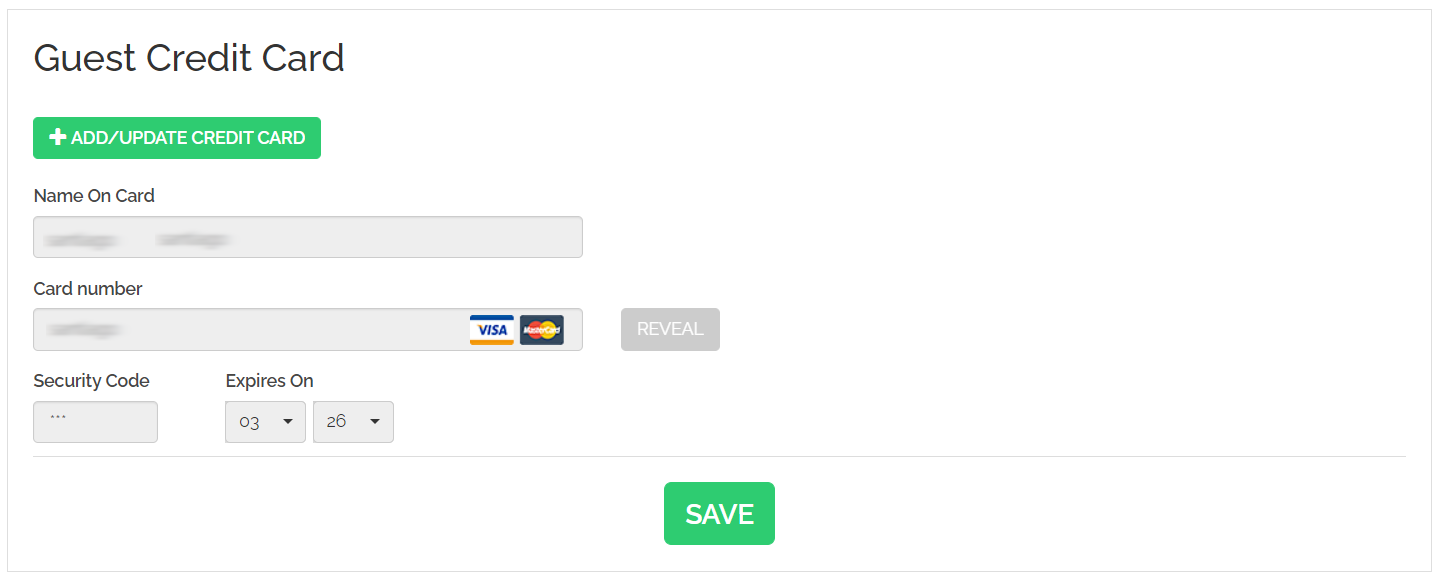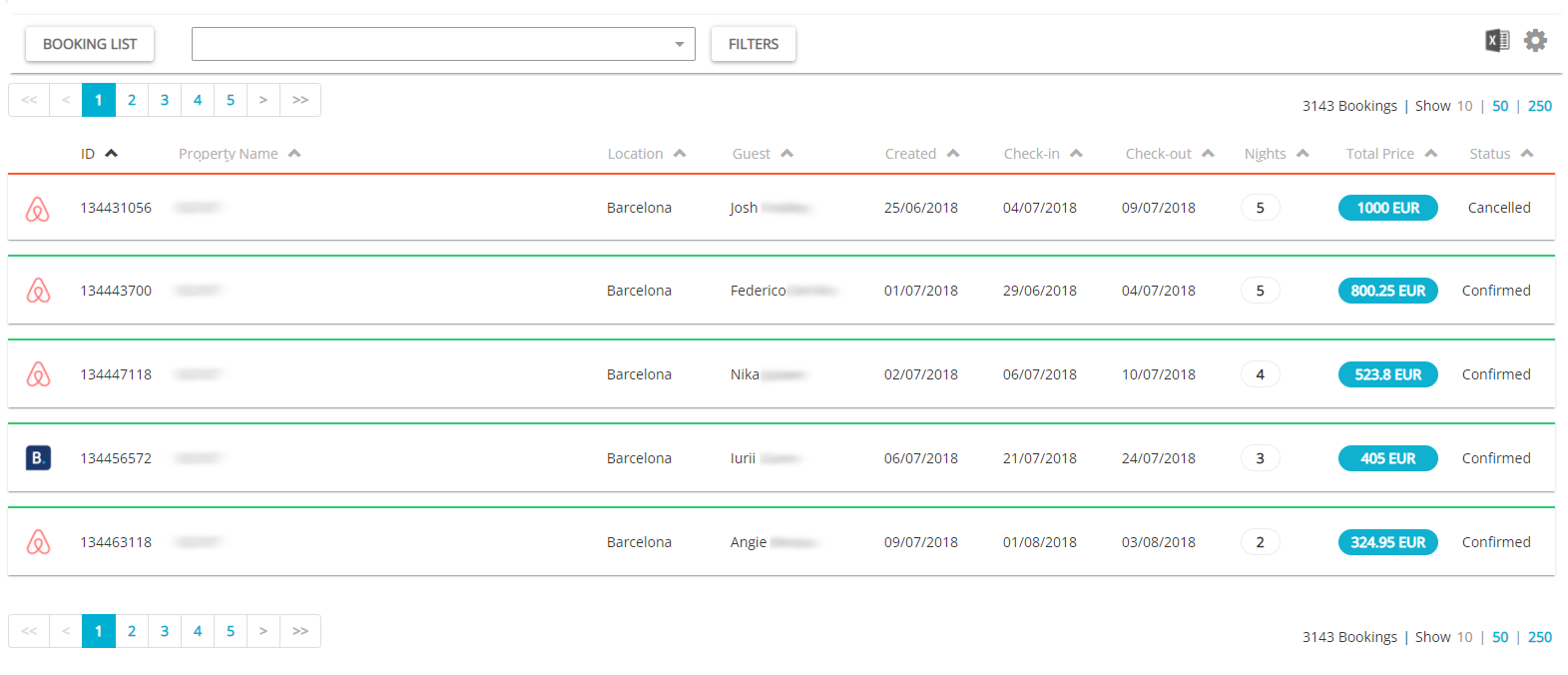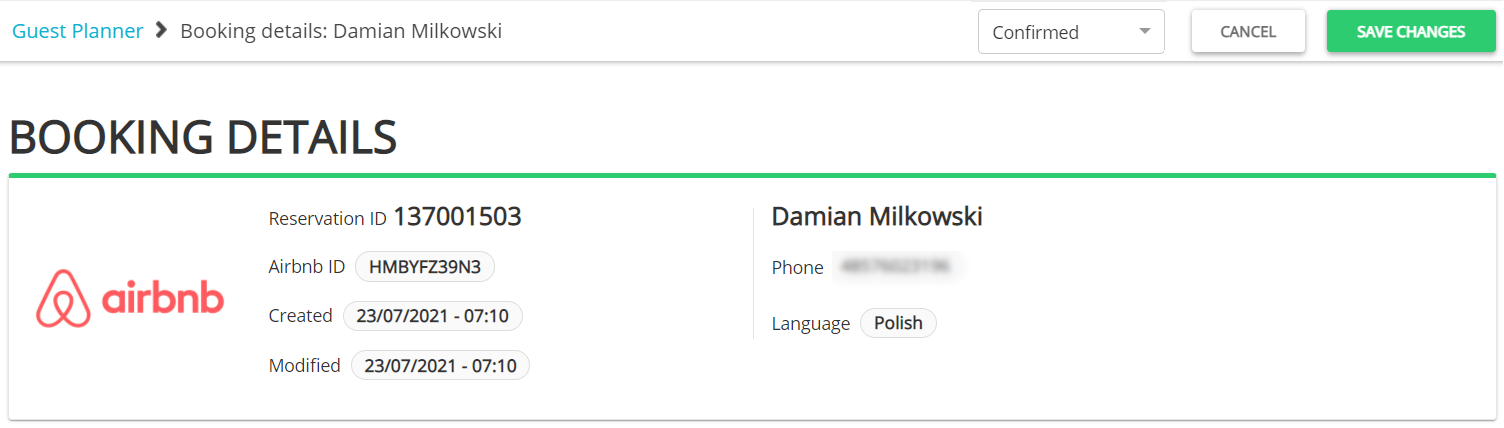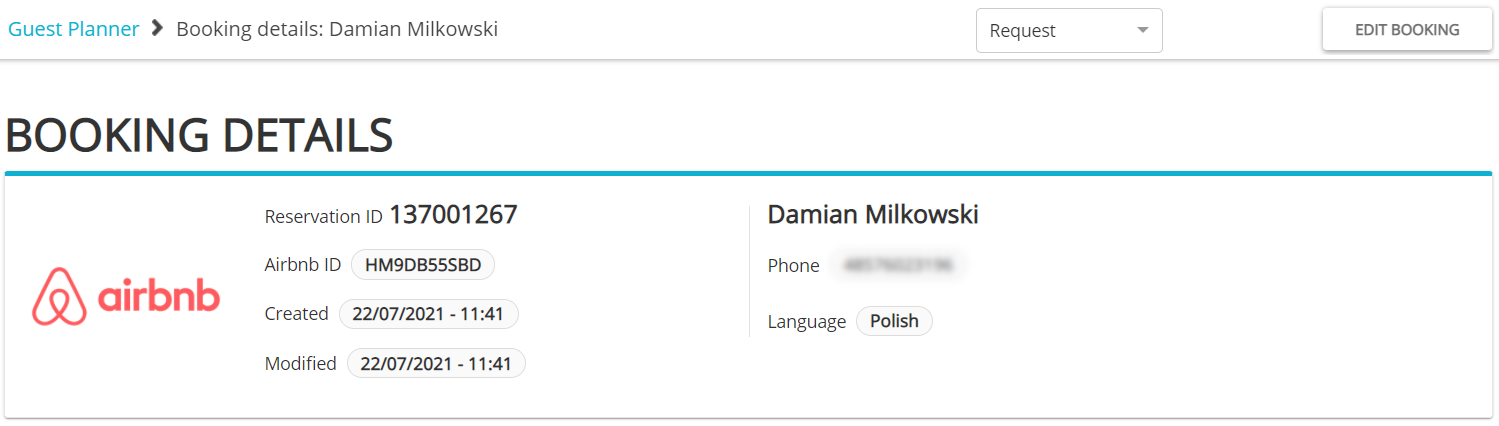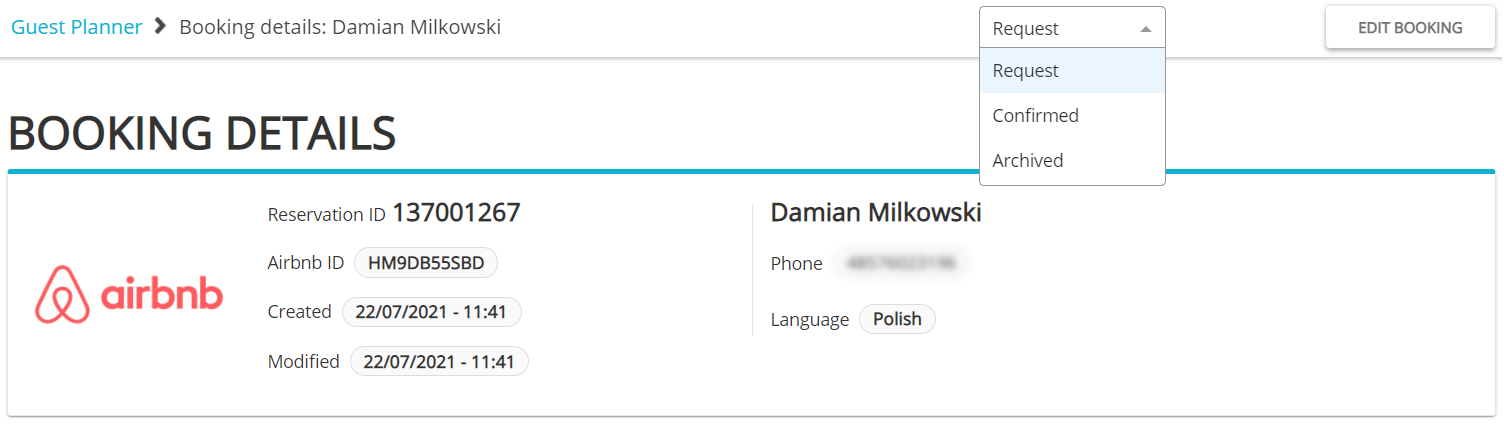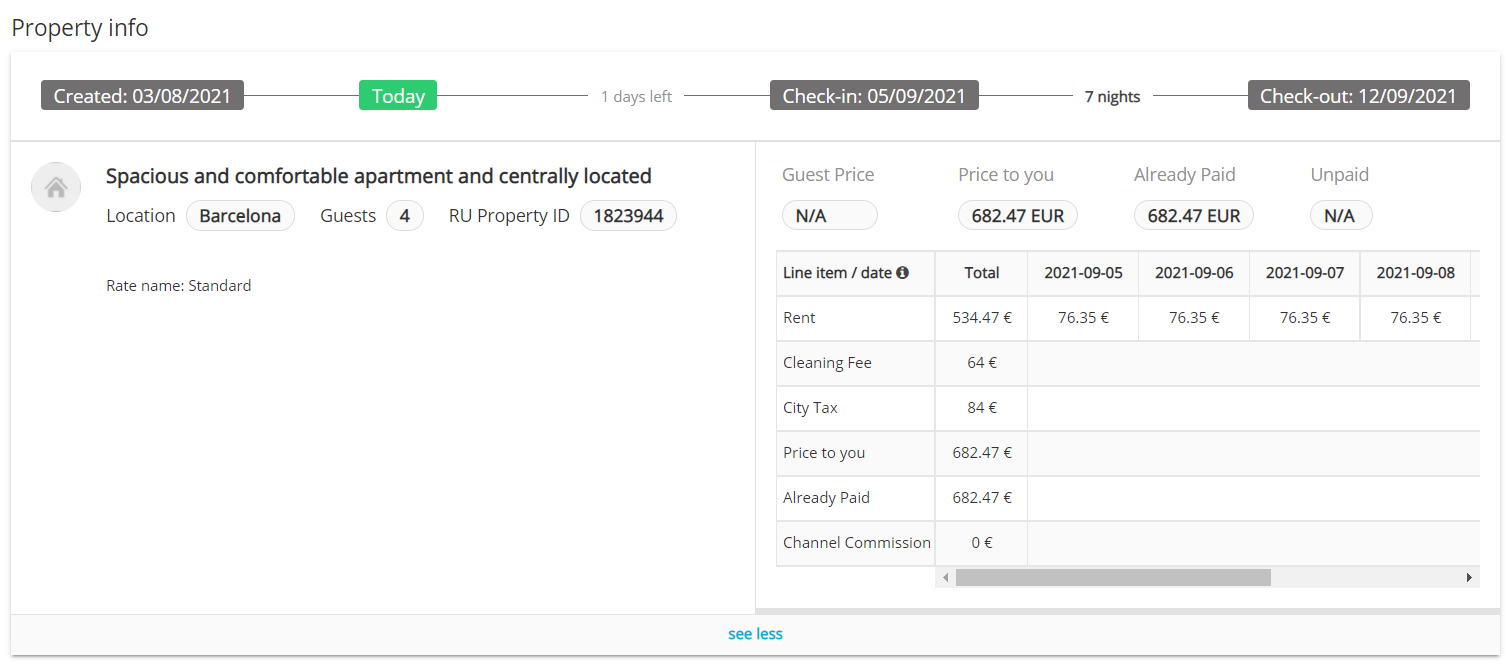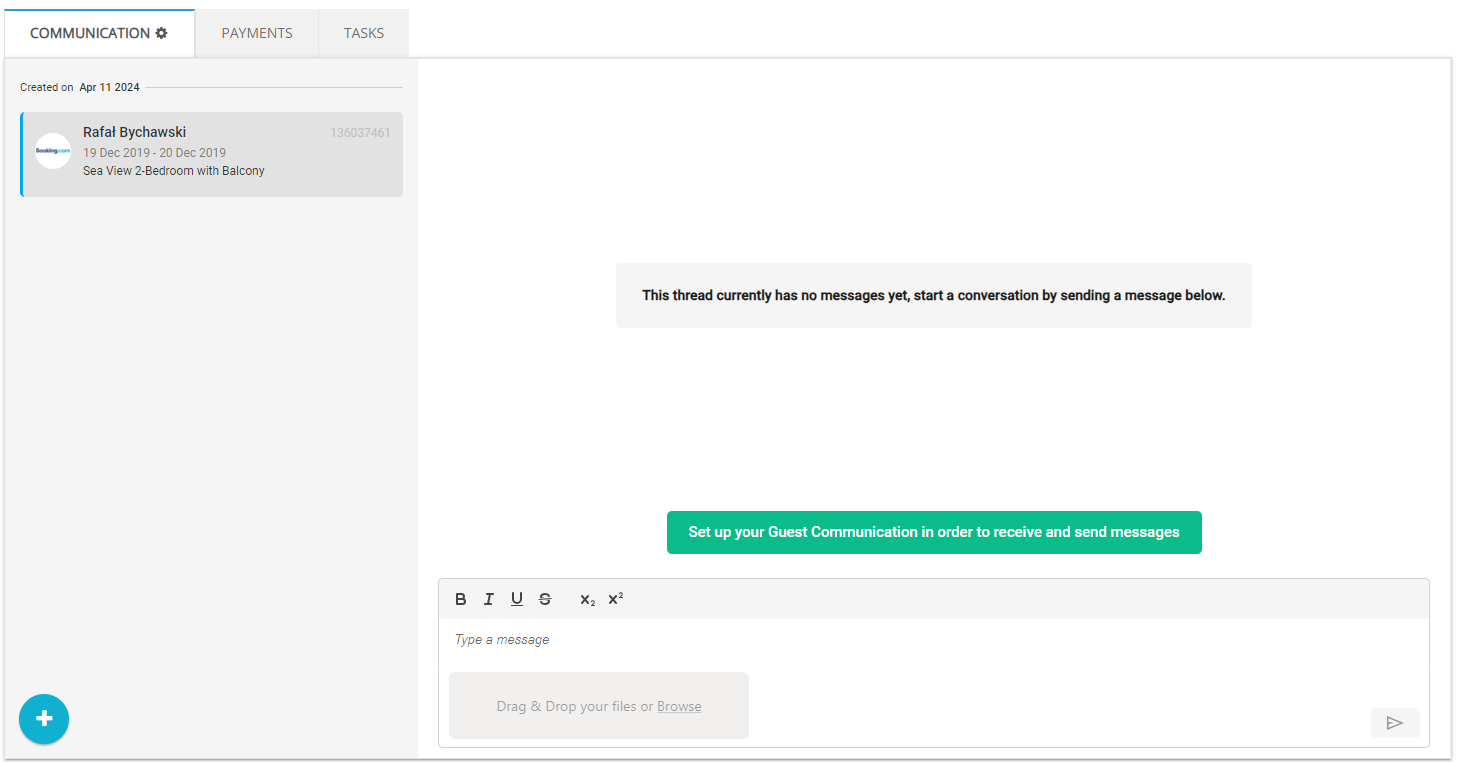Big Card
Big Card is the booking details page. Here you can check the guest details, property assigned to this booking, reservation price breakdown as well as communicate with the guests and charge them. You can also manage your reservation here (accept a booking request, cancel or edit).
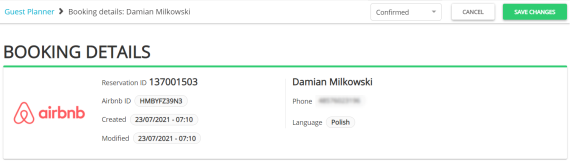
Guest credit card details
When it comes to charging the guest, there are few ways sales channels operate.
-
sales channel charges the guest and pays you out
-
sales channel collects the credit card details and you charge the guest
-
sales channel charges the guest and provides you a virtual card detail and you charge the channel
-
in rare cases, you can charge the guest in cash upon arrival
Depending on your contract with the channel, credit card details will be displayed in Rentals United or not. If credit card details are not displayed, you can always contact the sales channel support and clarify what the payment process is for you. Read here for details.
Access Big Card
-
Go to Guest Planner.
-
You are redirected to Big Card.
-
Select a booking and click on it.
Reservation status
Above the Booking details section, you can see a top bar with the reservation status. Depending on the current booking status, the top bar contains available actions that can be made to this booking (e.g. cancel a reservation, confirm or cancel a reservation request etc.). You can read more about statuses here.
Booking actions
In Big Card you can not only view the booking's details, but you can also perform booking-related actions.
-
Edit or cancel the booking: here
-
Report guest misconduct: here
-
Report guest no-show: here
-
Report stay change: here
-
Protect single reservation by Screen & Protect: here
-
Report invalid credit card - here
-
Transfer reservation to Vrbo: here
Property information and price details
With property details you can check the details related to the property and the booking:
-
Check-in and check-out times for your guests
-
Property exact name and the property ID
-
Number of guests included in this reservation
-
Detailed summary of the reservation price components - see here
Changing the property assigned to a booking
In particular situations agreed with your guests, you can also move your guests to another property, if needed. Remember that no modified information will be passed to the sales channels. If the booked property is changed, the calendar will be blocked for both the original property and the newly-assigned one. This is because majority of sales channels do not support receiving reservation modifications from Rentals United, but do receive changes in availability for all properties. Hence, your guest will not be informed about the changes through the sales channel. Therefore, it is recommended to modify an already-existing reservation directly from the sales channel dashboard.
Reservation received from regular sales channels
Changing the property can be done by clicking the  Edit button and selecting another property from the dropdown. The prices will be automatically recalculated on the basis of the prices in Step 5: Price and availability of All properties for the financial transparency purposes only (but this data will not be updated in the channel, either). The price is recalculated in case of changes to the number of people in the reservation, length of stay or property. Other updates should not trigger price recalculation. If you decide to introduce any changes, remember to save! If you are interested in any particular channel, please see the Sales Channel Integration Documentation.
Edit button and selecting another property from the dropdown. The prices will be automatically recalculated on the basis of the prices in Step 5: Price and availability of All properties for the financial transparency purposes only (but this data will not be updated in the channel, either). The price is recalculated in case of changes to the number of people in the reservation, length of stay or property. Other updates should not trigger price recalculation. If you decide to introduce any changes, remember to save! If you are interested in any particular channel, please see the Sales Channel Integration Documentation.
Reservations received from Book Direct
Modifying an already-existing reservation is safe if the reservation comes from the Book Direct. The channels that currently use Book Direct are Google Travel, for example. You can see more information in the video below and have a read at Book Direct..
Note, however, that it is up to you to arrange the communication with guests and make sure that they are aware of the changes you made.
Comments
The Comments section contains information received from the channel. Usually, you can find there a reservation summary provided by the channel or the guest's special requests.
Guest Communication
Guest Communication is a messaging feature dedicated for clients who would like to quickly and easily communicate with their potential and confirmed clients. With the use of this feature, you will be able to quickly confirm the guest's preferences, answer their questions or advice on the surroundings or attractions nearby - without constant switching between the Rentals United dashboard and your inbox or mobile. Also, you will no longer have to worry about messages left unanswered or lost, as the Guest Communication provides you with the chat history and clear notification system. It is also possible to use the Guest Reviews feature and read your guests' reviews as well as respond to them.
For more information, please see Guest Communication.
Payments
When it comes to charging the guest, there are few ways sales channels operate.
-
sales channel charges the guest and pays you out
-
sales channel collects the credit card details and you charge the guest
-
sales channel charges the guest and provides you a virtual card detail and you charge the channel
-
in rare cases, you can charge the guest in cash upon arrival
Depending on your contract with the channel, credit card details will be displayed in Rentals United or not. If credit card details are not displayed, you can always contact the sales channel support and clarify what the payment process is for you. Read here for details.