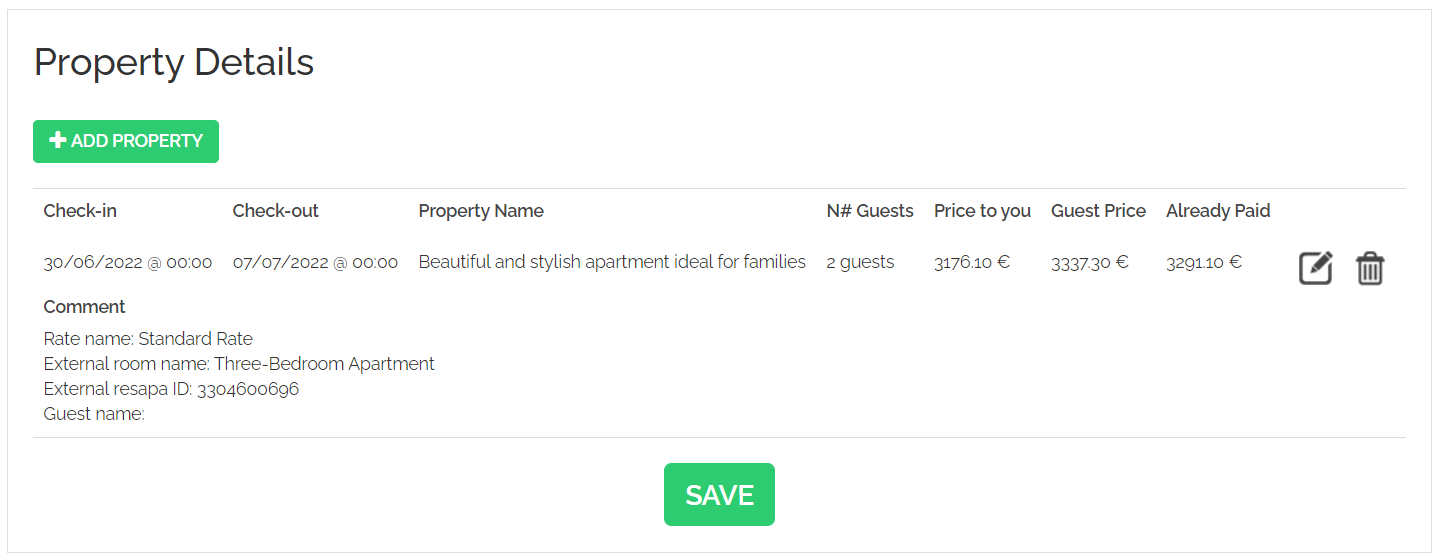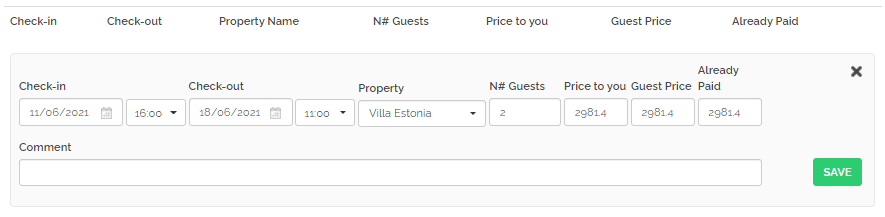Bookings
Searching the bookings
Rentals United collects for you all the reservations as well as reservation requests from all the channels you are connected to in a single place. You are able to easily check the availability of your properties, confirmed and rejected reservations, reservation requests and the guest personal details and credit card details. Please, read further if you want to learn how to navigate in the Bookings tab.
If you want to get to the details of your accepted bookings or check the latest reservation, you need to log in to Rentals United and click on the Bookings tab. After the dropdown appears, select the Your bookings option.
A list of all booking received by Rentals United is displayed. You can view the details of any reservation including sales channel the reservation came from, property name, guest details, date when the reservation was made, date of check-in, number of nights, price and the reservation statuses.
Inserting a new offline reservation
With Rentals United, you can insert and manage reservations that have been made offline, for example through a phone call or at the reception. You do not have to manage your offline reservation in an external location, but instead you can create them in Rentals United system and have all the needed information in a single place. Read further to learn how to create such a reservation.
In most cases, sales channels will only receive blocked availability and will not have access to this reservation details. If it is possible to transfer such an offline reservation to any particular sales channel, such an option will be displayed in Rentals United. This is possible for Vrbo, for instance.
-
Log in to Rentals United and hover over the Bookings tab. Select the New booking option from the dropdown.
-
The New booking page opens and informs you that the current status of this reservation is a request. You can change its status already at this point, if you wish. You can proceed with the request, too, and update it in the end or come back to this place anytime later, as described in Searching the bookings.
In contrast to sales channels, the Channel name row and logo contain the data you provided, as described in Company profile. You can easily differentiate an offline reservation from booking coming from sales channels.
-
Provide the guest personal information. Only name and surname are mandatory, the rest of information is optional. You can also fill in the Comments section, for example if guests has any special wishes or requests.
-
If you insert the reservation offline, you need to charge the guest on your own. Rentals United integrated with the payment provider, Stripe. If you use Stripe, you can collect the credit card details of your guest and charge them automatically from Rentals United. For more information, please seeMy services.
If you do not use Stripe, you can log in to any other payment gateway and charge your guest's credit card. Also, you can charge your guest upon arrival, if you only wish to.
-
Click the Add property button and provide the stay details and select the property your guests will be staying at. First, provide the time range of the stay and, additionally, the check-in and check-out hours. Click the Property dropdown list and start typing the property name. The list filters out the matching properties. Finally, provide the number of guests in the reservation. Upon this selection, Rentals United will use the pricing data available in the Step 5: Price and availability of the property you selected and calculate the exact reservation price.
If you find that some of the pricing should be adjusted or the guest has any extra-charged special wishes, you can change the Guest price and Price to you and update the Comments section. Also, remember to update the Already paid field in case your guest paid only part of the reservation price or did not pay at all. You can get back to this anytime and update, as described in Searching the bookings. Also, if you need more details of what the two above types of prices are, please see Price components.
-
If you have not done it earlier, change the status of this reservation from Request to Confirmed, as described in this Step. If you are still waiting for any confirmation, you can always come back to this later.
-
Click the Save button.
Editing a reservation
Before you edit a reservation in Rentals United, make sure that you read the Cancel and modify booking article. Your changes will not be sent to majority of the channels! Reservations should not be modified in Rentals United and there are only few exceptions. Rentals United does not take responsibility for these actions, so make sure you understand the effects it may have.
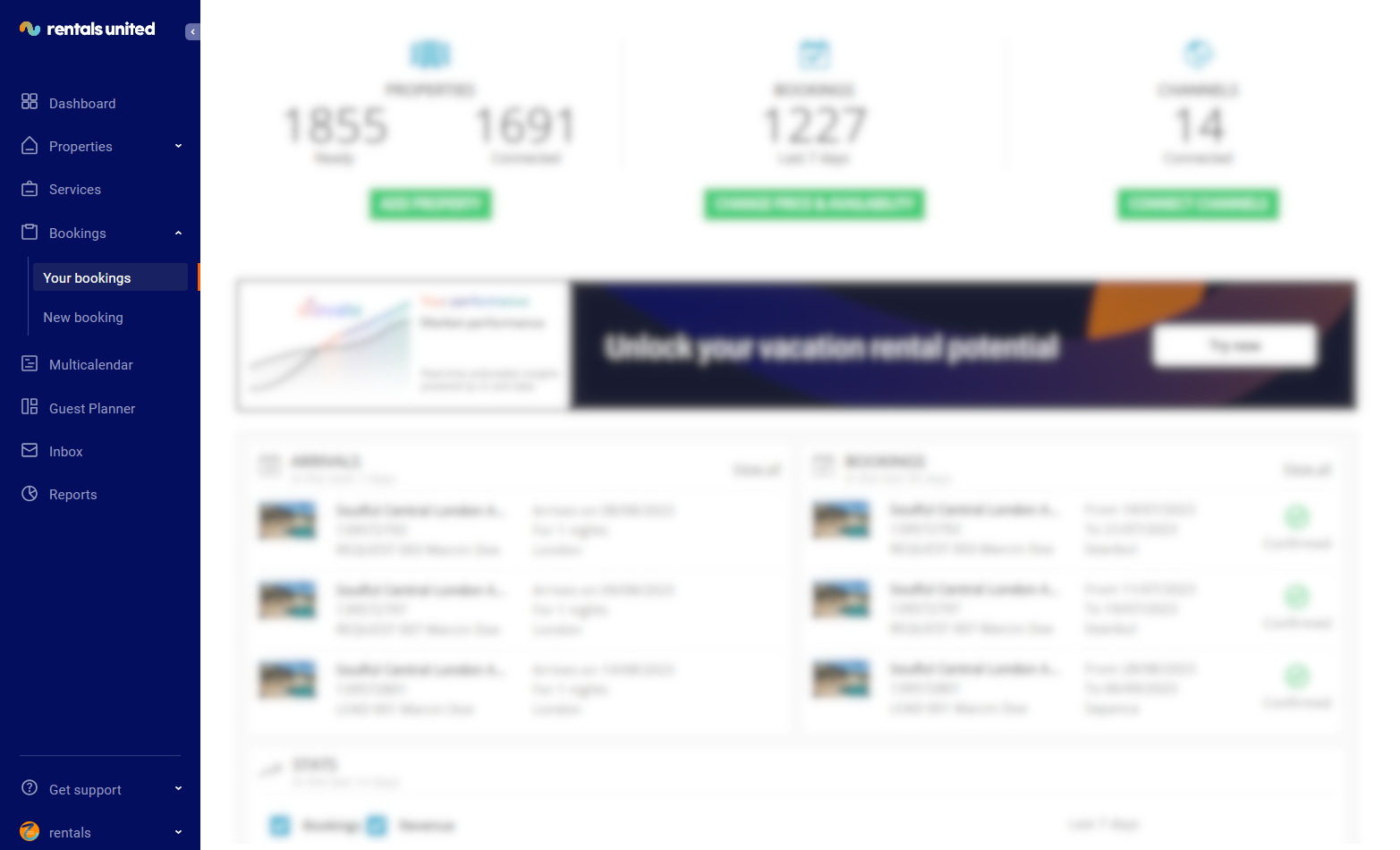
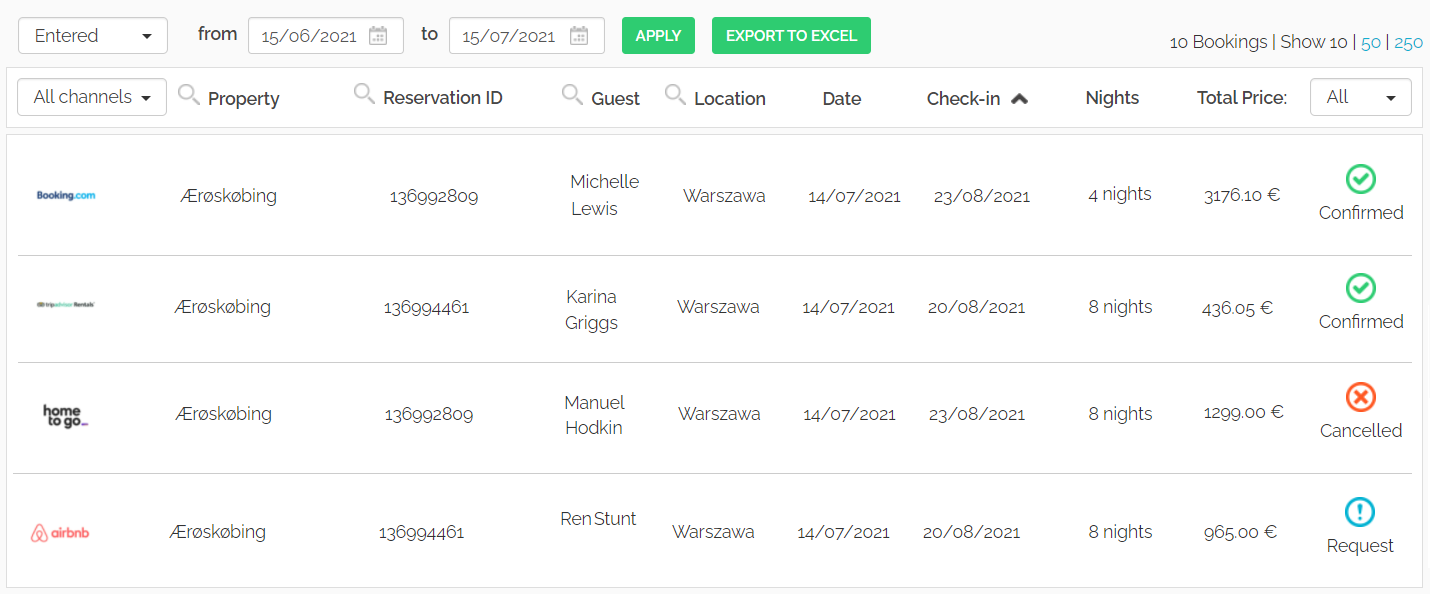
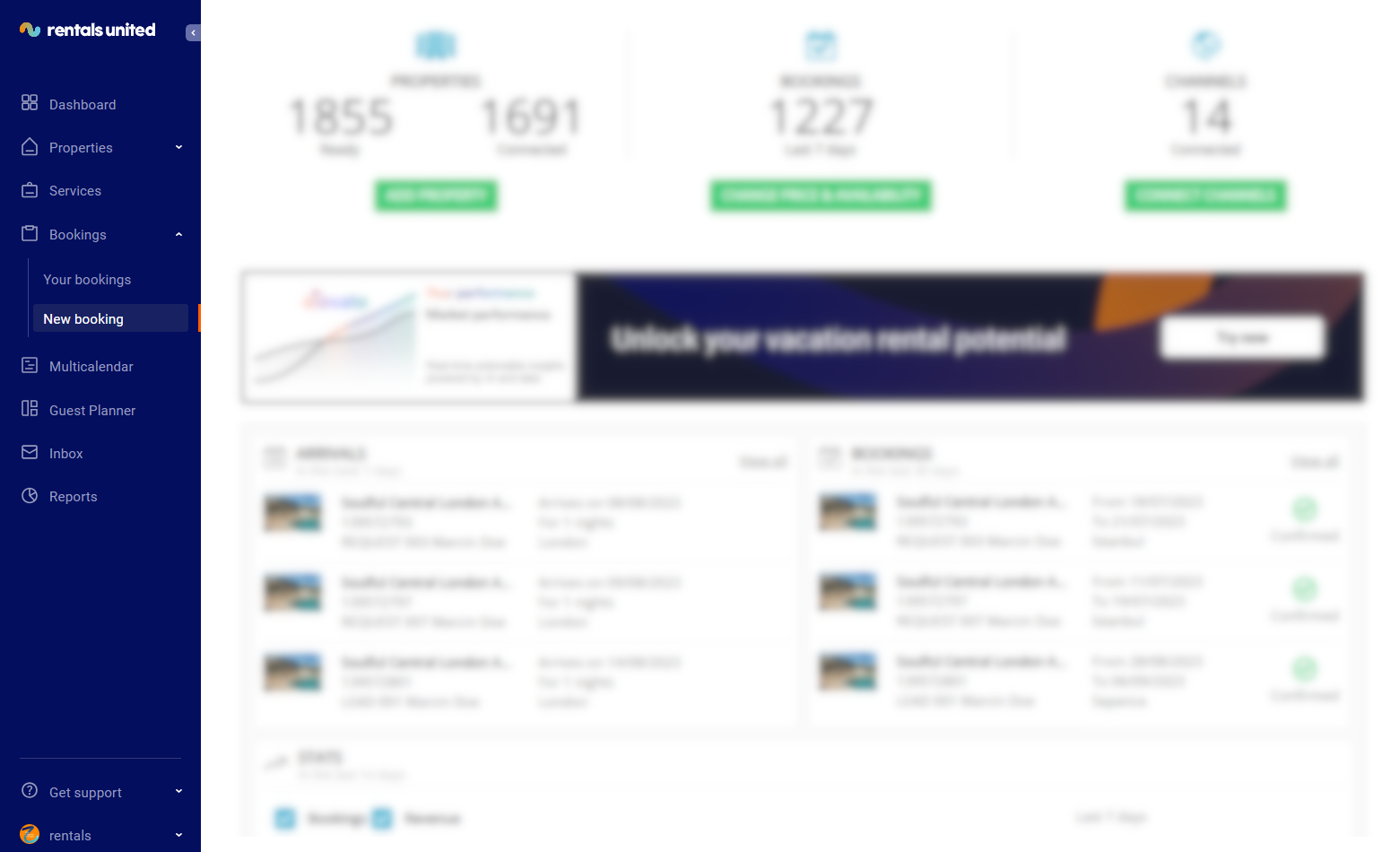
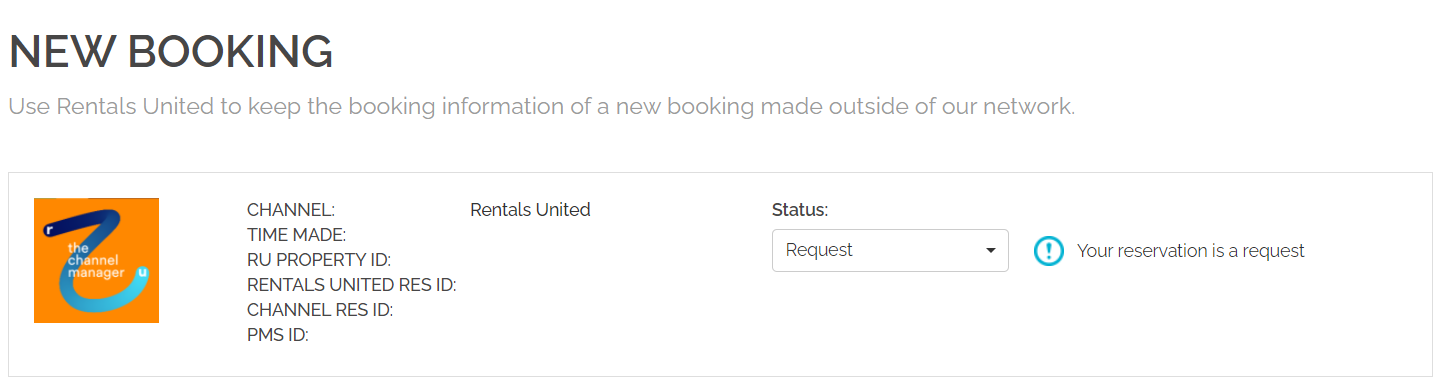

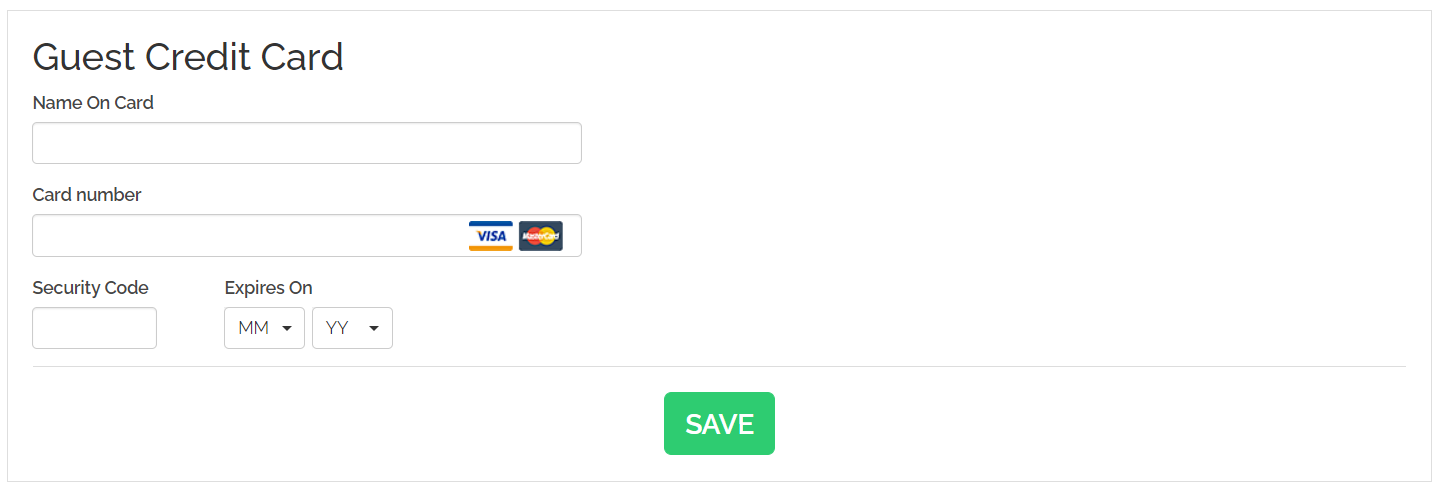
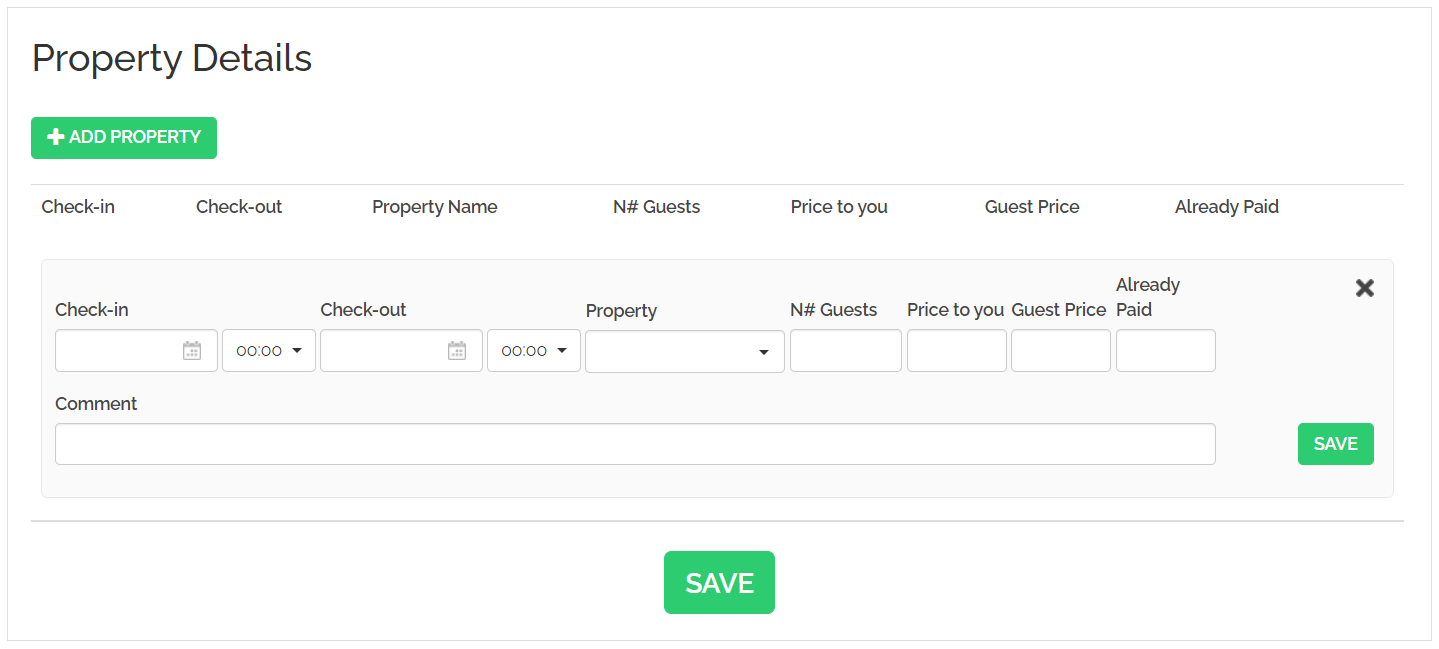
 button.
button.